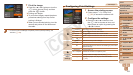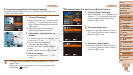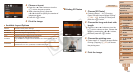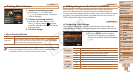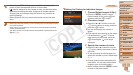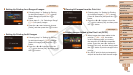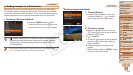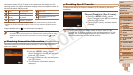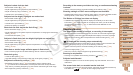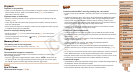1
2
3
4
5
6
7
8
9
10
11
Cover
Preliminary Notes
and Legal Information
Contents: Basic
Operations
Advanced Guide
Camera Basics
Using GPS
Function
Auto Mode/
Hybrid Auto Mode
Other Shooting
Modes
Tv, Av, and M
Mode
Playback Mode
Wi-Fi Functions
Setting Menu
Accessories
Appendix
Index
Basic Guide
P Mode
171
Disabling Eye-Fi Transfer
CongurethesettingasfollowstodisableEye-Fitransferbythecard,if
necessary.
Choose [Disable] in [Eye-Fi trans.].
Press the <n> button, choose
[Eye-Fi Settings] on the [3] tab, and then
press the <m> button.
Choose [Eye-Fi trans.], and then choose
[Disable].
•[Eye-Fi Settings] is not shown unless an Eye-Fi card is in the
camera with its write-protect tab in the unlocked position. For this
reason, you cannot change settings for an inserted Eye-Fi card if
the write-protect tab is in the locked position.
Connection status of Eye-Fi cards in the camera can be checked on the
shooting screen (in regular information display mode) or playback screen (in
simple information display mode).
(Gray) Not connected Interrupted
(Blinking white) Connecting Not communicating
(White) Connected
Error acquiring Eye-Fi card
information*
2
(Animated) Transfer in progress*
1
*1 Power saving (=
32) on the camera is temporarily disabled during image transfer.
*2 Restart the camera. Repeated display of this icon may indicate a problem with the
card.
Images labeled with a [ ] icon have been transferred.
• Choosing [ ] mode will interrupt the Eye-Fi connection. Although the Eye-Fi
connection will be restored after you choose another shooting mode or enter
Playback mode, the camera may transfer any movies made in [
] mode
again.
Checking Connection Information
Check the access point SSID used by the Eye-Fi card or the connection
status, as needed.
Press the <n> button, choose
[Eye-Fi Settings] on the [3] tab, and then
press the <m> button.
Choose [Connection info], and then press
the <m> button.
The connection information screen is
displayed.
C OPY