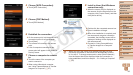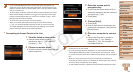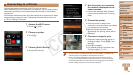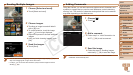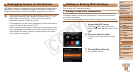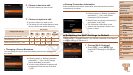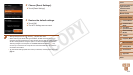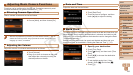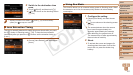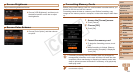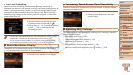103
1
2
3
4
5
6
8
9
10
Cover
Preliminary Notes and
Legal Information
Contents: Basic
Operations
Camera Basics
Creative Shot
Mode
Auto Mode/
Hybrid Auto Mode
Other Shooting
Modes
Playback Mode
Setting Menu
Accessories
Appendix
Index
Basic Guide
P Mode
7
Advanced Guide
Wi-Fi Functions
4 Choose a device to edit.
Touch the device you want to edit.
5 Choose an option to edit.
Touch the option you want to edit.
The settings you can change depend on what
device or service the camera will access.
CongurableSettings
Connection
4
c
Web
Services
[Change Device Nickname] (=
103)
O O O O
–
[View Settings] (=
87)
–
O
– – –
[Erase Connection Info] (=
103)
O O O O
–
O
:Congurable
–
:Notcongurable
Changing a Device Nickname
You can change the device nickname (display name) that is displayed on
the camera.
Following step 5 in “Editing Connection
Information” (=
103), touch [Change
Device Nickname] to choose it.
Touchtheinputeldandakeyboardwill
be displayed. Enter the new nickname
(=
88).
Erasing Connection Information
Erase connection information (information about devices that you have
connected to) as follows.
Following step 5 in “Editing Connection
Information” (=
103), touch [Erase
Connection Info] to choose it.
When [Erase (connection information)?]
is displayed, touch [OK].
The connection information is now
erased, and the display reverts to the
screen in step 1.
Returning the Wi-Fi Settings to Default
Return the Wi-Fi settings to default if you transfer ownership of the camera
to another person, or dispose of it.
1 Choose [Wi-Fi Settings].
Touch [
H
], touch [
n
], and
choose [Wi-Fi Settings] on the [3] tab
(=
30).
C OPY