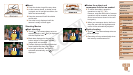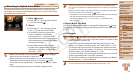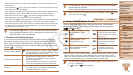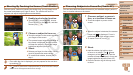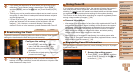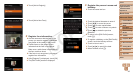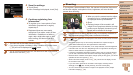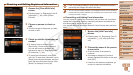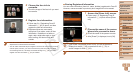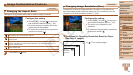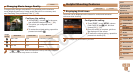43
1
2
4
5
6
7
8
9
10
Cover
Preliminary Notes and
Legal Information
Contents: Basic
Operations
Camera Basics
Creative Shot
Mode
Other Shooting
Modes
Playback Mode
Wi-Fi Functions
Setting Menu
Accessories
Appendix
Index
Basic Guide
P Mode
3
Advanced Guide
Auto Mode/
Hybrid Auto Mode
Still Images
Shooting By Touching the Screen (Touch Shutter)
With this option, instead of pressing the shutter ring, you can simply touch
thescreenandreleaseyourngertoshoot.Thecamerawillfocuson
subjects and adjust image brightness automatically.
1 Enable touch-shutter function.
Touch [
H
], touch [
n
], choose
[Touch Shutter] on the [4] tab, and then
choose [On] (=
30).
2 Choose a subject to focus on.
Touch the subject on the screen and keep
yourngeronthescreen.
The camera beeps twice after focusing. A
blue frame is displayed, and the camera
will keep the subject in focus and image
brightness adjusted (Servo AF).
3 Shoot.
Releaseyourngerfromthescreen.Ashutter
sound is played as the camera shoots.
To cancel touch shutter, choose [Off] in
step 1.
•Even while the shot is displayed, you can prepare for the next shot
by touching [^].
• In [ ] mode, a green frame is displayed where you touch the screen in step 2,
and the focus and brightness level will not change.
Still Images
Choosing Subjects to Focus On (Touch AF)
You can shoot after the camera focuses on your selected subject, person’s
face, or location shown on the screen.
1 Chooseasubject,aperson’s
face, or a location to focus on.
Touch the subject or person on the
screen.
When the subject is detected, the camera
beeps and [
] is displayed. Focus is
maintained even if the subject moves.
To cancel Touch AF, touch [^].
2 Shoot.
Hold the shutter ring halfway down
to focus on a subject. The [
] frame
changes to a blue [
] frame, and the
camera will keep the subject in focus and
image brightness adjusted (Servo AF).
Press the shutter ring all the way down
to shoot.
C OPY