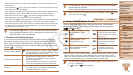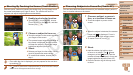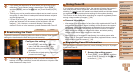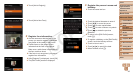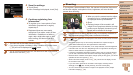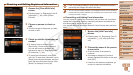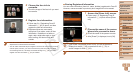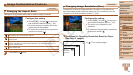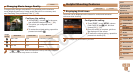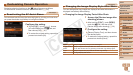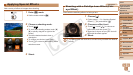47
1
2
4
5
6
7
8
9
10
Cover
Preliminary Notes and
Legal Information
Contents: Basic
Operations
Camera Basics
Creative Shot
Mode
Other Shooting
Modes
Playback Mode
Wi-Fi Functions
Setting Menu
Accessories
Appendix
Index
Basic Guide
P Mode
3
Advanced Guide
Auto Mode/
Hybrid Auto Mode
Checking and Editing Registered Information
1 Access the [Check/Edit Info]
screen.
Following step 1 in “Registering Face ID
Information” (=
44), touch [Check/
Edit Info].
2 Choose a person to check or
edit.
Touch the image of the person you want
to check or edit.
3 Check or edit the information as
needed.
To check a name or birthday, touch
[EditProle].Onthescreendisplayed,
you can edit names or birthdays as
described in step 3 of “Registering Face
ID Information” (=
45).
To check face information, touch [Face
Info List]. To erase face information, touch
[Erase] on the screen displayed, and then
touch the face information to erase. After
[Erase?] is displayed, touch [OK].
•Evenifyouchangenamesin[EditProle],thenamesrecordedin
previously shot images will remain the same.
• You can use the included software to edit registered names. Some characters
entered with the included software may not display on the camera, but will be
correctly recorded in images.
Overwriting and Adding Face Information
You can overwrite existing face information with new face info. You should
update face information regularly, especially with babies and children, as
theirfaceschangequicklyastheygrow.
You can also add face information when all 5 face info slots have not been
lled.
1 Access the [Add Face Info]
screen.
Following step 1 in “Registering Face ID
Information” (=
44), touch [Add Face
Info].
2 Choose the name of the person
to overwrite.
Touch the name of the person to
overwrite.
A message is displayed if you have
alreadyregisteredvefaces.Inthiscase,
touch [OK].
Iflessthanvefacesareregistered,go
to step 4 to add face information.
C OPY