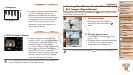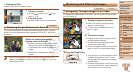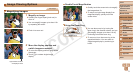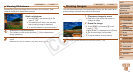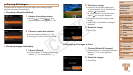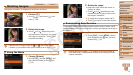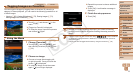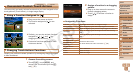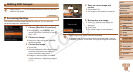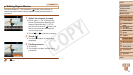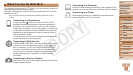74
1
2
3
4
5
7
8
9
10
Cover
Preliminary Notes and
Legal Information
Contents: Basic
Operations
Camera Basics
Creative Shot
Mode
Auto Mode/
Hybrid Auto Mode
Other Shooting
Modes
Wi-Fi Functions
Setting Menu
Accessories
Appendix
Index
Basic Guide
P Mode
Advanced Guide
6
Playback Mode
Still Images Movies
Rotating Images
Change the orientation of images and save them as follows.
1 Choose [
\
].
Touch [
H
] and choose [
\
] in the
menu (=
29).
2 Rotate the image.
Touch [ ] or [ ], depending on the
desired direction. Each time you touch,
the image is rotated 90°. Touch [^] to
complete the setting.
•Movieswithanimagequalityof[ ] or [ ] cannot be rotated.
•Rotation is not possible when [Auto Rotate] is set to [Off] (=
74).
Using the Menu
1 Choose [Rotate].
Touch [
H
] and then [
n
], and
then choose [Rotate] on the [
1
] tab
(=
30).
2 Rotate the image.
Drag left or right across the screen to
choose an image.
Touch [ ] or [ ], depending on the
desired direction. Each time you touch,
the image is rotated 90°.
To rotate other images, repeat step 2.
Touch [^] to return to the menu screen.
Deactivating Auto Rotation
Follow these steps to deactivate automatic rotation by the camera, which
rotates images shot in vertical orientation so they are displayed vertically on
the camera.
Touch [
H
], touch [
n
], choose
[Auto Rotate] on the [
1
] tab, and then
choose [Off] (=
30).
•Images cannot be rotated (=
74) when you set [Auto Rotate] to
[Off]. Additionally, images already rotated will be displayed in the
original orientation.
C OPY