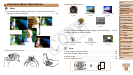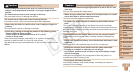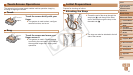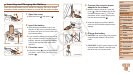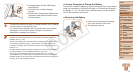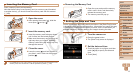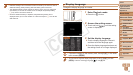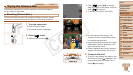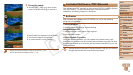13
1
2
3
4
5
6
7
8
9
10
Cover
Preliminary Notes and
Legal Information
Contents: Basic
Operations
Advanced Guide
Camera Basics
Creative Shot
Mode
Auto Mode/
Hybrid Auto Mode
Other Shooting
Modes
Playback Mode
Wi-Fi Functions
Setting Menu
Accessories
Appendix
Index
P Mode
Basic Guide
Inserting the Memory Card
Insert a memory card (sold separately).
Note that before using a new memory card (or a memory card formatted
in another device), you should format the memory card with this camera
(=
108).
1 Open the cover.
After opening the screen ( ), slide the
cover open (
) and up ( ).
2 Insert the memory card.
Insert the memory card facing as shown
until it clicks into the locked position.
Make sure the memory card is facing the
right way when you insert it. Inserting
memory cards facing the wrong way may
damage the camera.
3 Close the cover.
Lower the cover ( ) and hold it down as
you slide it, until it clicks into the closed
position (
).
• For guidelines on how many shots or hours of recording can be saved on one
memory card, see “Number of 4:3 Shots per Memory Card” (=
130).
Label
Removing the Memory Card
Open the cover and push the memory
card in until it clicks, and then slowly
release the memory card.
The memory card will pop up.
Setting the Date and Time
Set the current date and time correctly as follows if the [Date/Time] screen
is displayed when you turn the camera on. Information you specify this way
is recorded in image properties when you shoot, and it is used when you
manage images by shooting date or print images showing the date.
1 Turn the camera on.
Press the power button.
The [Date/Time] screen is displayed.
2 Set the date and time.
Touchtheoptiontocongure,andthen
touch [
o
][
p
] to specify the date and
time.
Touch [Next].
C OPY