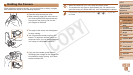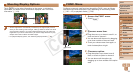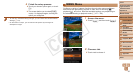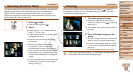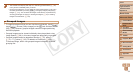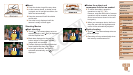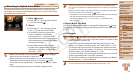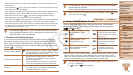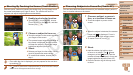36
1
2
4
5
6
7
8
9
10
Cover
Preliminary Notes and
Legal Information
Contents: Basic
Operations
Camera Basics
Creative Shot
Mode
Other Shooting
Modes
Playback Mode
Wi-Fi Functions
Setting Menu
Accessories
Appendix
Index
Basic Guide
P Mode
3
Advanced Guide
Auto Mode/
Hybrid Auto Mode
Shooting With Camera-Determined
Settings
Forfullyautomaticselectionatoptimalsettingsforspecicscenes,simply
let the camera determine the subject and shooting conditions.
Still Images Movies
Shooting (Smart Auto)
1 Turn the camera on.
Press the power button.
The startup screen is displayed.
2 Enter [ ] mode.
Set the mode switch to [4].
Touch [ ], touch [
q
][
r
]orquickly
drag left or right on the screen, and then
touch [
] to choose it.
Toconrmyourchoice,touch[OK].
Aim the camera at the subject. The
camera will make a slight clicking noise
as it determines the scene.
Icons representing the scene and image
stabilization mode are displayed in the
upper right of the screen (=
39, 40).
Frames displayed around any detected
subjects indicate that they are in focus.
3 Compose the shot.
To zoom in and enlarge the subject, turn
the zoom ring toward (telephoto), and
to zoom away from the subject, turn
it toward (wide angle). (A zoom bar
showing the zoom position is displayed.)
4 Shoot.
Shooting Still Images
Focus.
Press the shutter ring halfway. The
camera beeps twice after focusing, and
AF frames are displayed to indicate
image areas in focus.
Several AF frames are displayed when
multiple areas are in focus.
Zoom Bar
C OPY