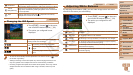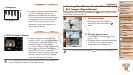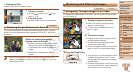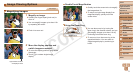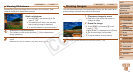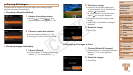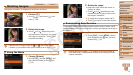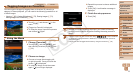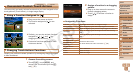69
1
2
3
4
5
7
8
9
10
Cover
Preliminary Notes and
Legal Information
Contents: Basic
Operations
Camera Basics
Creative Shot
Mode
Auto Mode/
Hybrid Auto Mode
Other Shooting
Modes
Wi-Fi Functions
Setting Menu
Accessories
Appendix
Index
Basic Guide
P Mode
Advanced Guide
6
Playback Mode
Still Images Movies
Finding Images Matching Specied Conditions
Finddesiredimagesquicklyonamemorycardfullofimagesbyltering
imagedisplayaccordingtoyourspeciedconditions.
Name
Displays images of a registered person (=
44).
People Displays images with detected faces.
Shot Date Displaystheimagesshotonaspecicdate.
Favorites
Displays images tagged as favorites (=
75).
Still image/Movie
Displays still images, movies, or movies shot in [ ]
mode (
=
38).
1 Choose a search condition.
Touch [
H
], choose [ ] in the menu,
and then choose a condition (=
29).
When selecting [ ], [ ], or [ ], touch
the condition on the screen displayed
next.
2 Viewthelteredimages.
Images matching your conditions are
displayed in yellow frames. To view only
these images, drag left or right across the
screen.
Tocancelltereddisplay,choose[ ] in
step 1.
•When the camera has found no corresponding images for some
conditions, those conditions will not be available. Note that [ ] is not
available unless people are registered (=
44).
• Options for viewing the images found (in step 2) include “Navigating Through
Images in an Index” (=
68), “Viewing Slideshows” (=
72), and
“Magnifying Images” (=
71). You can erase all images found or add them to
a photobook by choosing [Select All Images in Search] in “Erasing All Images”
(=
73) or “Adding Images to a Photobook” (=
116).
• If you edit images and save them as new images (=
77), a message is
displayed, and the images that were found are no longer shown.
C OPY