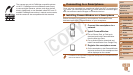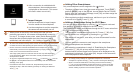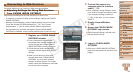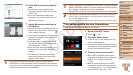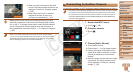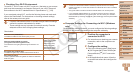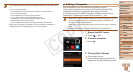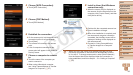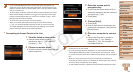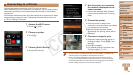92
1
2
3
4
5
6
8
9
10
Cover
Preliminary Notes and
Legal Information
Contents: Basic
Operations
Camera Basics
Creative Shot
Mode
Auto Mode/
Hybrid Auto Mode
Other Shooting
Modes
Playback Mode
Setting Menu
Accessories
Appendix
Index
Basic Guide
P Mode
7
Advanced Guide
Wi-Fi Functions
• To add multiple cameras, repeat the above procedures starting from step 1.
• Once a camera is added, the camera nickname will be displayed on the screen
in step 3. To connect to a camera again, simply choose the camera nickname
from the list.
• When a connection destination is set using the Touch Actions setting
(=
76), you can automatically access the function to connect to the last
connected destination from the next time by just dragging on the screen
without needing to perform the connection operation.
Connecting to a Computer
Congurecomputersettingsfortheconnection,addthecomputerasa
connection destination, and transfer images to the computer wirelessly
using the included software CameraWindow as follows.
• When connected to a computer, the camera is used to establish the
connection and then the computer (included software CameraWindow) is used
to transfer images.
Preparing to Register a Computer
Prepare to register a computer.
Checking Your Computer Environment
For computer environments that allow Wi-Fi connection with a camera, refer
to“SystemRequirements”(=
20).
Additionally, the included software CameraWindow must be installed
(=
21).
•Windows 7 Starter and Home Basic editions are not supported.
•Windows 7 N (European version) and KN (South Korean version)
requireaseparatedownloadandinstallationofWindowsMedia
Feature Pack.
For further details, see the following website.
http://go.microsoft.com/fwlink/?LinkId=159730
C OPY