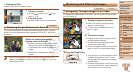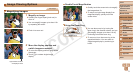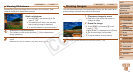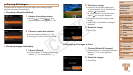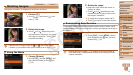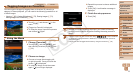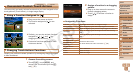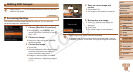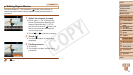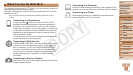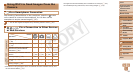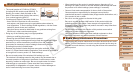76
1
2
3
4
5
7
8
9
10
Cover
Preliminary Notes and
Legal Information
Contents: Basic
Operations
Camera Basics
Creative Shot
Mode
Auto Mode/
Hybrid Auto Mode
Other Shooting
Modes
Wi-Fi Functions
Setting Menu
Accessories
Appendix
Index
Basic Guide
P Mode
Advanced Guide
6
Playback Mode
Still Images Movies
Convenient Control: Touch Actions
Youcanquicklyandeasilyactivatefunctionsthatyouhaveassignedtofour
touch gestures (Touch Actions), in single-image display.
Using a Function Assigned to [ ]
Drag across the screen as shown.
The function assigned to [ ] is now
activated.
Similarly, you can also activate functions
assigned to [
], [ ], and [ ] by
dragging across the screen.
Customize functions assigned to Touch
Actions as desired.
Changing Touch Actions Functions
Simplify your preferred camera operations by reassigning dragging patterns
to them as desired.
1 Access the setting screen.
Touch [
H
], touch [
n
], and
choose [Set Touch Actions] on the [
1
]
tab (=
30).
2 Assign a function to a dragging
pattern.
Drag up or down across the screen to
choose a dragging pattern.
Touch [
q
][
r
] to choose a function to
assign.
Assignable Functions
Favorites Tag images as favorites, or untag the image.
Next Favorite Switch to displaying the next image tagged as a favorite.
Previous Favorite Switch to displaying the previous image tagged as a favorite.
Next Date
Switchtodisplayingtherstimagewiththenextshooting
date.
Previous Date
Switchtodisplayingtherstimagewiththepreviousshooting
date.
To Camera
Access the Wi-Fi menu.
For Wi-Fi details, see “Wi-Fi Functions” (=
80).
To Smartphone
To Computer
To Printer
To Web Service
Slideshow Start a slideshow.
Erase Erase an image.
Rotate Rotate an image.
C OPY