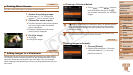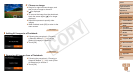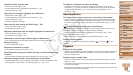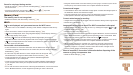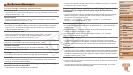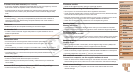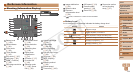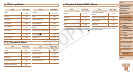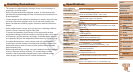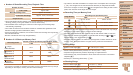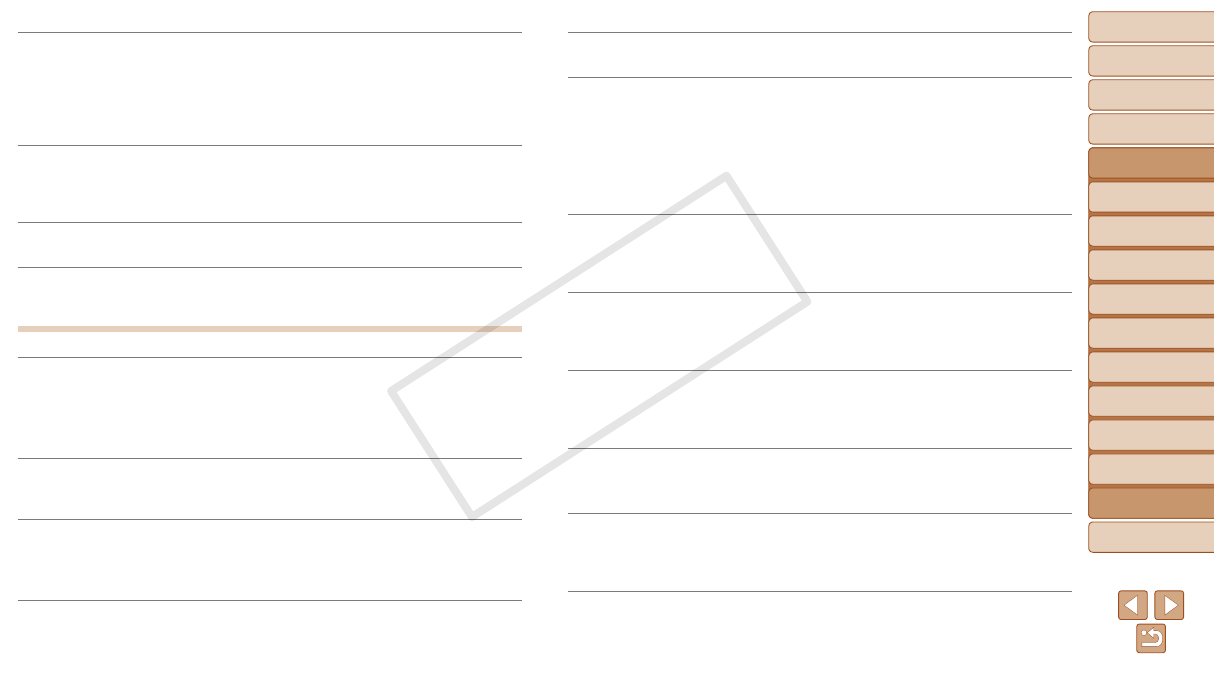
123
1
2
3
4
5
6
7
8
9
Cover
Preliminary Notes and
Legal Information
Contents: Basic
Operations
Camera Basics
Creative Shot
Mode
Auto Mode/
Hybrid Auto Mode
Other Shooting
Modes
Playback Mode
Wi-Fi Functions
Setting Menu
Accessories
Index
Basic Guide
P Mode
10
Appendix
Advanced Guide
A camera error was detected (error number)
• If this error message is displayed immediately after a shot, the image may not have
been saved. Switch to Playback mode to check for the image.
• Frequentdisplayofthiserrormessagemayindicatecameradamage.Inthiscase,
write down the error number (Exx) and contact a Canon Customer Support Help
Desk.
File Error
• Correct printing (=
115) may not be possible for photos from other cameras or
images that have been altered using computer software, even if the camera is
connected to the printer.
Print error
• Restart the printer and complete the setting on the camera again.
Ink absorber full
• ContactaCanonCustomerSupportHelpDesktorequestassistancewithink
absorber replacement.
Wi-Fi
Connection failed
• No access points were recognized. Check the access point settings (=
94).
• A device could not be found. Turn the camera off and on again, and retry the
connection.
• Check the device you want to connect to and make sure it is ready for connection.
Cannot determine access point
• The WPS buttons on numerous access points were pressed simultaneously. Try
reconnecting again.
No access points found
• Check to make sure that the access point is turned on.
• When connecting to an access point manually, make sure that you entered the
correct SSID.
Incorrect Wi-Fi encryption key/Incorrect Wi-Fi security settings
• Check the access point security settings (=
93).
IPaddressconict
• ResettheIPaddresssothatitdoesnotconictwithanother.
Disconnected/Receiving failed/Sending failed
• You may be in an environment where Wi-Fi signals are obstructed.
• Avoid using the camera’s Wi-Fi function around microwave ovens, Bluetooth devices,
and other devices that operate on the 2.4 GHz band.
• Bring the camera closer to the other device you are trying to connect to (such as the
access point), and make sure there are no objects between the devices.
• Check the connected device to make sure it is not experiencing errors.
Sending failed
Memory card error
• If the same error message is displayed even when you have inserted a formatted
memory card facing the correct way, contact a Canon Customer Support Help Desk.
Receiving failed
Insufcientspaceoncard
• There is not enough free space on the memory card to receive images. Erase images
tocreatespaceonthememorycard,orinsertamemorycardwithsufcientspace.
Receiving failed
Naming error!
• When the highest folder number (999), and the highest image number (9999) have
been reached on the receiving camera, images cannot be received.
Insufcientspaceonserver
• Delete unnecessary images uploaded to CANON iMAGE GATEWAY to create space.
• Save the images sent via a server (=
101) on your computer.
SSLcerticatenotvalid
Connect to a computer, use the supplied software to reset
• Checktomakesurethedate/timesettingsonthecameraarecorrect.Afterconrming
that the settings are correct, follow the on-screen instructions and reset the settings.
Check network settings
• Check to make sure your computer can connect to the Internet with the current
network settings.
C OPY