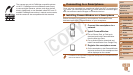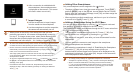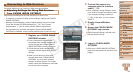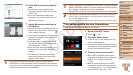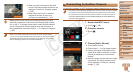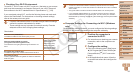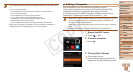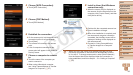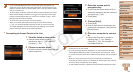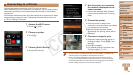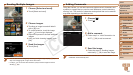93
1
2
3
4
5
6
8
9
10
Cover
Preliminary Notes and
Legal Information
Contents: Basic
Operations
Camera Basics
Creative Shot
Mode
Auto Mode/
Hybrid Auto Mode
Other Shooting
Modes
Playback Mode
Setting Menu
Accessories
Appendix
Index
Basic Guide
P Mode
7
Advanced Guide
Wi-Fi Functions
Checking Your Wi-Fi Environment
To use Wi-Fi, a Wi-Fi base unit (Wi-Fi router, etc.) that acts as your access
point must be connected to a computer. Be sure to use a Wi-Fi base unit
thatconformstotheWi-Fistandardlistedin“Specications”(=
129).
IfyouarealreadyusingWi-Fi,conrmthefollowingitemsandmarkeach
one on the Check sheet. For instructions on checking network settings,
refer to the access point user guide.
•If system administrator status is needed to adjust network settings,
contact the system administrator for details.
•These settings are very important for network security. Exercise
adequatecautionwhenchangingthesesettings.
Check sheet
Network name (SSID/ESSID)
The SSID or ESSID for the access point you use.
Networkcerticate/dataencryption
(encryption method/encryption mode)
The method for encrypting data during transmission via
Wi-Fi.
○None
○WEP(opensystem
authentication)
○WPA-PSK(TKIP)
○WPA-PSK(AES)
○WPA2-PSK(TKIP)
○WPA2-PSK(AES)
Encryption key (network key)
The data encryption key used for transmission via Wi-Fi.
Key index (sent key)
ThekeyspeciedwhenusingWEPforNetworkcerticate/
data encryption.
○1
• A router is a device that creates a network (LAN) structure for connecting
multiple computers. A router that contains an internal Wi-Fi function is called a
“Wi-Fi router”.
• This guide refers to all Wi-Fi routers and base stations as “access points”.
• IfyouuseMACaddresslteringonyourWi-Finetwork,besuretoaddthe
camera’s MAC address to your access point. You can check your camera’s
MAC address by choosing the [3] tab, [Wi-Fi Settings], and then [Check MAC
Address].
Computer Settings for Connecting via Wi-Fi (Windows
only)
OnacomputerrunningWindows,youmustcongurethefollowingsettings
before you can connect the camera to the computer wirelessly.
1 Conrmthecomputeris
connected to Wi-Fi.
For instructions on checking your network
connection, refer to the computer user
manual.
2 Congurethesetting.
Click in the following order: [Start] menu
►
[All Programs]
►
[Canon Utilities]
►
[CameraWindow]
►
[Wi-Fi connection
setup].
In the application that opens, follow the
on-screeninstructionsandcongurethe
setting.
C OPY