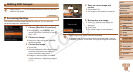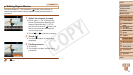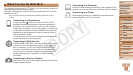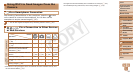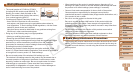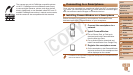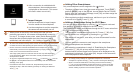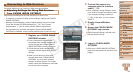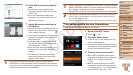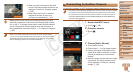85
1
2
3
4
5
6
8
9
10
Cover
Preliminary Notes and
Legal Information
Contents: Basic
Operations
Camera Basics
Creative Shot
Mode
Auto Mode/
Hybrid Auto Mode
Other Shooting
Modes
Playback Mode
Setting Menu
Accessories
Appendix
Index
Basic Guide
P Mode
7
Advanced Guide
Wi-Fi Functions
The camera can print to PictBridge-compatible printers
via Wi-Fi. PictBridge technical standards make it easy
to connect digital cameras, printers, and other devices
directly. Additionally, a new standard called DPS over IP
enables PictBridge connections in network environments,
and the camera is also compatible with this standard.
Connecting to a Smartphone
Once you have connected to a smartphone initially via Wi-Fi by pressing the
< > button, you can simply press the < > button after that to connect again
and view and save camera images on connected devices.
Installing CameraWindow on a Smartphone
Beforeconnectingyourcameratoasmartphone,rstinstallthefree
dedicated application, CameraWindow, on your smartphone.
1 Connect the smartphone to a
network.
2 Install CameraWindow.
For an iPhone, iPad, or iPod touch,
download and install CameraWindow
from the Mac App Store.
For an Android device, download and
install CameraWindow from Google Play.
3 Register the smartphone name.
On the smartphone, start CameraWindow
and enter a name for the smartphone that
will be displayed on the camera.
• For details on this application (supported smartphones and included functions),
refer to the Canon website.
C OPY