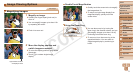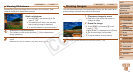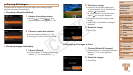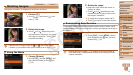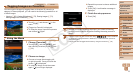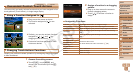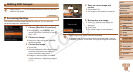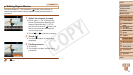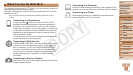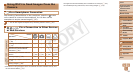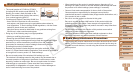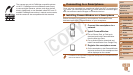78
1
2
3
4
5
7
8
9
10
Cover
Preliminary Notes and
Legal Information
Contents: Basic
Operations
Camera Basics
Creative Shot
Mode
Auto Mode/
Hybrid Auto Mode
Other Shooting
Modes
Wi-Fi Functions
Setting Menu
Accessories
Appendix
Index
Basic Guide
P Mode
Advanced Guide
6
Playback Mode
Movies
Editing Movies
You can cut movies to remove unneeded portions at the beginning or end.
1 Specify portions to cut.
Touch the screen during movie playback
to access the movie control panel.
Touch [ ], [ ], or the scroll bar to
display the trimming point.
[ ] changes to [ ] to indicate that you
can trim from the current frame.
2 Touch [ ] or [ ].
[Delete section of movie] is displayed.
Touching [ ] when it is displayed
will only trim from the nearest [
] to
the beginning when you chose [Cut
Beginning] or from the nearest [
] to the
end when you chose [Cut End].
3 Specify which portion to
remove.
Touch [Cut Beginning] or [Cut End].
[Cut Beginning] removes the beginning of
the movie, up to the current scene.
[Cut End] removes the end of the movie,
after the current scene.
4 Save the edited movie.
Touch [New File].
Themovieisnowsavedasanewle.
To cancel trimming, touch [Cancel].
To clear your trimming points and try
again, touch [^].
•To overwrite the original movie with the cut one, choose [Overwrite]
in step 4. In this case, the original movie will be erased.
•[Overwrite]isonlyavailablewhenmemorycardslacksufcientfree
space.
•Movies may not be saved if the battery runs out while saving is in
progress.
•When editing movies, you should use a fully charged battery or an
AC adapter kit (sold separately, =
112).
C OPY