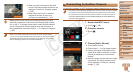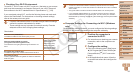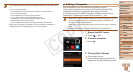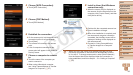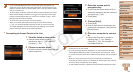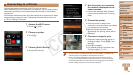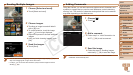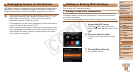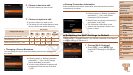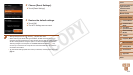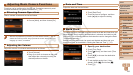99
1
2
3
4
5
6
8
9
10
Cover
Preliminary Notes and
Legal Information
Contents: Basic
Operations
Camera Basics
Creative Shot
Mode
Auto Mode/
Hybrid Auto Mode
Other Shooting
Modes
Playback Mode
Setting Menu
Accessories
Appendix
Index
Basic Guide
P Mode
7
Advanced Guide
Wi-Fi Functions
Sending Images
Send images wirelessly to destinations registered on the camera as follows.
• Images can be uploaded to social networking services or sent to email
addresses, via CANON iMAGE GATEWAY. See CANON iMAGE GATEWAY
for details.
• Up to 50 images can be sent together at once. You can send movies together
as long as the total playback time is within two minutes. However, if the
destination is a Web service, the number of movies and images that can be
sent may be less depending on the Web service. See the desired Web service
for details.
• Depending on the condition of the network you are using, it may take a long
time to send movies. Be sure to keep an eye on the camera battery level.
• When connected to a computer, images are transferred using the computer
(included software CameraWindow) instead of the camera (=
97).
Sending Images Individually
1 Choose an image.
Drag left or right across the screen to
choose an image to send.
2 Send the image.
Touch [Send this image].
When uploading to YouTube, read the
terms of service, and touch [I Agree].
Image transfer will begin.
After images are uploaded to a Web
service, touch [OK] on the screen that
is displayed to return to the playback
screen.
After sending images to a camera or
smartphone, [Transfer completed] will be
displayed, and the display will return to
the image transfer screen.
• KeepyourngersorotherobjectsofftheWi-Fitransmitter-receiver(=
3).
Covering this may decrease the speed of your image transfers.
• On the screen, wireless signal strength is indicated by the following icons.
[
] high, [ ] medium, [ ] low, [ ] weak
However, no icon is displayed when the camera is used as an access point.
• To disconnect from the camera, touch [^] in the upper right of the screen, and
thentouch[OK]inthedisconnectionconrmationscreen.Youcanalsousethe
smartphone to end the connection.
Choosing the Image Resolution (Size)
You can choose the resolution (size) of images to send by touching [ ] on
the image transmission screen.
• To send images at original size, select [No] as the resizing option.
• Choosing [ ] or [ ] will resize images that are larger than the selected
size before sending.
• Movies cannot be resized.
C OPY