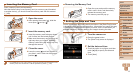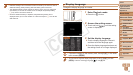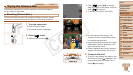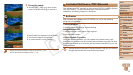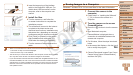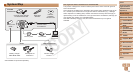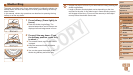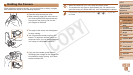21
1
2
3
4
5
6
7
8
9
10
Cover
Preliminary Notes and
Legal Information
Contents: Basic
Operations
Advanced Guide
Camera Basics
Creative Shot
Mode
Auto Mode/
Hybrid Auto Mode
Other Shooting
Modes
Playback Mode
Wi-Fi Functions
Setting Menu
Accessories
Appendix
Index
P Mode
Basic Guide
*1Wi-FiimagetransfertoacomputerrequiresWindows8,Windows7SP1,MacOSX
10.6.8, Mac OS X 10.7, or Mac OS X 10.8.2 or later.
*2 Information on computer models compatible with Mac OS X 10.8 is available on the
Apple website.
*3 Includes Silverlight 5.1 (max. 100 MB). Additionally, in Windows XP, Microsoft .NET
Framework 3.0 or later (max. 500 MB) must be installed. Installation may take some
time, depending on computer performance.
• ChecktheCanonwebsiteforthelatestsystemrequirements,including
supported OS versions.
Installing the Software
Windows 7 and Mac OS X 10.6 are used here for the sake of illustration.
Using the software auto update function, you can update to the latest
version and download new functions via the Internet (some software
excluded), so be sure to install the software on a computer with an Internet
connection.
What you will need:
Computer
Interface cable (=
2)
Included CD-ROM (DIGITAL CAMERA Solution Disk) (=
2)
1 Insert the CD-ROM in the
computer’sCD-ROMdrive.
Insert the included CD-ROM (DIGITAL
CAMERA Solution Disk) (=
2) in the
computer’s CD-ROM drive.
On a Macintosh computer, after inserting
the disc, double-click the desktop disc
icon to open it, and then double-click the
[
] icon displayed.
2 Begin the installation.
Click [Easy Installation] and follow the
on-screen instructions to complete the
installation process.
3 When a message is displayed
prompting you to connect
the camera, connect it to a
computer.
With the camera turned off, open the
cover (
). With the smaller plug of the
included interface cable (=
2) in the
orientation shown, insert the plug fully
into the camera terminal (
).
C OPY