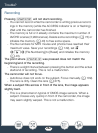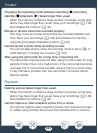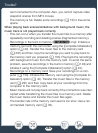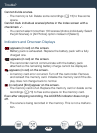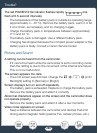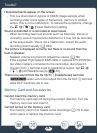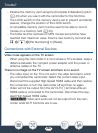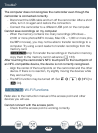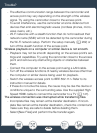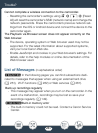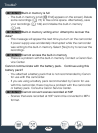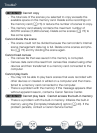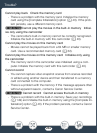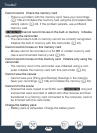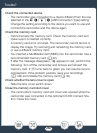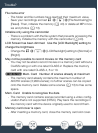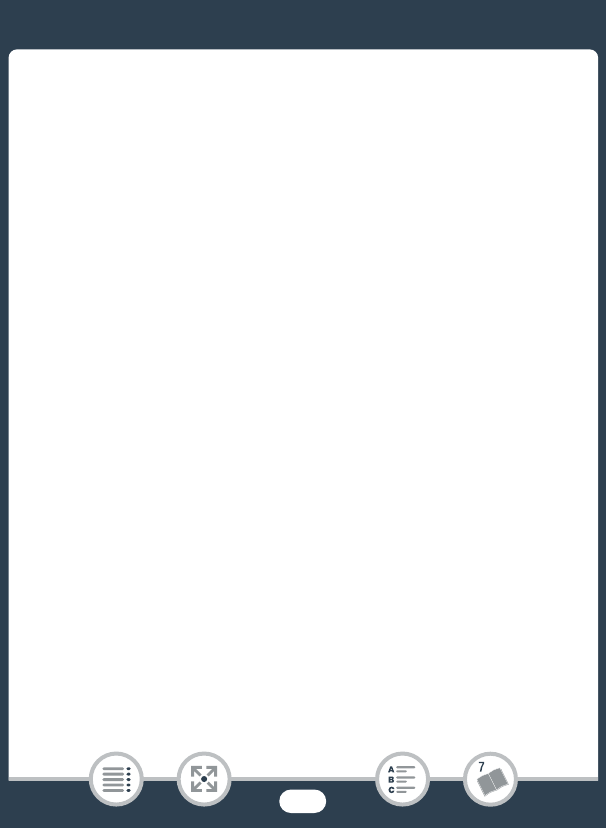
250
Trouble?
- The effective communication range between the camcorder and
access point may vary depending on the strength of the wireless
signal. Try using the camcorder closer to the access point.
- To avoid interference, use the camcorder at some distance from
devices that emit electromagnetic waves (cordless phones, micro-
wave ovens, etc.).
- Wi-Fi networks with a stealth function that do not broadcast their
network name (SSID) will not be detected by the camcorder during
the Wi-Fi network setup. Perform the setup manually (A 202) or
turn off the stealth function of the access point.
Wireless playback on a computer or similar device is not smooth.
-Playback may not be smooth depending on the access point’s set-
tings and capabilities. Try using the camcorder closer to the access
point and remove any obstructing objects or obstacles betw
een
them.
- Connect th
e computer to the access point using a LAN cable.
-Turn off the wireless functions of nearby wireless devices other than
the computer or similar device being used for playback.
- Switch the wireless access point to IEEE 802.11n. Refer to its
instruction manual for details.
-If these do not solve the issue, the cause may be due the device or
conditions unique to the surrounding area. Use the supplied High
Speed HDMI cable to connect the camcorder to a TV (A 147).
The wireless connection was interrupted while transferring files.
- Incomplete files may remain at the transfer destination. If incom-
plete files remain at the transfer destination, check the content and
make sure they are safe to delete before deleting them.
- Select [New Files] and perform the file transfer again.