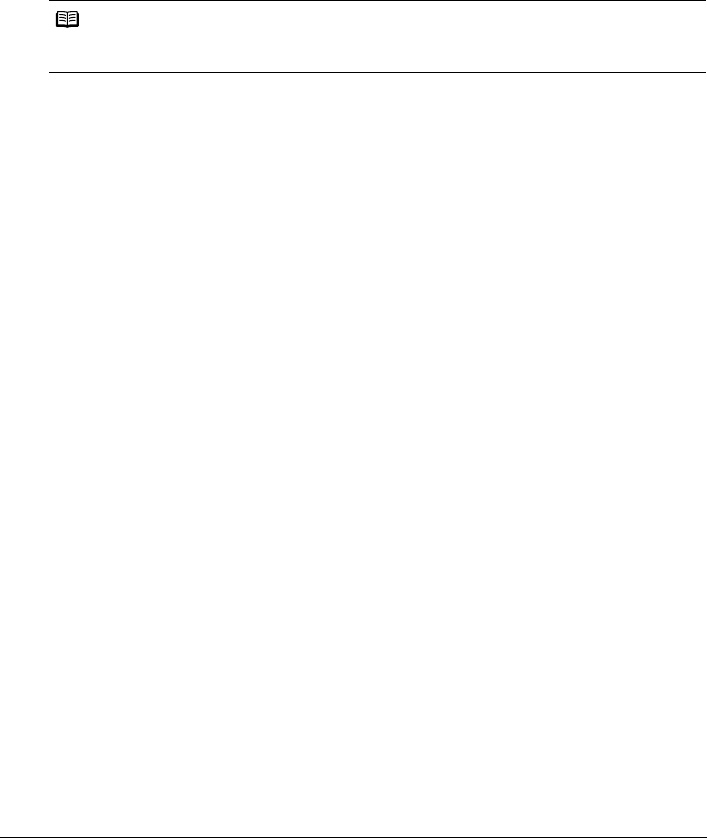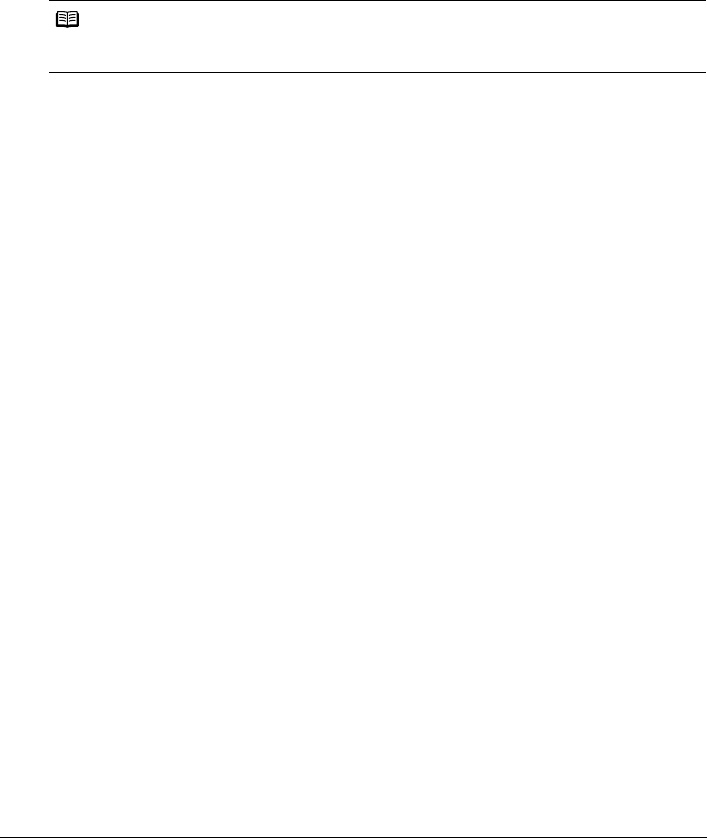
6 Before Printing
*3 When loading paper in stacks, the print side may be marked as it is fed in or sheets may be
stuck to one another causing them not to be fed properly. In this case, load one sheet at a
time.
*4 You can specify the print setting easily by using the Easy-Photo Print provided with the
Setup CD-ROM.
*5 This paper cannot be used in Macintosh
®
.
*6 If the corners or edges of the paper are smudged, try to print with the Paper Thickness Lever
set to the right. It may improve print quality.
Reset the Paper Thickness Lever to the left when you finish printing.
For details on the Paper Thickness Lever, refer to “Front View” in “Main Components” of the
User’s Guide on-screen manual.
z Media Types You Cannot Use
Do not use the following types of paper. Using such paper will not only produce unsatisfactory
results, but can also cause the printer to jam or malfunction. Additionally, when printing on A5 or
smaller sized paper, do not use paper thinner than a post card, including plain paper or notepad
paper cut to a small size.
z Folded, curled, or wrinkled paper
z Damp paper
z Paper that is too thin (weighing less than 64 gsm / 17 lb)
z Paper that is too thick (plain paper, except for Canon genuine paper, weighing more than 105
gsm / 28 lb)
z Picture postcards
z Postcards affixed with photos or stickers
z Envelopes with double flaps
z Envelopes with sticker flaps
z Envelopes with an embossed or treated surface
z Envelopes with pressure seals
z Any type of paper with holes
z Paper that is not rectangular
z Paper bound with staples or glue
z Paper with adhesives
z Paper decorated with glitter, etc.
Note
For a detailed description of printing media types, refer to “Printing Media” in the User’s Guide on-
screen manual.