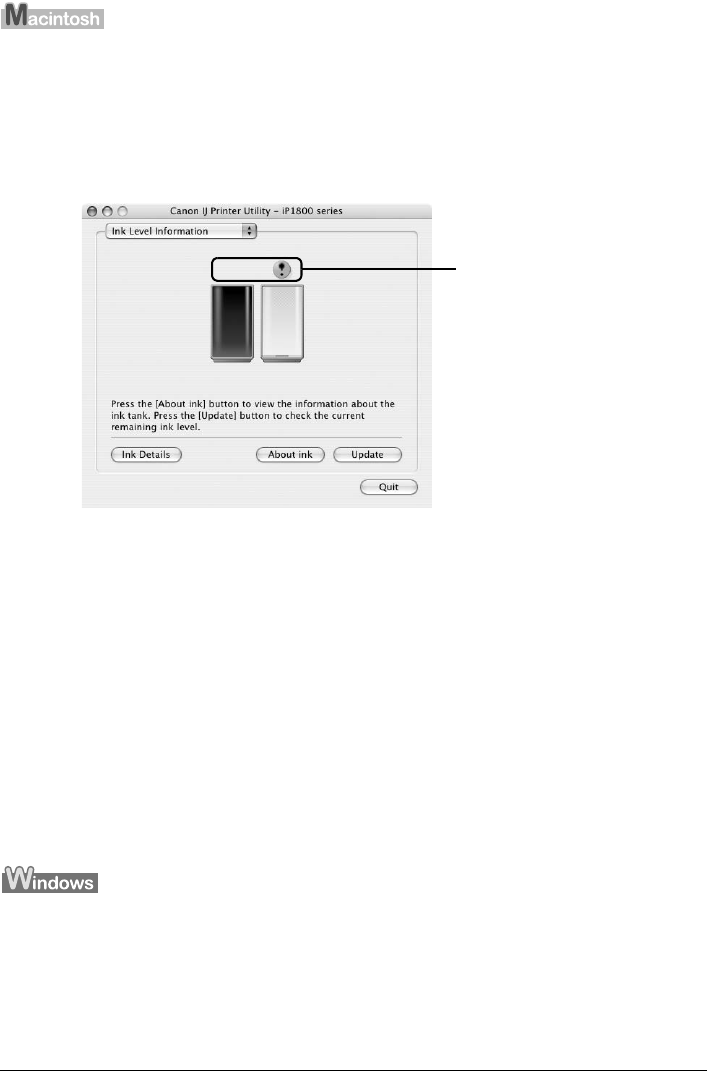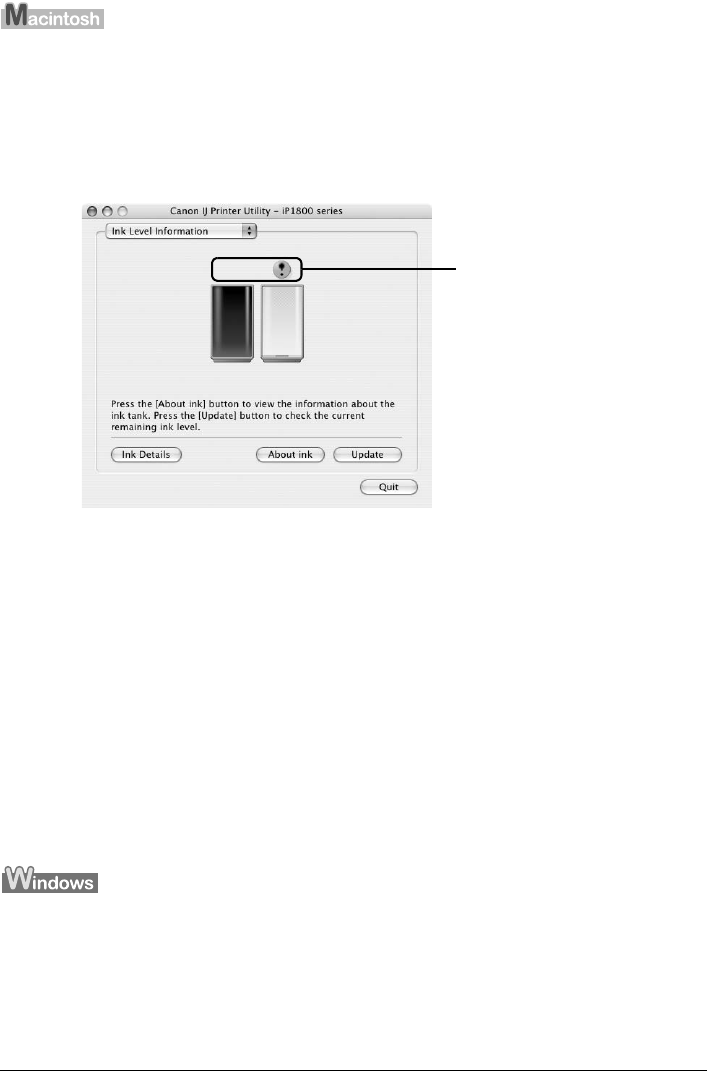
27Routine Maintenance
Open the Canon IJ Printer Utility to check the ink level information.
(1) Open the Canon IJ Printer Utility.
Refer to “Opening the Canon IJ Printer Utility (Macintosh)” in the User’s Guide on-screen
manual.
The Canon IJ Printer Utility is displayed.
(2) Select Ink Level Information in the pop-up menu.
The following dialog box is displayed.
*1 Confirm whether any symbols are displayed here.
Ink is low:
The “!” symbol appears above a FINE Cartridge with low ink. Prepare a new replacement
FINE Cartridge.
Ink is out:
The “x” symbol appears above a FINE Cartridge that has run out of ink. Replace the
FINE Cartridge with a new one immediately.
Ink may have run out:
The “?” symbol appears above a FINE Cartridge that may have run out of ink. Replace
the FINE Cartridge with a new one.
* To confirm the FINE Cartridge information, click Ink Details.
Knowing When to Replace FINE Cartridge
When ink has run out or may have run out in a FINE Cartridge while printing, one of the following
messages is displayed on your computer. Confirm the empty cartridge and replace it with a new
one. After replacing the cartridge, close the Front Cover to resume printing.
If the “!” icon is displayed above an ink cartridge
z Ink is running low. Prepare a new ink cartridge.
*1