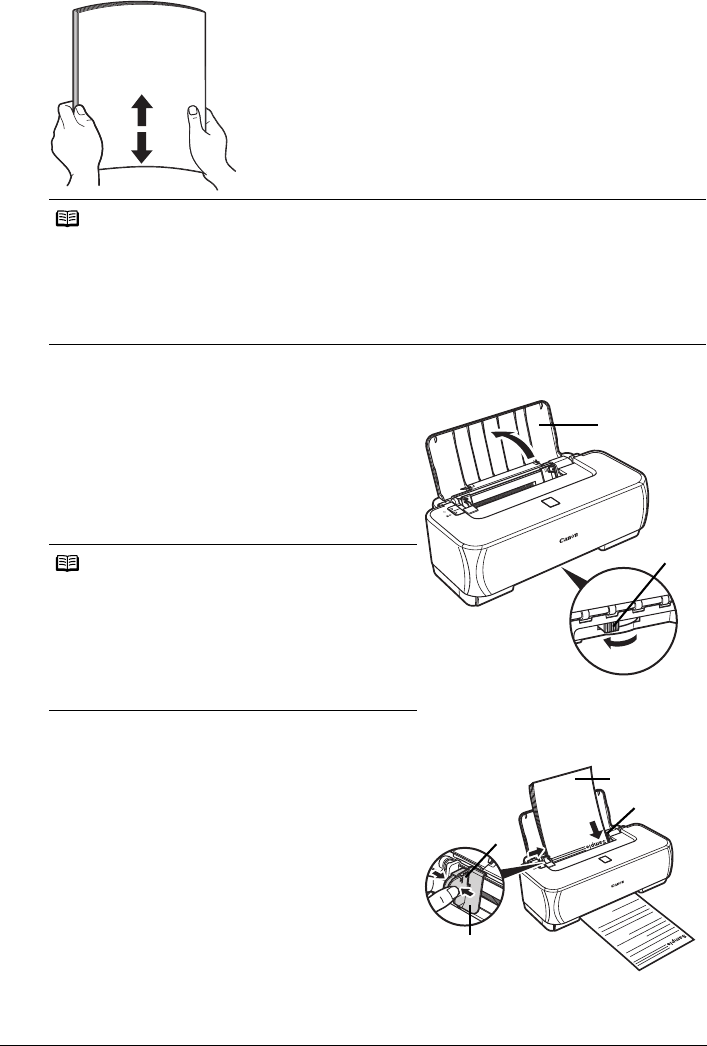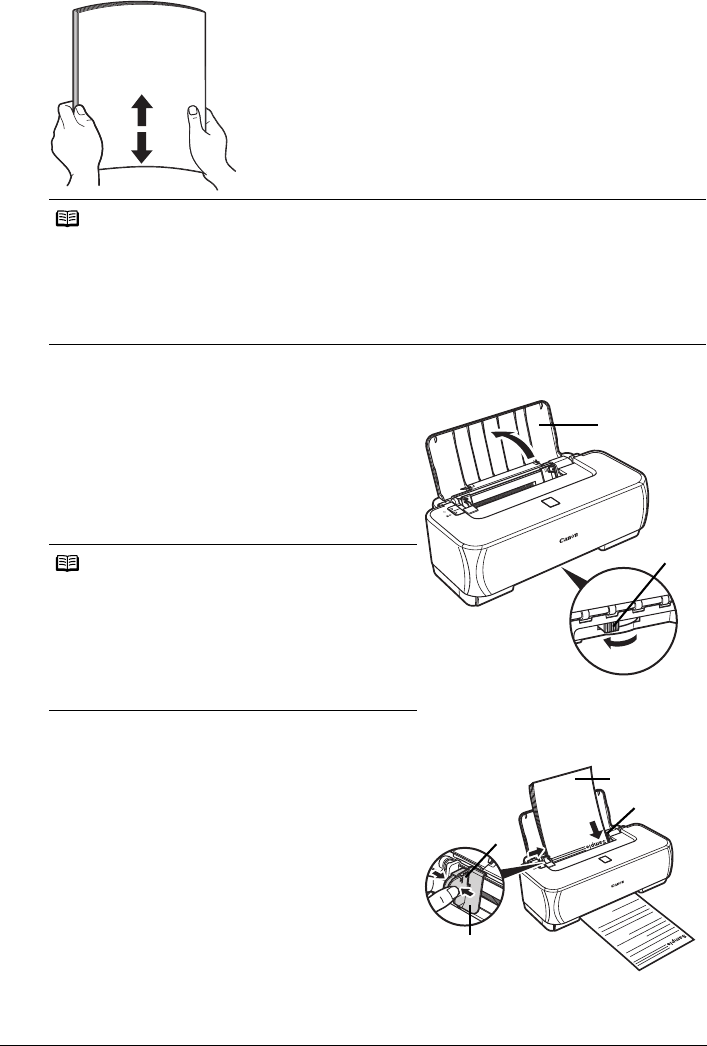
8 Before Printing
1 Flatten the four corners of the paper before loading it.
2 Prepare to load paper.
(1) Open the Paper Support.
(2) Adjust the position of the Paper Thickness
Lever.
Set it to the right when printing on envelopes or
T-shirt transfers, and left when printing on any
other type of paper. See “Paper Handling” on
page 5.
3 Load the paper.
(1) Load the paper in the Auto Sheet Feeder with
the print side facing UP.
(2) Align the paper stack against the right side of
the Auto Sheet Feeder.
(3) Pinch the Paper Guide and slide it against the
left side of the paper stack.
Note
z Align the edges of paper neatly before loading. Loading paper without aligning the edges may
cause paper jams.
z If paper is curled, hold the opposing curled corners and gently bend them in the opposite
direction until the paper becomes completely flat. See “Paper is curled.” on page 46.
z To avoid curling, handle paper as follows.
– Put unused paper back into the package and keep them on a level surface.
– Take out only the necessary number of sheets from the package, just before printing.
Note
If the corners or edges of the paper are smudged, try
to print with the Paper Thickness Lever set to the right.
It may improve print quality.
Reset the Paper Thickness Lever to the left when you
finish printing.
For details on the Paper Thickness Lever, refer to
“Front View” in “Main Components” of the User’s
Guide on-screen manual.
(1)
(2)
(1)
(2)
(3)
(A)
* Do not load higher than the Load Limit
Mark (A).