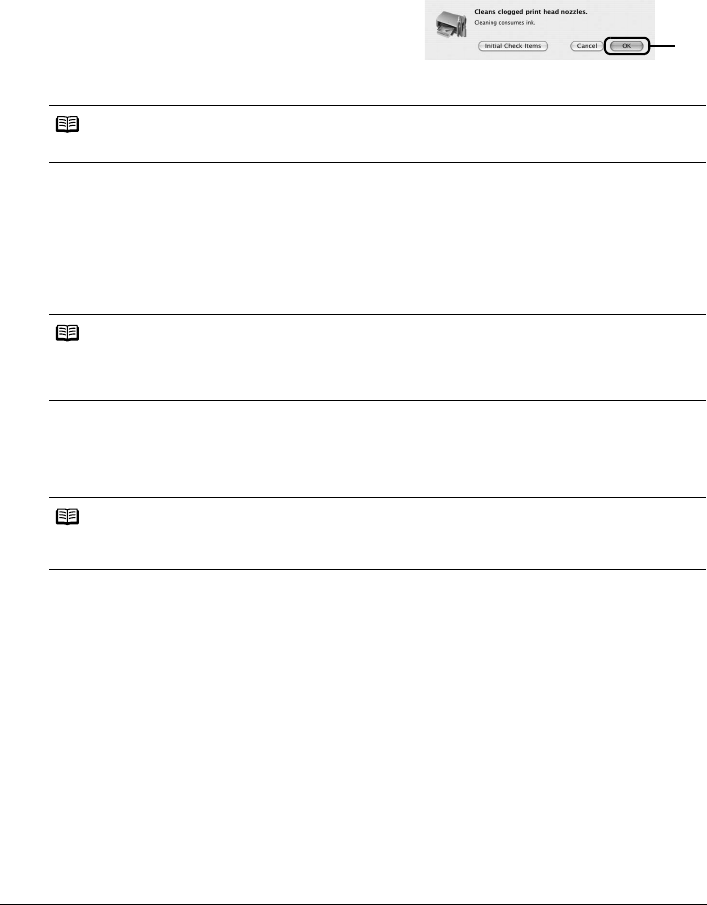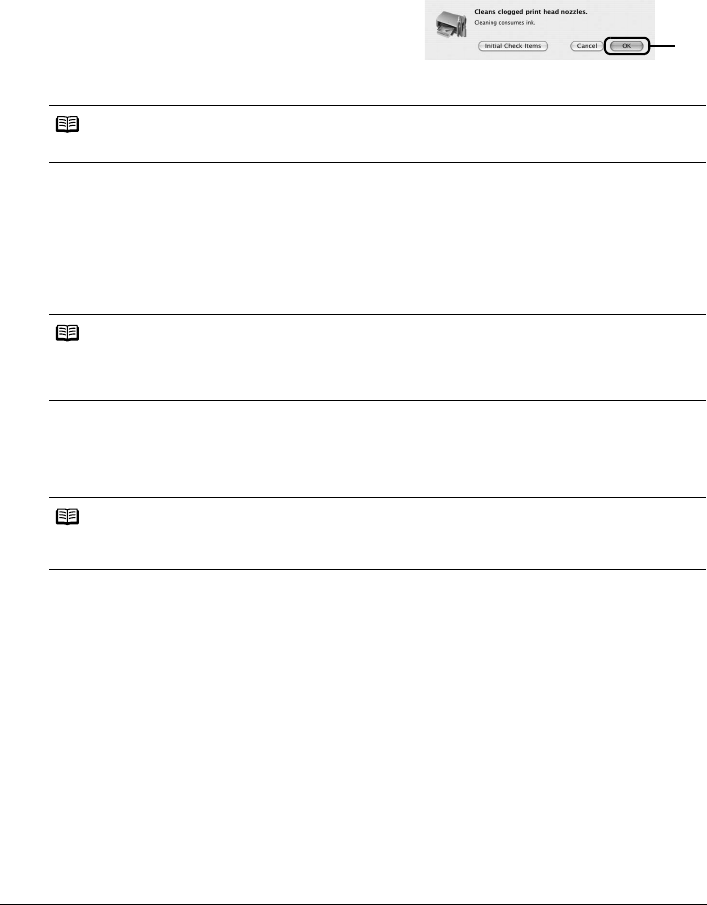
20 Routine Maintenance
2 Open the Canon IJ Printer Utility dialog box.
Refer to “Opening the Canon IJ Printer Utility (Macintosh)” in the User’s Guide on-screen
manual.
3 Start Print Head Cleaning.
(1) Make sure that Cleaning is selected in the pop-up menu.
(2) Click Cleaning.
(3) Confirm the displayed message and click OK.
Print Head Cleaning starts when the POWER
lamp starts flashing green.
Do not perform any other operations until Print
Head Cleaning finishes. This takes about 60 seconds.
(4) Load a sheet of A4 or Letter-sized plain paper in the Auto Sheet Feeder and set the
Paper Thickness Lever to the left. For details on the Paper Thickness Lever, refer to
“Front View” in “Main Components” of the User’s Guide on-screen manual.
(5) Confirm the displayed message and click Print Check Pattern.
The nozzle check pattern is printed.
Do not perform any other operations until the nozzle check pattern finishes printing.
4 Check the print head condition with the printed nozzle check pattern, and take
appropriate action.
See “Examining the Nozzle Check Pattern” on page 17.
Note
Clicking Initial Check Items displays the items to be checked before cleaning.
Note
The nozzle check pattern will not be printed correctly if there is not enough ink. Replace the FINE
Cartridge if the remaining amount of ink is insufficient. See “Replacing a FINE Cartridge” on
page 26.
Note
If the problem is not resolved after performing steps 3 and 4 twice, try Print Head Deep Cleaning.
See “Print Head Deep Cleaning” on page 21.
(3)