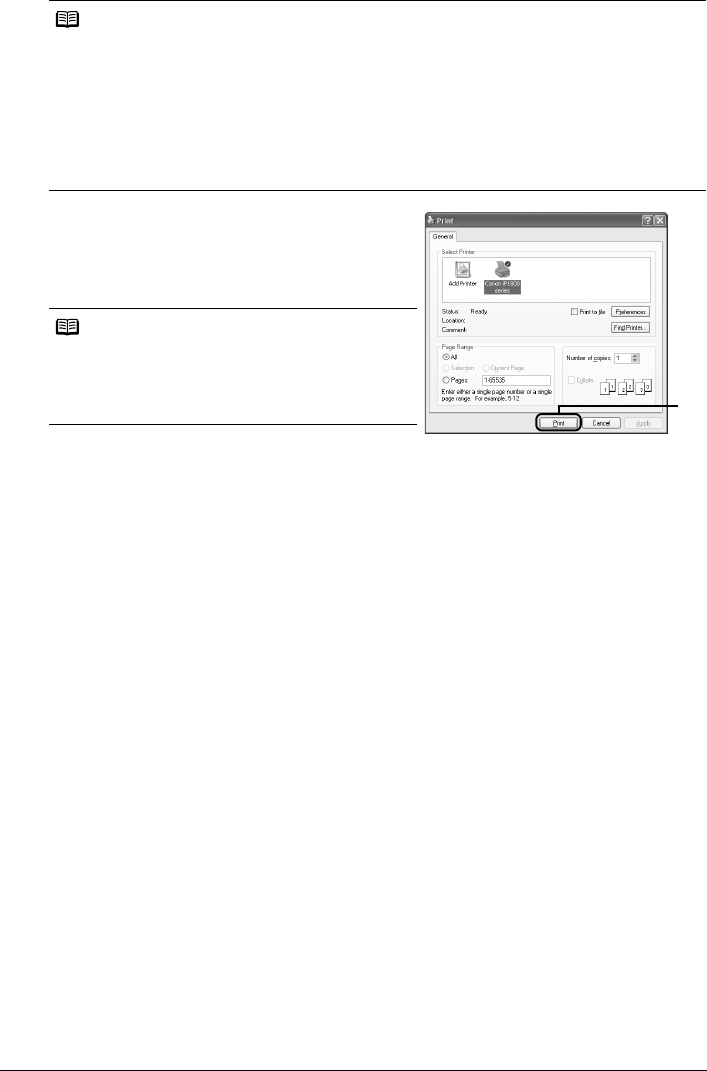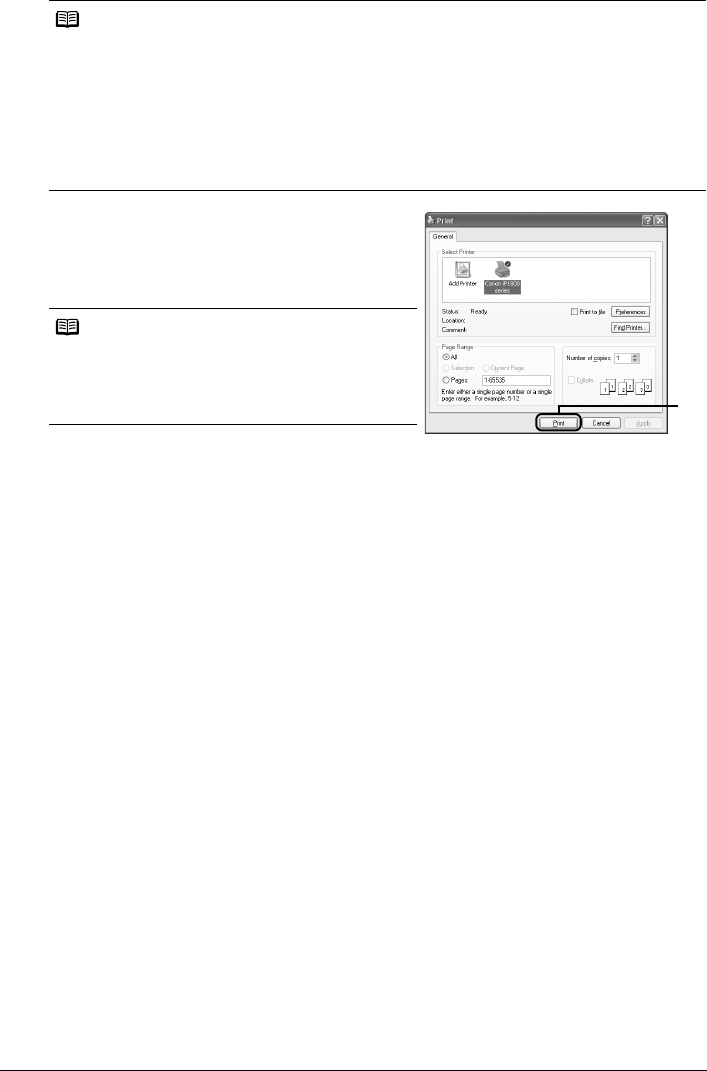
11Printing from Your Computer
5 Print the document.
(1) Click Print (or OK).
Printing begins. Do not open the Front Cover
while printing.
Note
z To confirm the paper size, click the Page Setup tab. If the setting does not match the
document’s paper size you set in the application software, you need to set the paper size to the
same size, or otherwise use Scaled Printing or Fit-to-Page Printing. For details, refer to the
Printer Driver Guide on-screen manual.
z For details on the printer driver functions, click Help or Instructions to view the online help or
the Printer Driver Guide on-screen manual. The Instructions button is displayed on the Main
and Maintenance sheets when the on-screen manuals are installed on your computer.
z To display the preview and confirm how your document will look when printed, select the
Preview before printing check box. Some application software may not have a preview
function.
Note
To cancel a print job in progress, press the RESUME/
CANCEL button on the printer or click Cancel
Printing on the Canon IJ Status Monitor. To display
the Canon IJ Status Monitor, click Canon iP1800
series on the taskbar.
(1)