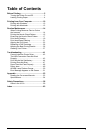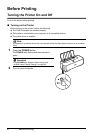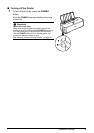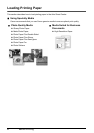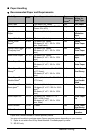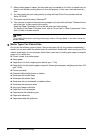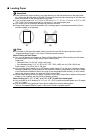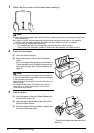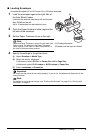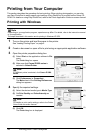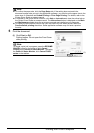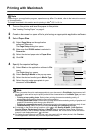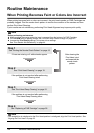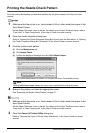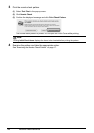9Before Printing
Loading Envelopes
Use either European DL or US Comm. Env. #10-sized envelope.
1 Load the envelopes against the right side of
the Auto Sheet Feeder.
Load with the address side facing UP and the rear
flaps DOWN on the left.
Up to 10 envelopes can be loaded at once.
2 Pinch the Paper Guide and slide it against the
left side of the envelope.
3 Set the Paper Thickness Lever to the right.
4 Specify the settings in the printer driver.
(1) Select Envelope in Media Type.
(2) Select the size for envelopes.
In Windows
®
, select DL Env. or Comm. Env. #10 in Page Size.
In Macintosh, select DL Envelope or #10 Envelope in Paper Size.
(3) Select Landscape in Orientation.
Note
Reset the Paper Thickness Lever to the left when you
finish printing. For details on the Paper Thickness
Lever, refer to “Front View” in “Main Components” of
the User’s Guide on-screen manual.
Important
Be sure to set the printer driver setting properly. If you do not, the address will be printed in the
wrong direction.
Note
For details on printer driver settings, see “Printing with Windows” on page 10 or “Printing with
Macintosh” on page 12.
(A)
1
2
(B)
3
(A) Printing orientation
(B) Make sure the flaps are folded.