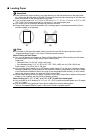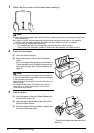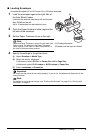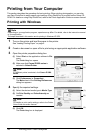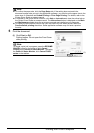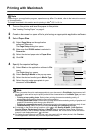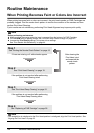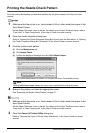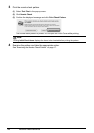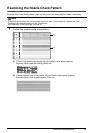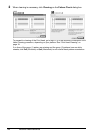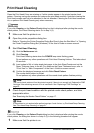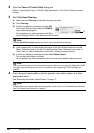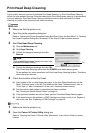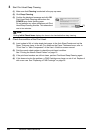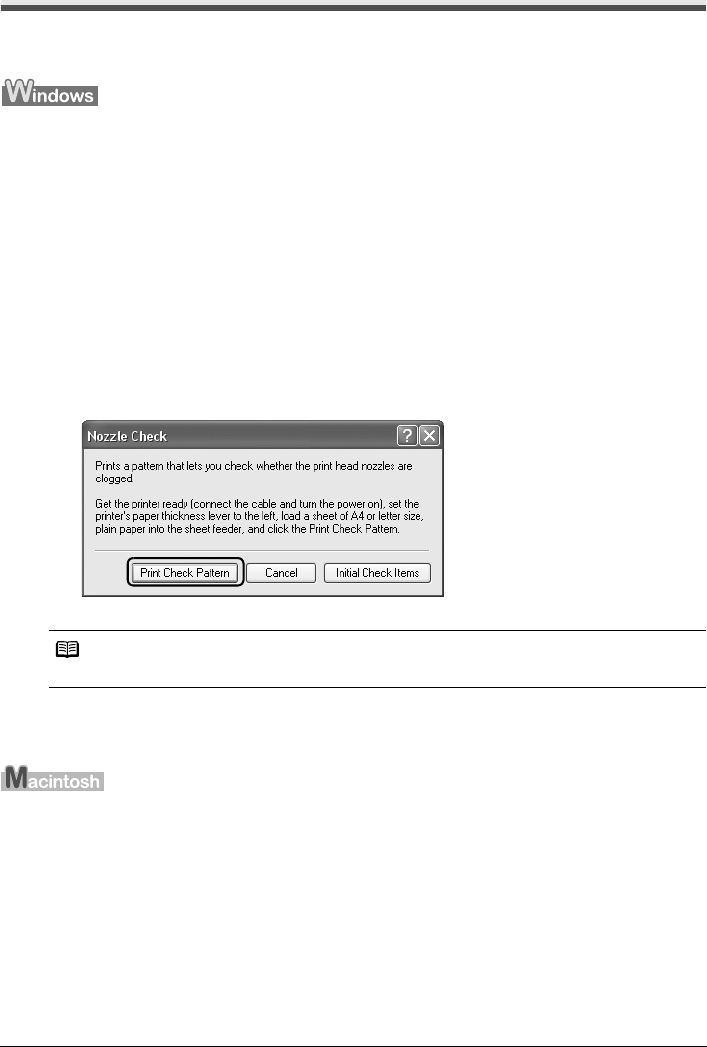
15Routine Maintenance
Printing the Nozzle Check Pattern
Print the nozzle check pattern to determine whether the ink ejects properly from the print head
nozzles.
1 Make sure that the printer is on, load a sheet of A4 or Letter-sized plain paper in the
Auto Sheet Feeder.
Set the Paper Thickness Lever to the left. For details on the Paper Thickness Lever, refer to
“Front View” in “Main Components” of the User’s Guide on-screen manual.
2 Open the printer properties dialog box.
Refer to “Opening the Printer Properties Dialog Box Directly from the Start Menu” in “Opening
the Printer Properties Dialog Box (Windows)” of the User’s Guide on-screen manual.
3 Print the nozzle check pattern.
(1) Click the Maintenance tab.
(2) Click Nozzle Check.
(3) Confirm the displayed message and click Print Check Pattern.
The nozzle check pattern is printed. Do not open the Front Cover while printing.
4 Examine the pattern and take the appropriate action.
See “Examining the Nozzle Check Pattern” on page 17.
1 Make sure that the printer is on, load a sheet of A4 or Letter-sized plain paper in the
Auto Sheet Feeder.
Set the Paper Thickness Lever to the left. For details on the Paper Thickness Lever, refer to
“Front View” in “Main Components” of the User’s Guide on-screen manual.
2 Open the Canon IJ Printer Utility dialog box.
Refer to “Opening the Canon IJ Printer Utility (Macintosh)” in the User’s Guide on-screen
manual.
Note
Clicking Initial Check Items displays the items to be checked before printing the pattern.