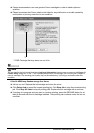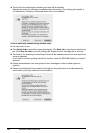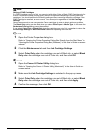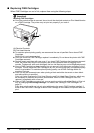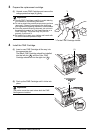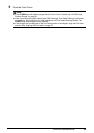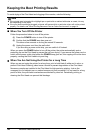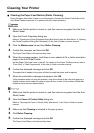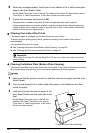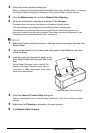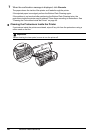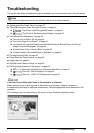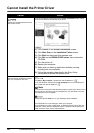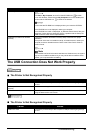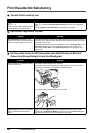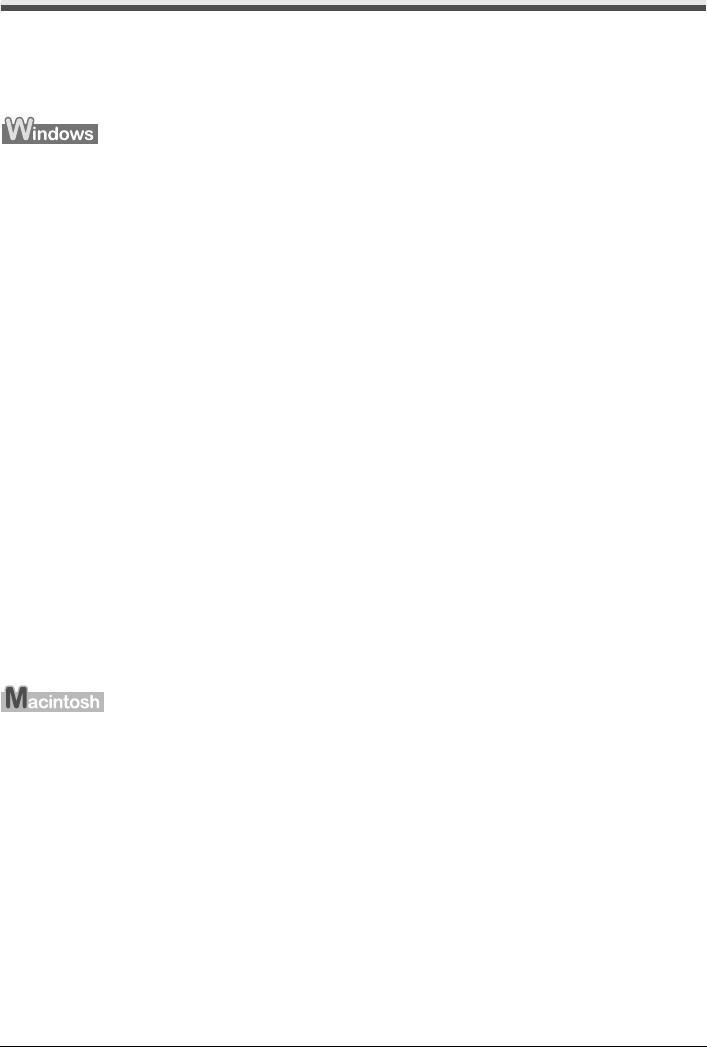
37Routine Maintenance
Cleaning Your Printer
Cleaning the Paper Feed Rollers (Roller Cleaning)
Clean the paper feed rollers if paper is not fed properly. Cleaning the Paper Feed Roller of the
Auto Sheet Feeder consumes it, so perform this only when necessary.
1 Make sure that the printer is turned on, and then remove any paper from the Auto
Sheet Feeder.
2 Open the Printer Properties dialog box.
Refer to “Opening the Printer Properties Dialog Box Directly from the Start Menu” in “Opening
the Printer Properties Dialog Box (Windows)” of the User’s Guide on-screen manual.
3 Click the Maintenance tab and then Roller Cleaning.
4 Confirm the message, and then click OK.
The Paper Feed Rollers will rotate as they clean.
5 When the message appears, load three or more sheets of A4 or Letter-sized plain
paper in the Auto Sheet Feeder.
Set the Paper Thickness Lever to the left. For details on the Paper Thickness Lever, refer to
“Front View” in “Main Components” of the User’s Guide on-screen manual.
6 Confirm the displayed message and click OK.
The paper that is loaded in the printer will feed through the printer and be ejected.
7 When the confirmation message is displayed, click OK.
If this procedure does not solve the problem, clean the surface of the roller with applying a
slightly moisten cotton swab with water to wipe off dust or stain. If the problem still persists,
contact a Canon service representative.
1 Make sure that the printer is turned on, and then remove any paper from the Auto
Sheet Feeder.
2 Open the Canon IJ Printer Utility dialog box.
Refer to “Opening the Canon IJ Printer Utility (Macintosh)” in the User’s Guide on-screen
manual.
3 Make sure that Cleaning is selected in the pop-up menu.
4 Click Roller Cleaning.
5 Confirm the displayed message and click OK.
The Paper Feed Rollers will rotate as they clean.