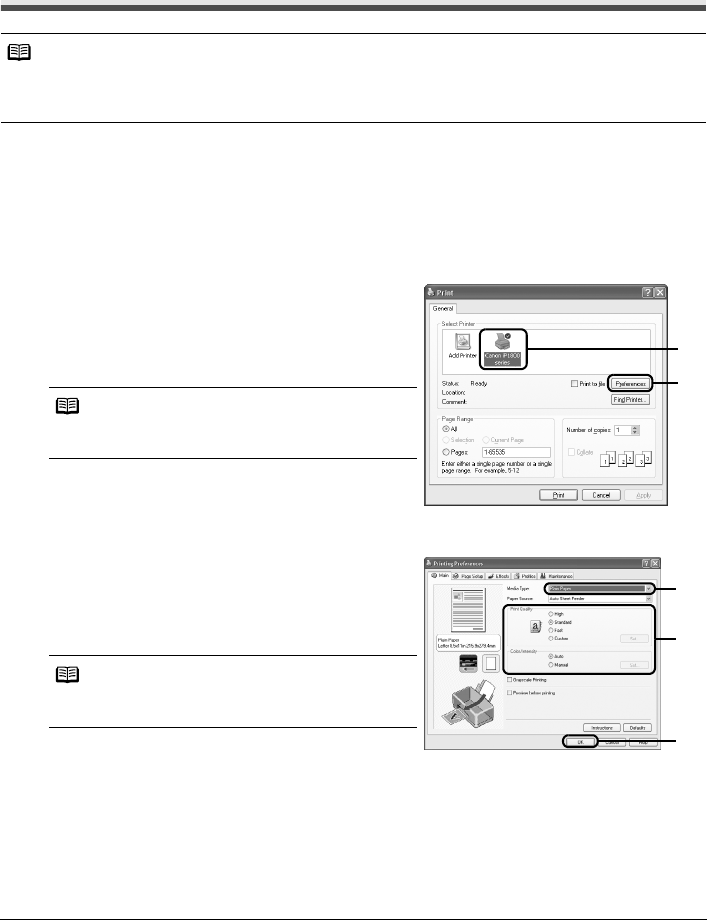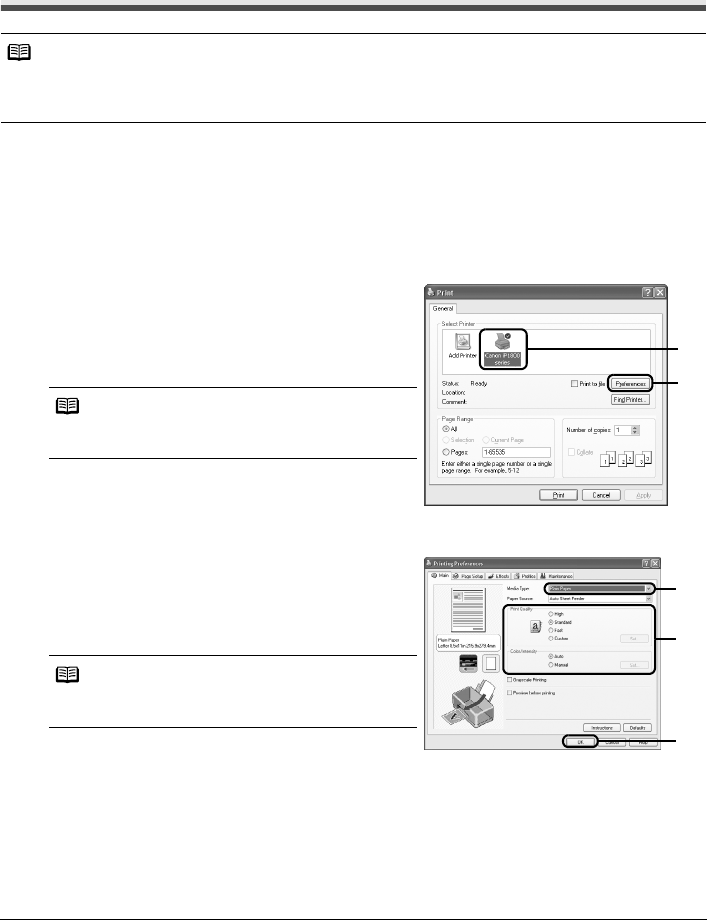
10 Printing from Your Computer
Printing from Your Computer
This section describes the procedure for basic printing. When printing photographs, you can also
use Easy-PhotoPrint to easily specify print settings. Easy-PhotoPrint is provided on the Setup CD-
ROM. For details on using Easy-PhotoPrint, refer to the Photo Application Guide on-screen manual.
Printing with Windows
1
Turn on the printer and load the paper in the printer.
See “Loading Printing Paper” on page 4.
2 Create a document or open a file to print using an appropriate application software.
3 Open the printer properties dialog box.
(1) Select Print on the application software’s File
menu.
The Print dialog box opens.
(2) Make sure that Canon iP1800 series is
selected in Select Printer.
(3) Click Preferences (or Properties).
The Main sheet of the Printing Preferences
dialog box appears.
4 Specify the required settings.
(1) Select the desired media type in Media Type.
(2) Set Print Quality and Color/Intensity as
needed.
(3) Click OK.
The Print dialog box is displayed.
Note
Depending on your application program, operations may differ. For details, refer to the instruction manual
of your application.
The steps described in this section are for printing in Windows XP SP2.
Note
If a different printer is selected, click Canon iP1800
series.
Note
For details on print quality settings, refer to the Printer
Driver Guide on-screen manual.
(2)
(3)
(1)
(2)
(3)