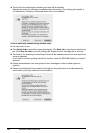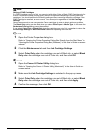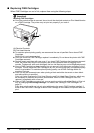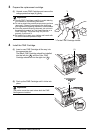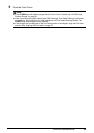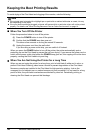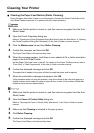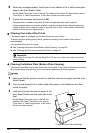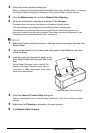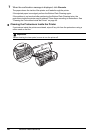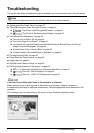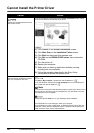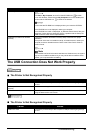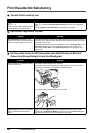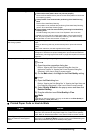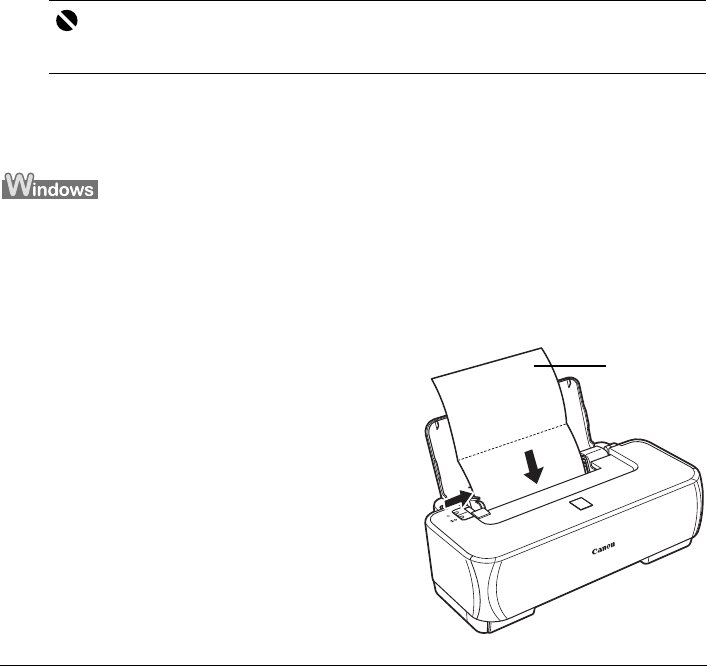
38 Routine Maintenance
6 When the message appears, load three or more sheets of A4 or Letter-sized plain
paper in the Auto Sheet Feeder.
Set the Paper Thickness Lever to the left. For details on the Paper Thickness Lever, refer to
“Front View” in “Main Components” of the User’s Guide on-screen manual.
7 Confirm the message, and then click OK.
The paper that is loaded in the printer will feed through the printer and be ejected.
If this procedure does not solve the problem, clean the surface of the roller with applying a
slightly moisten cotton swab with water to wipe off dust or stain. If the problem still persists,
contact a Canon service representative.
Cleaning the Inside of the Printer
If the printed paper is smudged, the inside of the printer may be dirty.
To always get best quality printing result, periodical cleaning of the inside of the printer is
recommended.
You can clean this part in two ways:
z See “Cleaning the Bottom Plate (Bottom Plate Cleaning)” on page 38.
z See “Cleaning the Protrusions Inside the Printer” on page 40.
z Cleaning the Bottom Plate (Bottom Plate Cleaning)
This section describes how to clean the inside of the printer. If the inside of the printer becomes
dirty, printed paper may get dirty, so we recommend performing cleaning regularly.
1 Make sure that the printer is turned on, and then remove any paper from the Auto
Sheet Feeder.
2 Fold a single sheet of A4 or Letter-sized plain paper in half widthwise, and then
unfold the paper.
3 Load this and only this sheet of paper in the
Auto Sheet Feeder with the open side to the
front.
Set the Paper Thickness Lever to the left. For
details on the Paper Thickness Lever, refer to
“Front View” in “Main Components” of the User’s
Guide on-screen manual.
Important
When using Photo Paper Plus Double Sided PP-101D, be sure to clean the inside of the printer
before printing.
*1
*1 Load the paper after unfolding it.