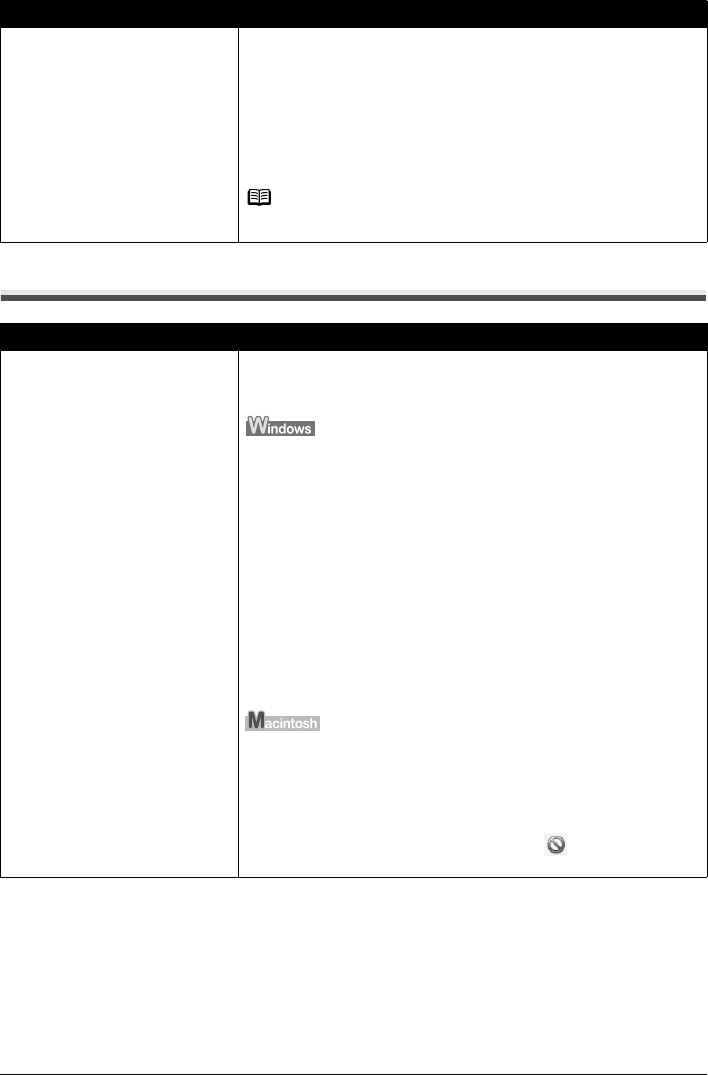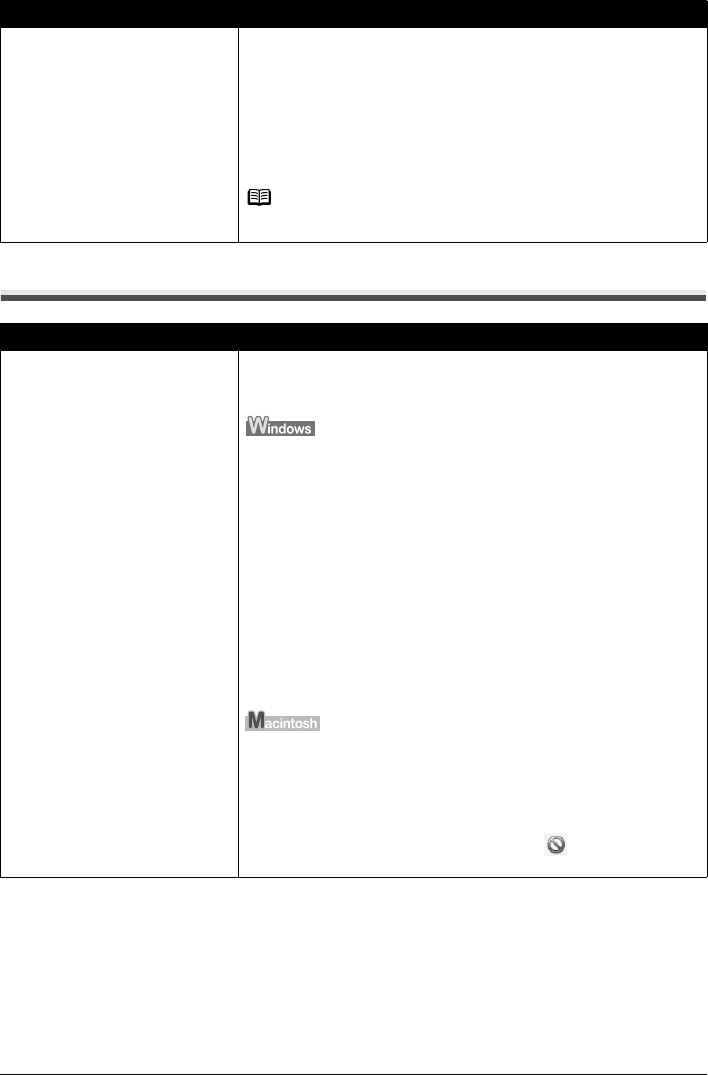
47Troubleshooting
Printing Does Not Start
Inappropriate Paper Thickness Lever
setting.
Adjust the position of the Paper Thickness Lever according to the type of paper
you are printing on. See “Paper Handling” on page 5.
Depending on the printing content, the printing surface may become scratched
even for the types of paper to set the lever to the left. In this case, set the Paper
Thickness Lever to the right.
* Reset the Paper Thickness Lever to the left when you finish printing. If the
lever is not set back to the left, the inside of the printer is more likely to get dirty
due to the wider clearance between the print head and the loaded paper. It may
also reduce print quality.
Note
If the corners or edges of the paper are smudged, try to print with the Paper
Thickness Lever set to the right.
Cause Action
Unnecessary print jobs are left in
queue. / Computer problems.
Restarting your computer may solve the problem.
If there are any unnecessary print jobs, follow the procedure below to delete
them.
(1) Open the printer properties dialog box.
Refer to “Opening the Printer Properties Dialog Box Directly from the
Start Menu” in “Opening the Printer Properties Dialog Box (Windows)” of
the User’s Guide on-screen manual.
(2) Click the Maintenance tab and then View Printer Status.
The
Canon IJ Status Monitor
is displayed.
(3) Click Display Print Queue.
(4) Select Cancel All Documents on the Printer menu.
You may not be able to select this depending on the privileges of the
account.
(5) When the confirmation message is displayed, click Yes.
The print jobs are deleted.
(1) Click the printer icon in the Dock to display the list of print
jobs in progress.
In Mac OS X v.10.2.8, click the printer icon in the Dock to start up the
Print Center
and double-click the name of your printer in the
Printer
List
.
(2) Select the print job to delete and click .
The print jobs are deleted.
Cause Action