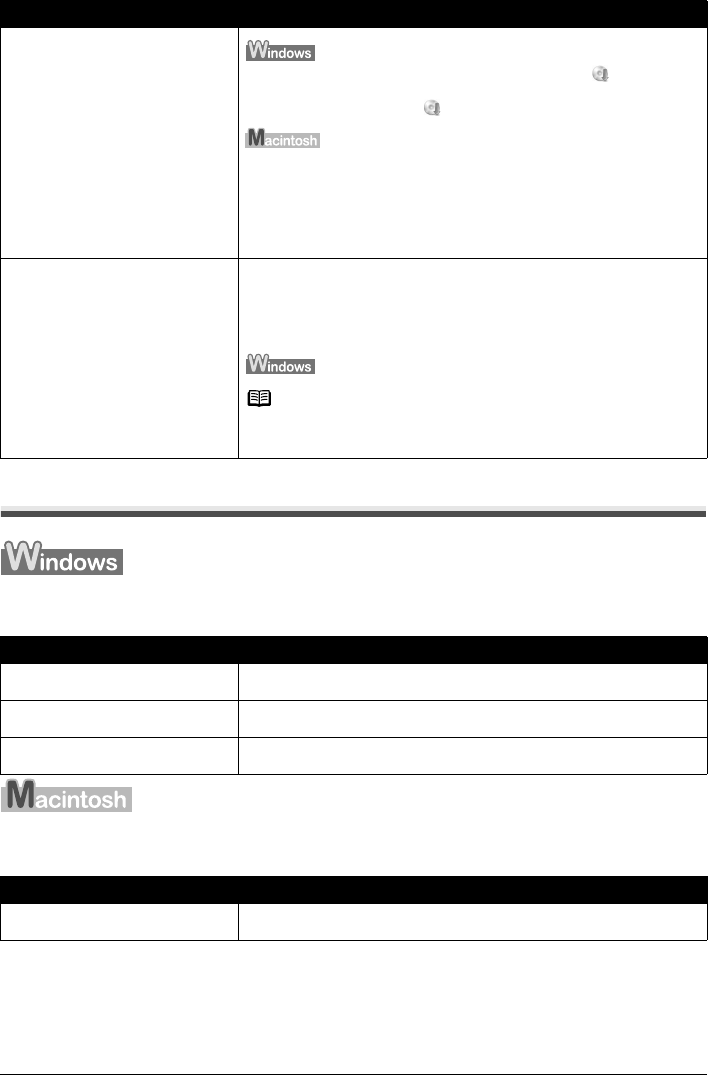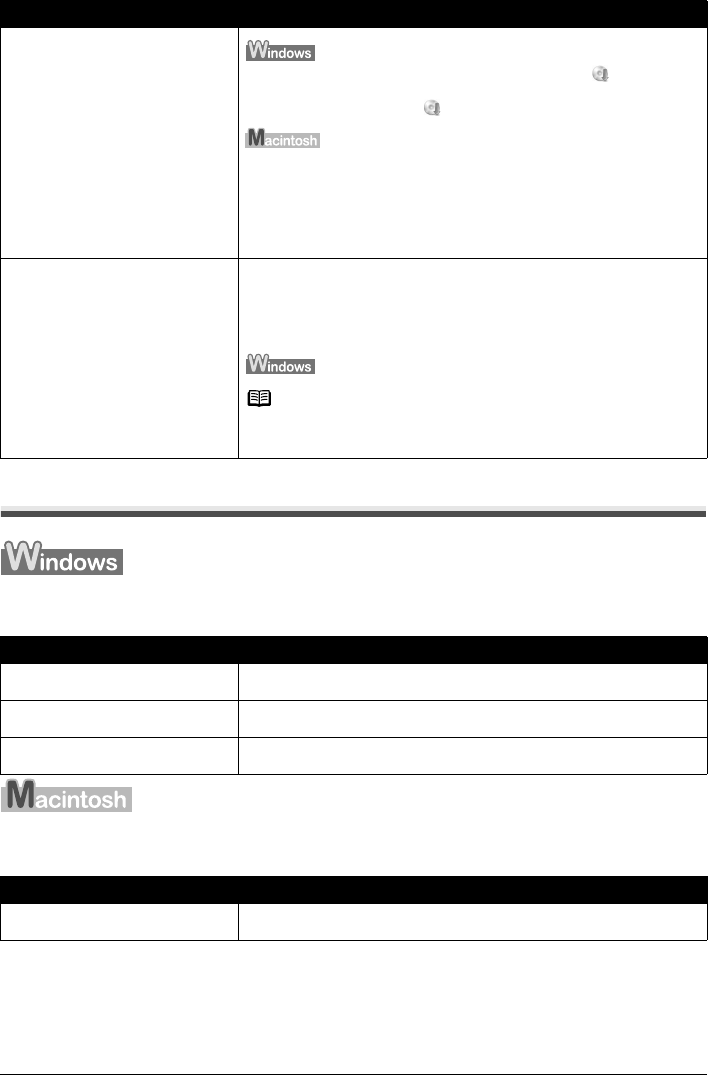
43Troubleshooting
The USB Connection Does Not Work Properly
The Printer Is Not Recognized Properly
The Printer Is Not Recognized Properly
The Setup CD-ROM is defective.
Click Start > My Computer, and confirm that CD-ROM icon is visible.
In non-XP Windows, double-click the My Computer icon on the desktop and
confirm that the CD-ROM icon is visible in the window.
Confirm that the CD-ROM icon is displayed when you insert the CD-ROM.
If the CD-ROM icon is not displayed, restart your computer.
If the CD-ROM icon is still not displayed, try different disks and see if they are
displayed. If other disks are displayed, there is a problem with the Setup CD-
ROM. Contact a Canon service representative.
Installation procedure not followed
correctly.
Follow the procedure described in the Easy Setup Instructions for proper
installation.
If the printer driver was not installed correctly, uninstall the driver, restart your
computer, and then reinstall the driver. Refer to the Printer Driver Guide on-
screen manual.
Note
If the installer was forced to be terminated due to a Windows error, the system
may be in an unstable condition and you may not be able to install the driver.
Restart your computer before reinstalling.
Cause Action
USB hub is used. Connect the printer directly to the computer’s USB port without going through
the hub.
USB expansion card is not installed
correctly.
Read the manual supplied with the USB expansion card and reinstall the card.
USB driver is not installed correctly. The computer does not recognize the printer properly. Reinstall the USB driver
using the latest version of the driver.
Cause Action
USB hub is used. Connect the printer directly to the computer’s USB port without going through
the hub.
Cause Action