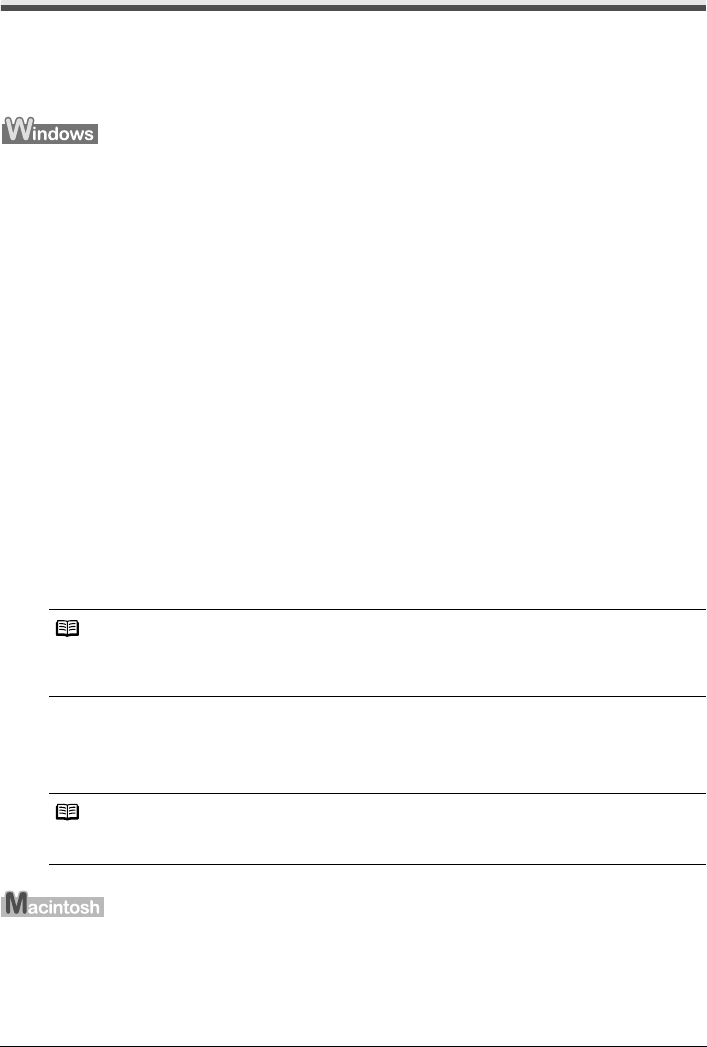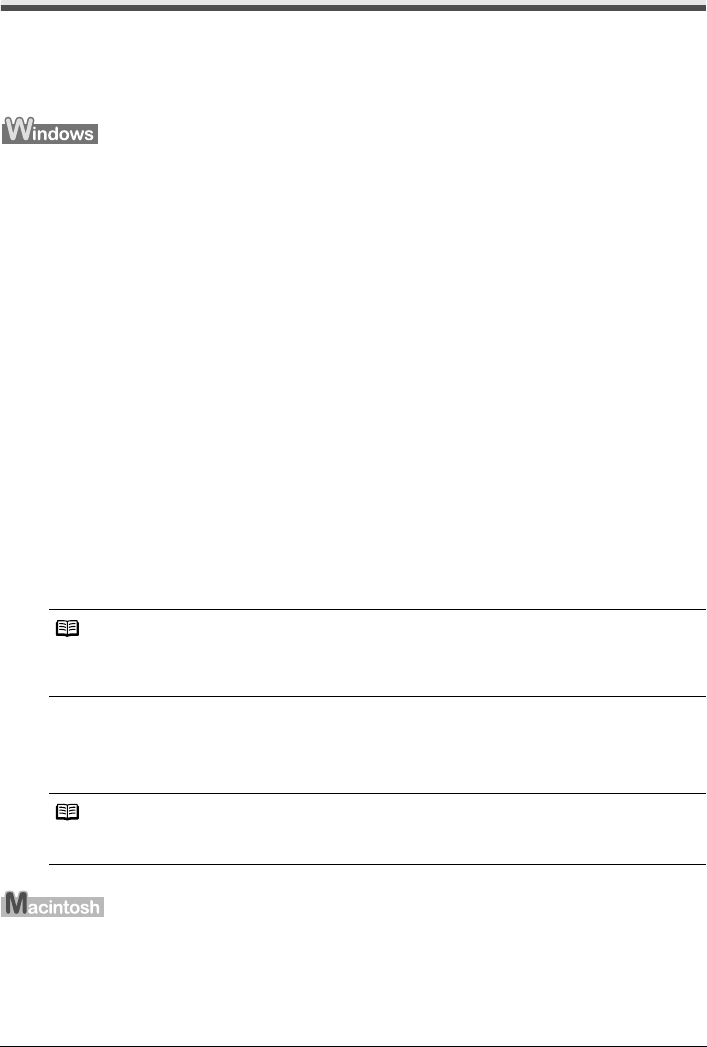
19Routine Maintenance
Print Head Cleaning
Clean the Print Head if lines are missing or if white streaks appear in the printed nozzle check
pattern. Cleaning unclogs the nozzles and restores the print head condition. Note that cleaning the
Print Head causes used ink to be absorbed in the ink absorber. Cleaning the Print Head consumes
ink, so perform Print Head Cleaning only when necessary.
If you click Cleaning on the Pattern Check dialog box that is displayed after printing the nozzle
check pattern, Print Head Cleaning starts. Go to step 3-(3).
1 Make sure that the printer is on.
2 Open the printer properties dialog box.
Refer to “Opening the Printer Properties Dialog Box Directly from the Start Menu” in “Opening
the Printer Properties Dialog Box (Windows)” of the User’s Guide on-screen manual.
3 Start Print Head Cleaning.
(1) Click the Maintenance tab.
(2) Click Cleaning.
Print Head Cleaning starts when the POWER lamp starts flashing green.
Do not perform any other operations until Print Head Cleaning finishes. This takes about
60 seconds.
(3) Load a sheet of A4 or Letter-sized plain paper in the Auto Sheet Feeder and set the
Paper Thickness Lever to the left. For details on the Paper Thickness Lever, refer to
“Front View” in “Main Components” of the User’s Guide on-screen manual.
(4) Confirm the displayed message and click Print Check Pattern.
The nozzle check pattern is printed.
Do not perform any other operations until the nozzle check pattern finishes printing.
4 Check the print head condition with the printed nozzle check pattern, and take
appropriate action.
See “Examining the Nozzle Check Pattern” on page 17.
If you click Cleaning on the Pattern Check dialog box that is displayed after printing the nozzle
check pattern, the dialog box shown in of step 3-(3) in the following procedure will appear.
1 Make sure that the printer is on.
Note
The nozzle check pattern will not be printed correctly if there is not enough ink. Replace the FINE
Cartridge if the remaining amount of ink is insufficient. See “Replacing a FINE Cartridge” on
page 26.
Note
If the problem is not resolved after performing steps 3 and 4 twice, try Print Head Deep Cleaning.
See “Print Head Deep Cleaning” on page 21.