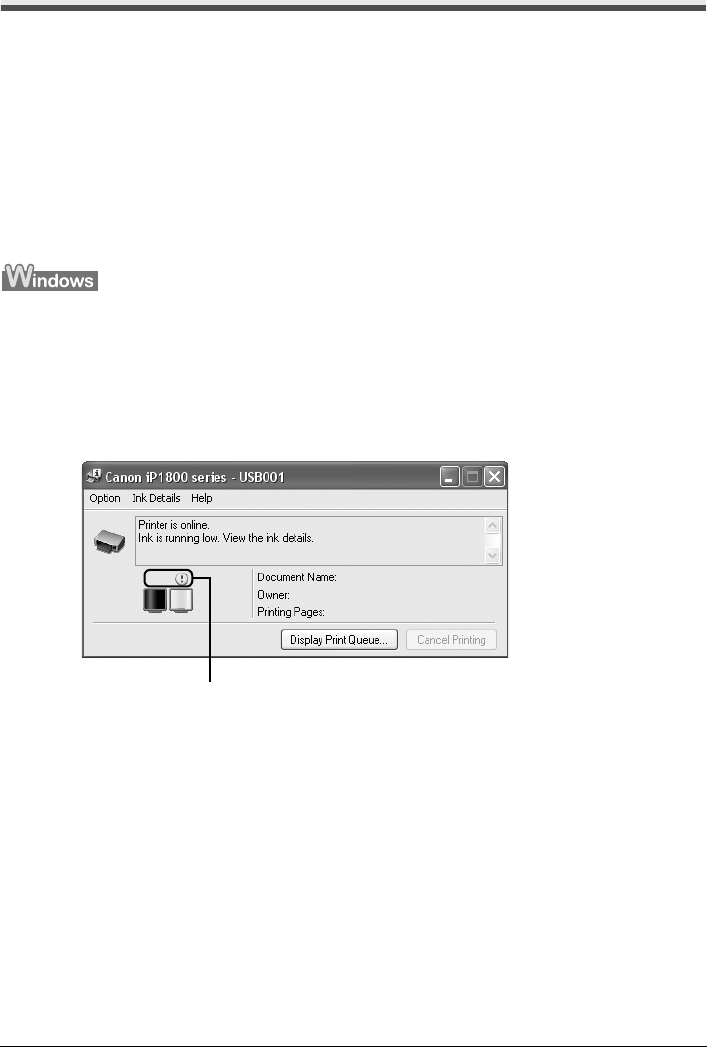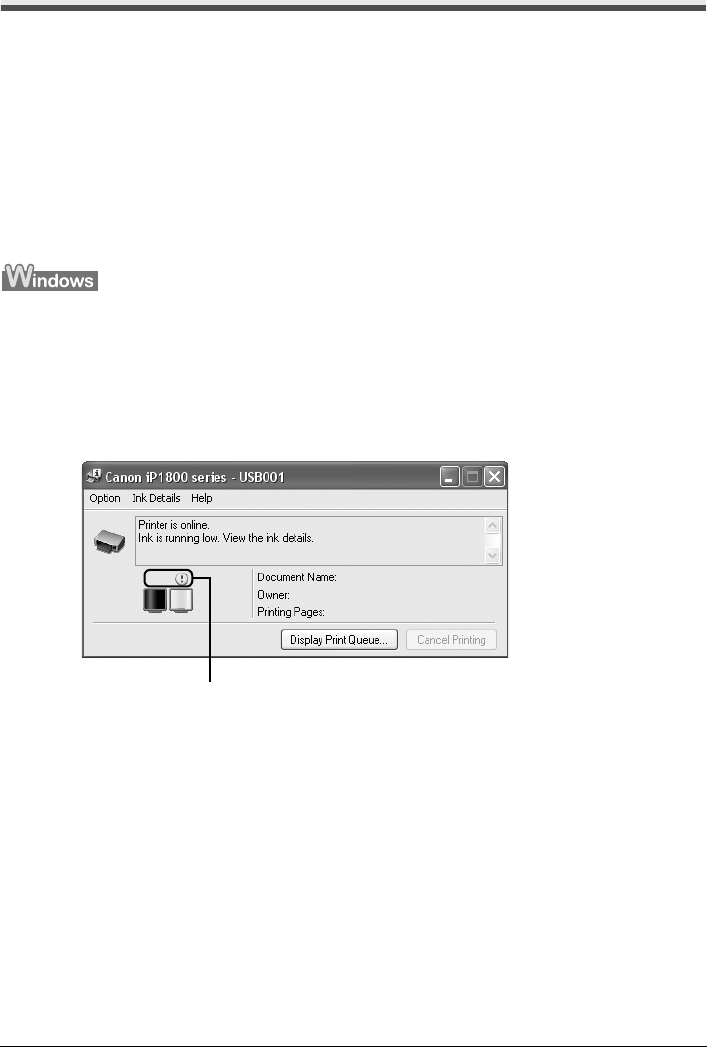
26 Routine Maintenance
Replacing a FINE Cartridge
If there is no improvement with the quality of printing following such maintenance as Print Head
Cleaning, a FINE Cartridge is probably empty. When ink runs out, replace the FINE Cartridge. The
printer will not print properly if the wrong type of FINE Cartridge is used, or if it is installed in the
incorrect position.
For information on available FINE Cartridges, see the back cover of this guide.
Getting the Ink Level Information
The printer considers as ink is full when new FINE Cartridge is installed, and then starts counting
a remaining level of ink. Even if new FINE Cartridges are not installed, the function for detecting
the remaining ink will work. However, with such cartridges, the detection may not be correct.
Refer to the ink level information for those only as a guide.
Open the Canon IJ Status Monitor to check the ink level information.
(1) Open the printer properties dialog box.
Refer to “Opening the Printer Properties Dialog Box Directly from the Start Menu” in
“Opening the Printer Properties Dialog Box (Windows)” of the User’s Guide on-screen
manual.
(2) Click View Printer Status on the Maintenance sheet.
The following message is displayed.
*1 Confirm whether any symbols are displayed here.
Ink is low:
The “!” symbol appears above a FINE Cartridge with low ink. Prepare a new replacement
FINE Cartridge.
Ink is out:
The “x” symbol appears above a FINE Cartridge that has run out of ink. Replace the
FINE Cartridge with a new one immediately.
Ink may have run out:
The “?” symbol appears above a FINE Cartridge that may have run out of ink. Replace
the FINE Cartridge with a new one.
* To confirm the FINE Cartridge information, click the Ink Details menu.
* You can also display the Canon IJ Status Monitor by clicking the Canon IJ Status Monitor
icon which appears on the taskbar during printing.
*1