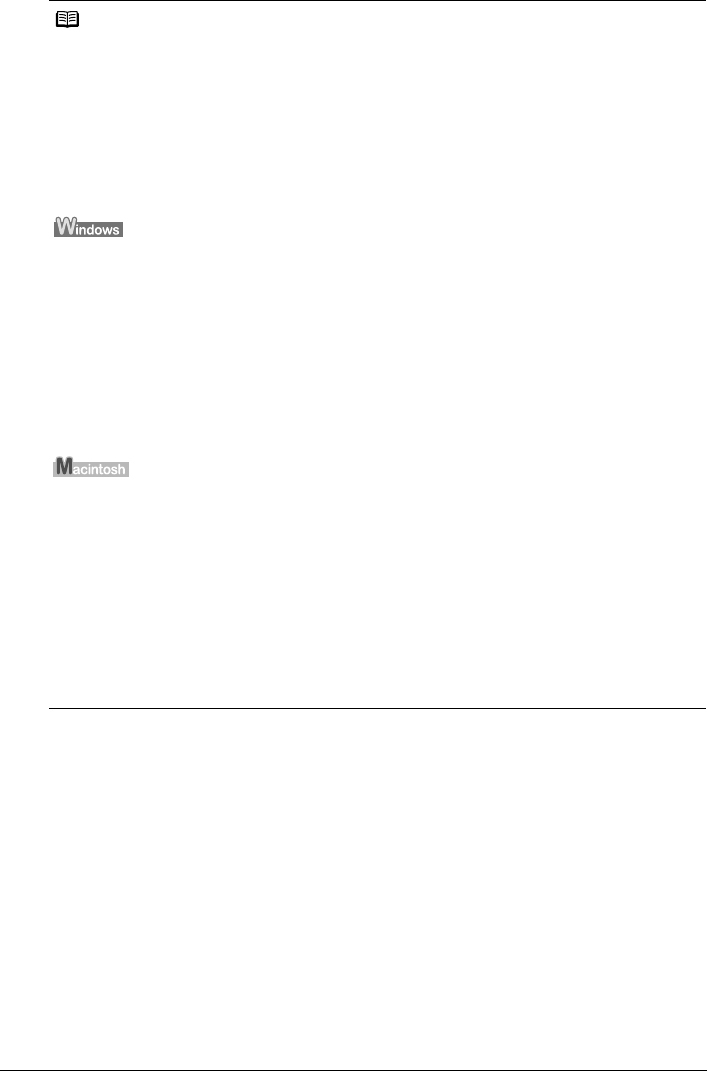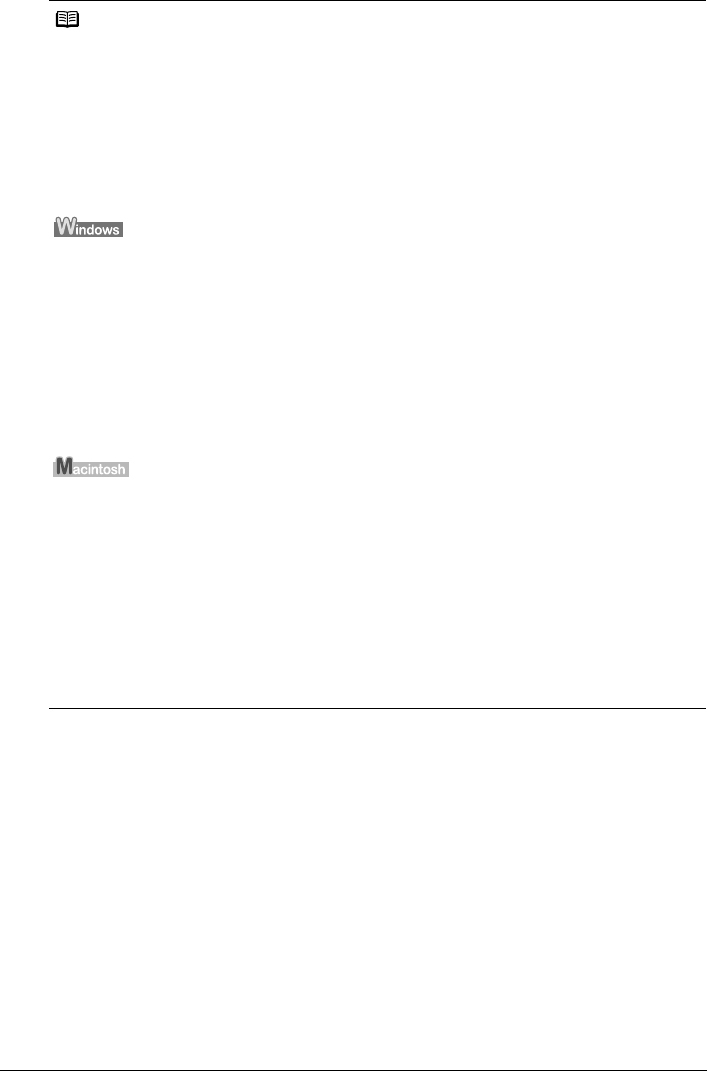
31Routine Maintenance
Note
Setting of FINE Cartridges
If a FINE Cartridge runs out of ink, you can print with either Color or Black FINE Cartridge only for
a while. However the same printing quality cannot be expected comparing to printing with both
cartridges. You should perform the following settings without removing the empty cartridge. If the
FINE Cartridge is removed, an error occurs. You cannot print regardless of the Ink Cartridge
Settings.
Canon recommends to use new genuine Canon cartridges in order to obtain optimum qualities.
The Black Only setting can be used when you select Plain Paper in Media Type. In this case the
Borderless Printing setting cannot be enabled.
If you select Color Only or Black Only when the cartridge runs out of ink, remember to return the
Ink Cartridge Settings to Both Black and Color after replacing with new one.
1 Open the Printer Properties dialog box.
Refer to “Opening the Printer Properties Dialog Box Directly from the Start Menu” in
“Opening the Printer Properties Dialog Box (Windows)” of the User’s Guide on-screen
manual.
2 Click the Maintenance tab and then Ink Cartridge Settings.
3 Select Color Only when the cartridge runs out of Black ink, or select Black
Only when the cartridge runs out of Color ink, and then click OK.
1 Open the Canon IJ Printer Utility dialog box.
Refer to “Opening the Canon IJ Printer Utility (Macintosh)” in the User’s Guide on-
screen manual.
2 Make sure that Ink Cartridge Settings is selected in the pop-up menu.
3 Select Color Only when the cartridge runs out of Black ink, or select Black
Only when the cartridge runs out of Color ink, and then click Apply.
4 Confirm the message, then click OK.