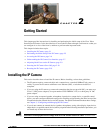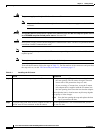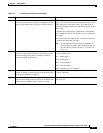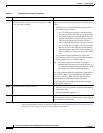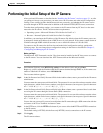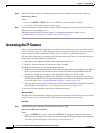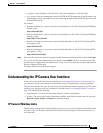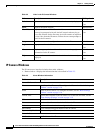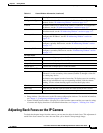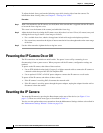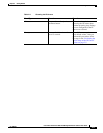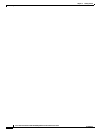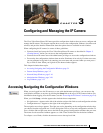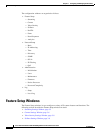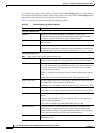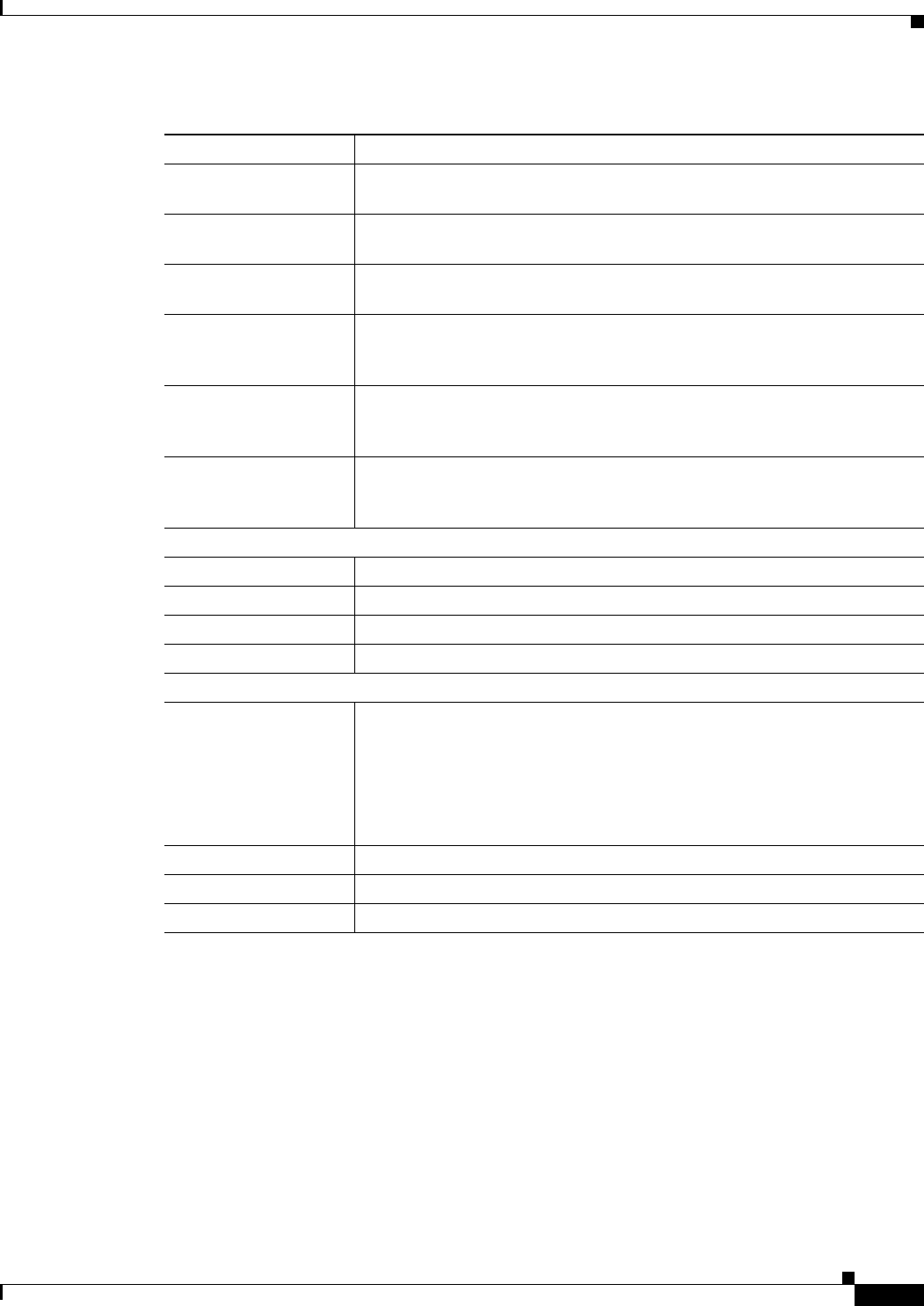
2-9
Cisco Video Surveillance 4300 and 4500 High-Definition IP Cameras User Guide
OL-19609-04
Chapter 2 Getting Started
Adjusting Back Focus on the IP Camera
• Setup window—Provides access to the IP camera configuration windows. For detailed information,
see Chapter 3, “Configuring and Managing the IP Camera.”
• Camera Video/Control window—Displays live video from the camera and lets you control a variety
of camera and display functions. For detailed information, see Chapter 4, “Viewing Live Video.”
Adjusting Back Focus on the IP Camera
To obtain the sharpest image from the camera, you may need to adjust its back focus. This adjustment is
useful if the focus control on a lens does not allow you to obtain a sharp enough image.
Configuration Type Method by which the IP camera obtains its IP address. To configure this
method, see the “IP Addressing Window” section on page 3-17.
LAN IP IP address of the LAN to which the IP camera is connected. To configure this
IP address, see the “IP Addressing Window” section on page 3-17.
Subnet Mask Subnet mask of the LAN to which the IP camera is connected. To configure
the subnet mask, see the “IP Addressing Window” section on page 3-17.
Gateway Address IP address of the gateway through which the IP camera is connected. To
configure this IP address, see the “IP Addressing Window” section on
page 3-17.
Primary DNS IP address of the primary DNS server, if configured for the IP camera. To
configure a primary DNS server, see the “IP Addressing Window” section
on page 3-17.
Secondary DNS IP address of the secondary DNS server, if configured for the IP camera. To
configure a secondary DNS server, see the “IP Addressing Window” section
on page 3-17.
IO Port Status
Input Port 1 Current state of input port 1 on the IP camera.
Input Port 2 Current state of input port 2 on the IP camera.
Output Port 1 Current state of output port 1 on the IP camera.
Output Port 1 Current state of output port 2 on the IP camera.
Channel 1 and Channel 2
User IP camera user name of each user who is accessing the primary video stream
(Channel 1) or the secondary video stream (Channel 2) through a client PC
or a third-party device.
Be default, users appear in order of start time. To displays users in ascending
order of any information in any corresponding column, click the column
heading. Click a column heading again to reverse the display order.
IP Address IP address of the client device.
Start Time Time and date that the client accessed the video stream for this session.
Elapsed Time Length of time that the client has been accessing the video stream.
Table 2-3 Home Window Information (continued)
Field Description