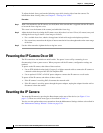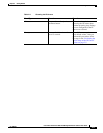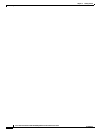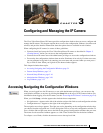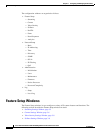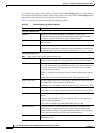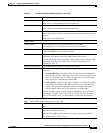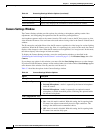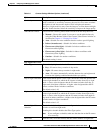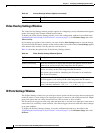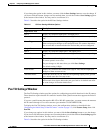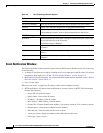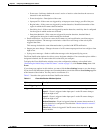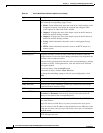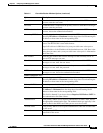3-6
Cisco Video Surveillance 4300 and 4500 High-Definition IP Cameras User Guide
OL-19609-04
Chapter 3 Configuring and Managing the IP Camera
Feature Setup Windows
Camera Settings Window
The Camera Settings window provides options for selecting a microphone, making certain video
adjustments, and configuring the operation of the IP camera day and night filters.
A microphone captures audio at the camera location. This audio is sent to the PC that you use to view
video from the IP camera. You can listen to the audio when viewing video in the Camera Video/Control
window.
The IP camera day and night filters allow the IP camera to optimize its video image for various lighting
conditions. When the IP camera uses its day filter, it is operating in day mode. In this mode, the camera
displays video images in color. When the IP camera uses its night filter, it is in night mode. In this mode,
the camera displays video images in black and white.
To display the Camera Settings window, access the configuration windows as described in the
“Performing the Initial Setup of the IP Camera” section on page 2-5, click Feature Setup, then click
Camera.
If you change any options in this window, you must click the Save Settings button to save the changes.
If you do not click this button, changes are not retained when you exit the window. Save Settings appears
at the bottom of the window. You may need to scroll down to it.
Table 3-3 describes the options in the Camera Settings window.
Audio Sampling Rate Display only. Displays the sampling rate for audio from the IP camera.
Audio Resolution Display only. Displays the resolution for audio from the IP camera.
Table 3-2 Streaming Settings Window Options (continued)
Option Description
Table 3-3 Camera Settings Window Options
Option Description
Microphone Area
Microphone Type Choose the type of microphone that you are using.
• Internal Microphone—Audio is captured by the internal microphone
on the IP camera.
• External Microphone—Audio is captured by an optional external
microphone, available from third-parties. Choosing this option disables
the internal microphone.
Video Adjustments Area
Auto Iris Mode Choose whether auto iris mode is enabled or disabled:
• On—Auto iris mode is enabled. With this setting, the iris opening in the
IP camera lens adjusts automatically based on light conditions. This
setting is the default and recommended choice.
• Off - Auto iris mode is disabled. With this setting, the iris opening in the
IP camera lens remains fully open.