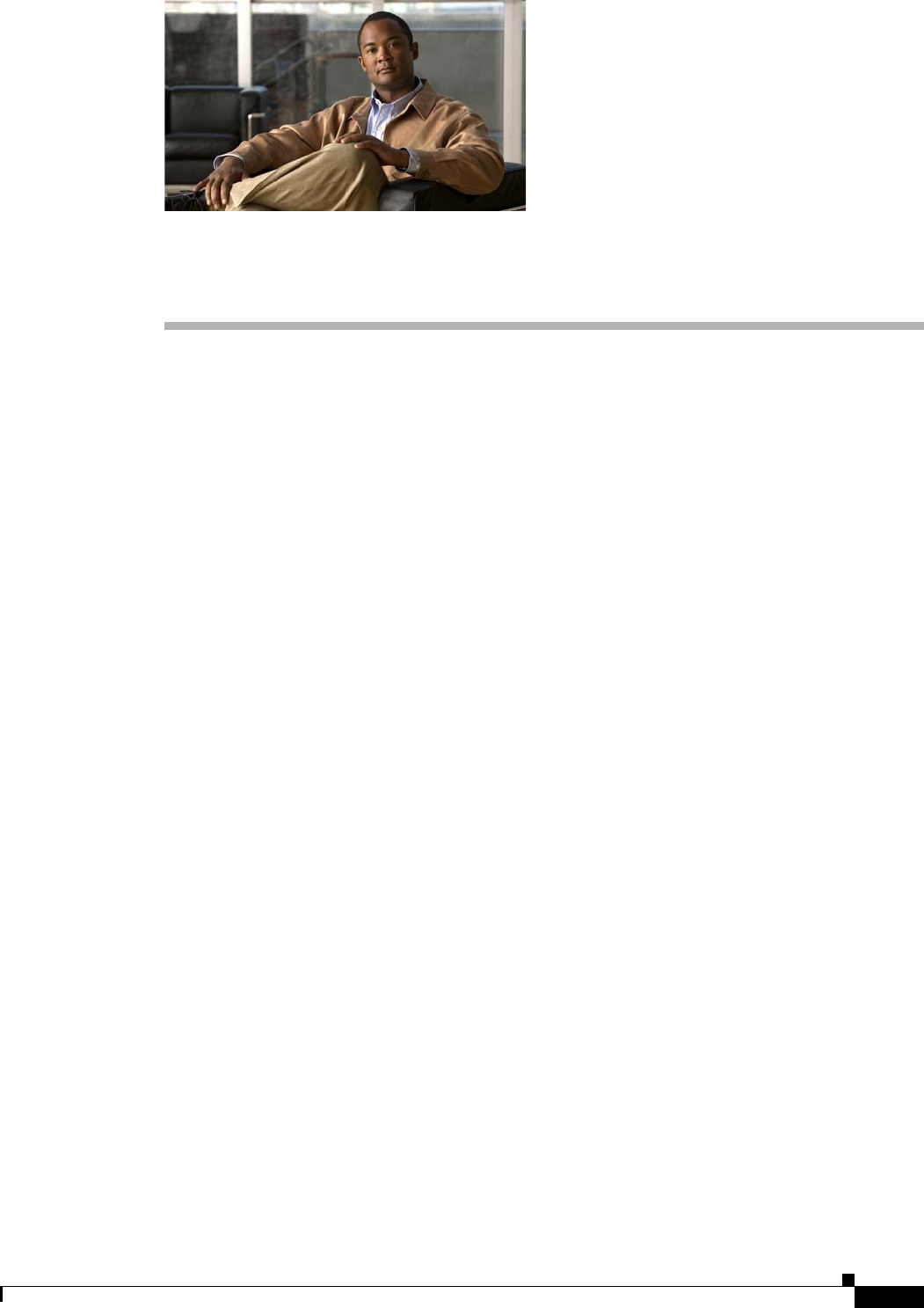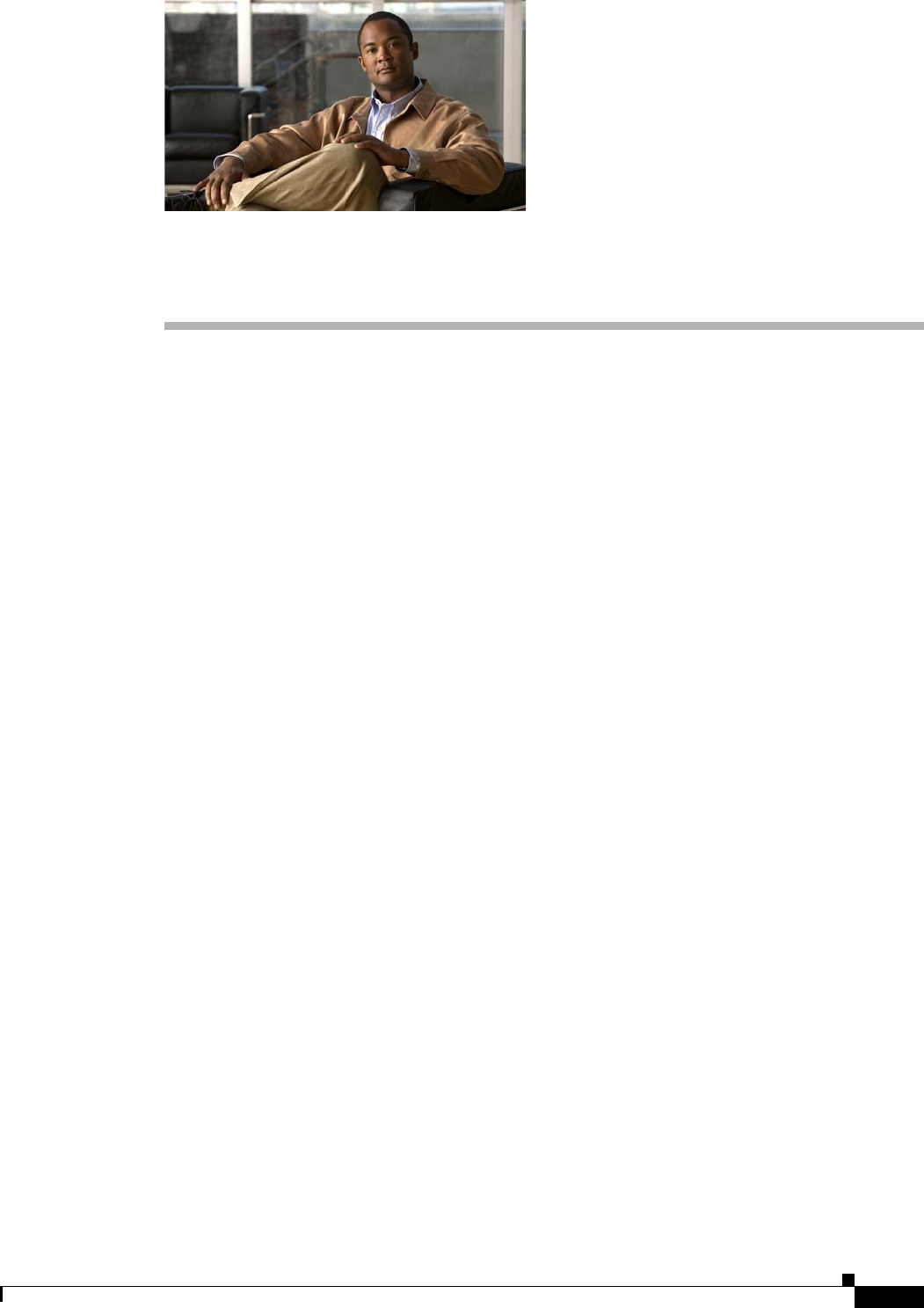
CHAPTER
5-1
Cisco Video Surveillance 4300 and 4500 High-Definition IP Cameras User Guide
OL-19609-04
5
Troubleshooting
This chapter describes some common problems that may be encountered while using the IP camera and
provides possible solutions.
Symptom Cannot connect to an IP camera through a web browser.
Possible Cause You are not using a supported PC operating system or web browser, you entered an
incorrect IP address for the IP camera, the PC that you are using is not on the same LAN as the IP
camera, you are entering an invalid port number for an HTTP or HTTPS connection, or you are
trying to access the IP camera from a device with an IP address that is restricted from access.
Recommended Action Make sure that you are using a PC that is running Microsoft Windows XP with
Service Pack 2 or 3 and that your are using Internet Explorer 6.0 with Service Pack 2 or higher. Make
sure that you enter the correct IP address. If you are connecting through a LAN, make sure that the
PC is on the same network as the IP camera. If you are connecting through the Internet, make sure
to enter the correct port number. Make sure that the device does not have an IP address that is
restricted from access (see the “IP Addressing Window” section on page 3-17.)
Symptom Cannot log in to the IP camera as the administrator.
Possible Cause You are entering the log in credentials incorrectly or have forgotten the administrator
password.
Recommended Action The administrator user name is admin and the password is the one that you
configured. Both credentials are case sensitive, so make sure to enter them exactly as they are
configured. If you forget the administrator password, you must perform a factory reset as described
in the “Resetting the IP Camera” procedure on page 2-10, then reconfigure the IP camera. If you
take these actions, do not use the Upload option in the Maintenance window to reload a saved
configuration file because that process restores the password that you forgot.