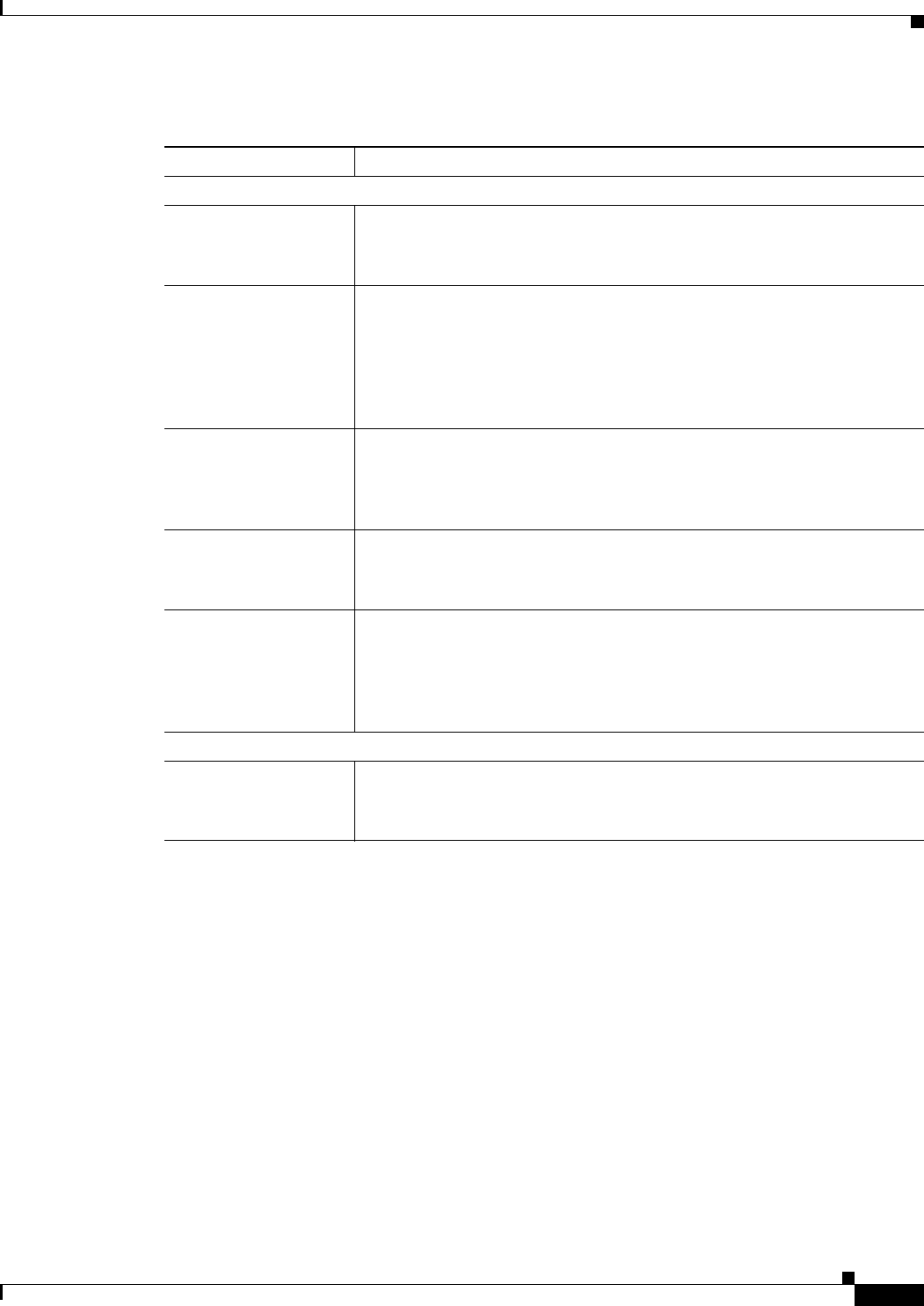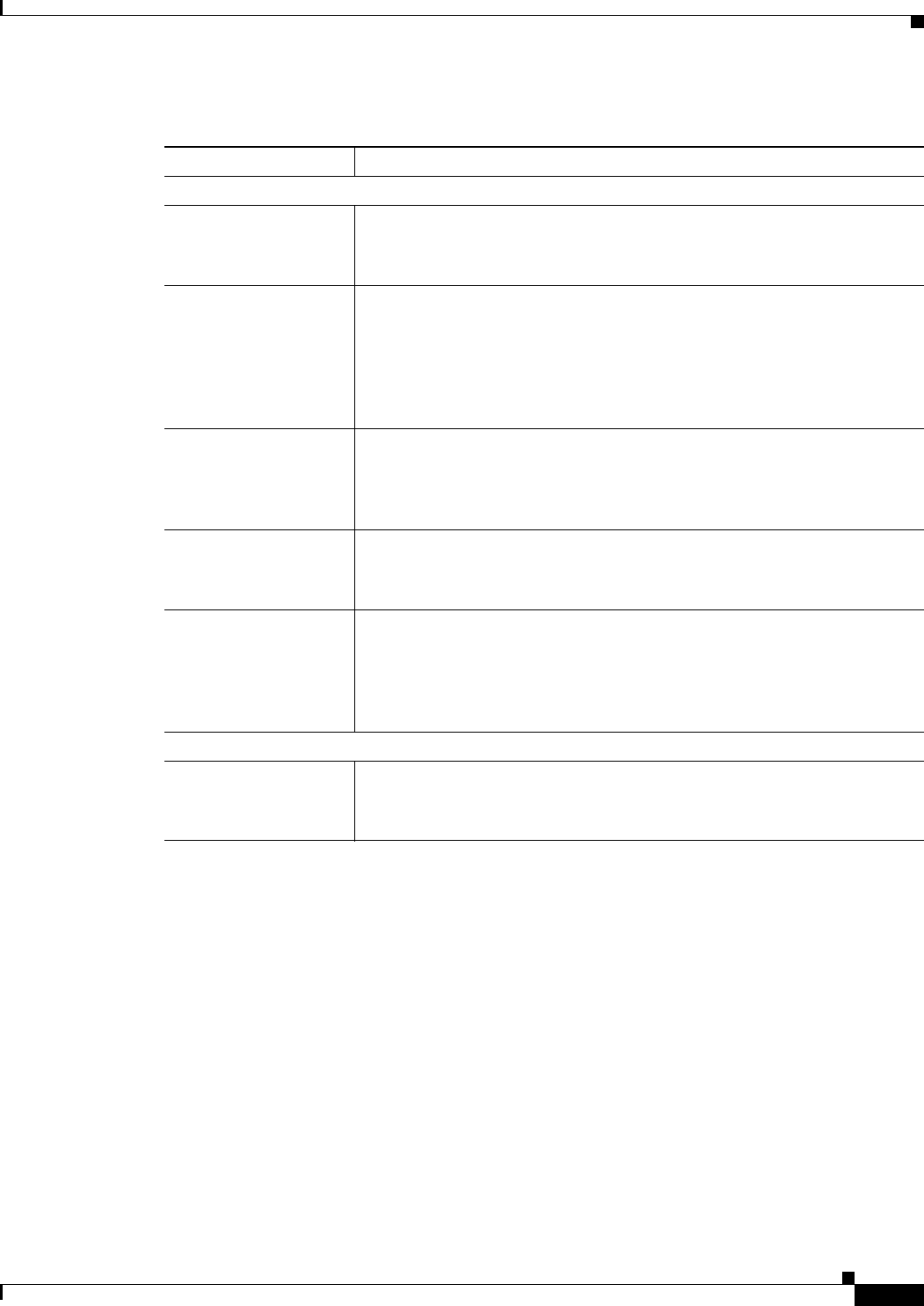
3-17
Cisco Video Surveillance 4300 and 4500 High-Definition IP Cameras User Guide
OL-19609-04
Chapter 3 Configuring and Managing the IP Camera
Network Setup Windows
IP Addressing Window
The IP Addressing window provides options for configuring the IP address of the IP camera.
To display the IP Addressing window, access the configuration windows as described in the “Performing
the Initial Setup of the IP Camera” section on page 2-5, click Network Setup, then click IP Addressing.
If you change any options in this window, you must click the Save Settings button to save the changes.
If you do not click this button, changes are not retained when you exit the window. Save Settings
appears at the bottom of the window. You may need to scroll down to it.
Table 3-10 describes the options in the IP Addressing window.
Table 3-9 Basic Settings Window Options
Option Description
Basic Settings Area
ID Enter a unique identification for the IP camera, which is used to identify the
IP camera to various external applications.
The ID can contain up to 64 numbers.
Name Enter a name for the IP camera. This name appears in the IP camera log file
for information that is associated with this IP camera.
The name can contain up to 64 characters, which can include letters,
numbers, spaces, and these characters: ! $ % ( ) + , - . / = @ ^ _ ` { } ~. Cisco
recommends that you give each IP camera a unique name so that you can
identify it easily.
Description Enter a description of the IP camera. For example, enter the IP camera
location, such as “North Entrance Camera 1.”
The description can contain up to 128 characters, which can include letters,
numbers, spaces, and these characters: ! $ % ( ) + , - . / = @ ^ _ ` { } ~
Location Enter the physical location of the IP camera, such as “North Entrance.”
The location can contain up to 64 characters, which can include letters,
numbers, spaces, and these characters: ! $ % ( ) + , - . / = @ ^ _ ` { } ~
Contact Enter system contact information for someone such as the system
administrator. For example, enter the e-mail address of the system
administrator.
The contact can contain up to 64 characters, which can include letters,
numbers, spaces, and these characters: ! $ % ( ) + , - . / = @ ^ _ ` { } ~
Basic Device Operations Area
Enable Power LED Check this check box if you want the Power LED on the back of the IP
camera to light.
If you do not check this check box, this LED does not light.