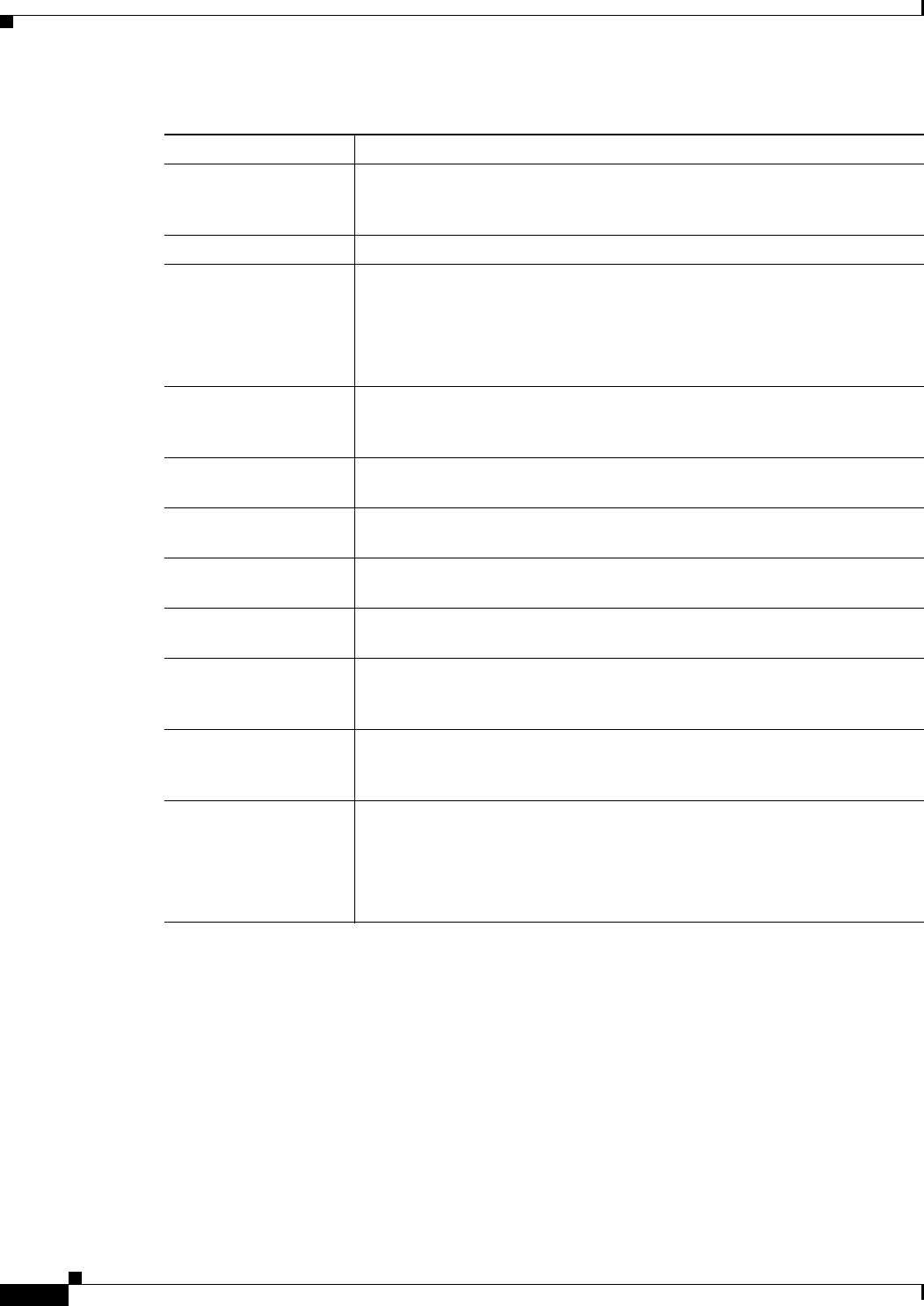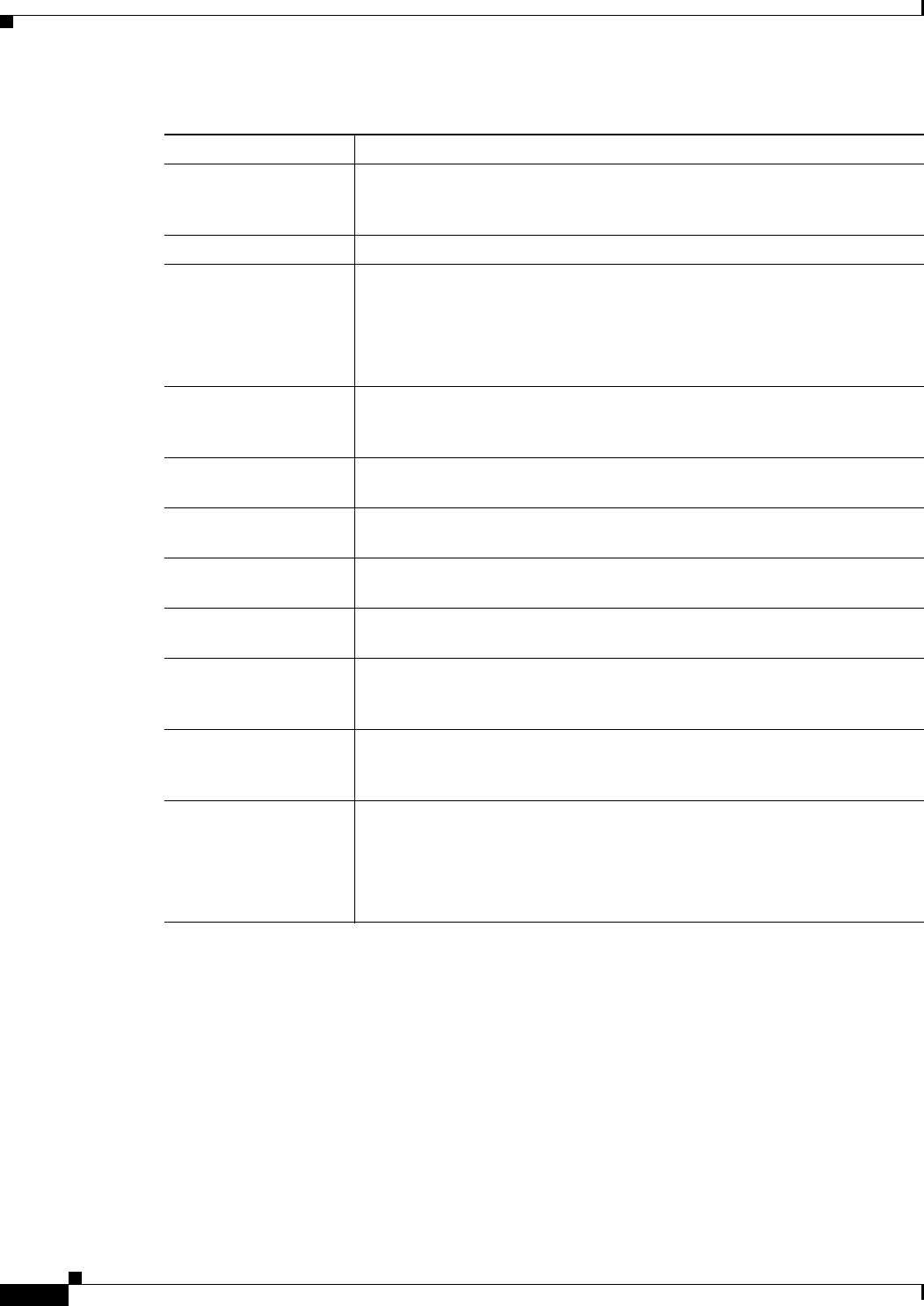
3-14
Cisco Video Surveillance 4300 and 4500 High-Definition IP Cameras User Guide
OL-19609-04
Chapter 3 Configuring and Managing the IP Camera
Feature Setup Windows
Patrol Sequence Window
The Preset Settings window provides options for configuring a patrol sequence for the IP camera. A
patrol sequence consists of up to eight steps, each of which causes the camera to move to a designated
preset position and remain in the position for a designated time.
When you create a patrol sequence, you define the order of the steps. When the patrol sequence executes,
the IP camera goes to the preset position that is defined by the first step, then moves through each preset
position in the configured order. It stops at the preset position that is defined by the last step.
Before you can configure a patrol sequence, you must define preset positions as described in the “Presets
controls” rows in Table 4-1. These rows also explain how to start and stop the execution of a patrol
sequence.
Secondary SMTP
Server
Identify an optional secondary SMTP server that is used for sending e-mail
by choosing IP Address or Hostname from the drop-down list and entering
the IP address or host name in the corresponding field.
Secondary SMTP Port Enter the port number for the secondary SMTP server.
POP Server Identify an optional secondary POP server that is used for sending e-mail by
choosing IP Address or Hostname from the drop-down list and entering the
IP address or host name in the corresponding field.
This field is dimmed if you do not choose Requires POP Before SMTP in
the Authentication field that follows.
Authentication If the secondary SMTP server requires authentication to send e-mail, choose
the appropriate authentication type. The authentication type typically is the
same as that for the POP3 server that you use to receive e-mail.
Account Name If the secondary SMTP server requires authentication, enter the account
name for the server.
Password If the secondary SMTP server requires authentication, enter the account
password for the server.
Send To Enter an e-mail address to which an e-mail message is sent when an event
occurs.
Show From Address As Enter the e-mail address to be shown in the From field for the e-mail message
that is sent when an event occurs.
Subject Enter the text to be shown in the Subject field for the e-mail messages that
the IP camera sends when events occur. The subject can contain up to 118
characters, including spaces.
Attach Video Streaming
URL Address
Check this check box to include in the e-mail message body the URL from
which the recipient can access the live video stream from the camera on
which the event was detected.
Attach Snapshot Check this check box to include with the e-mail message a still picture from
the beginning of the event. This snapshot is stored on the IP camera until the
message is sent.
This functionality is available only when the secondary video stream is
enabled.
Table 3-7 Event Notification Window Options (continued)
Option Description