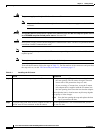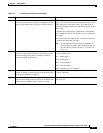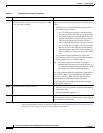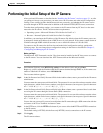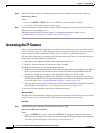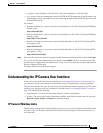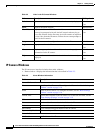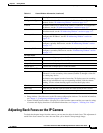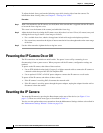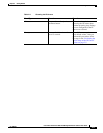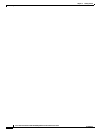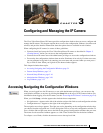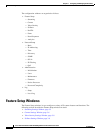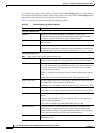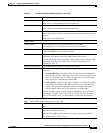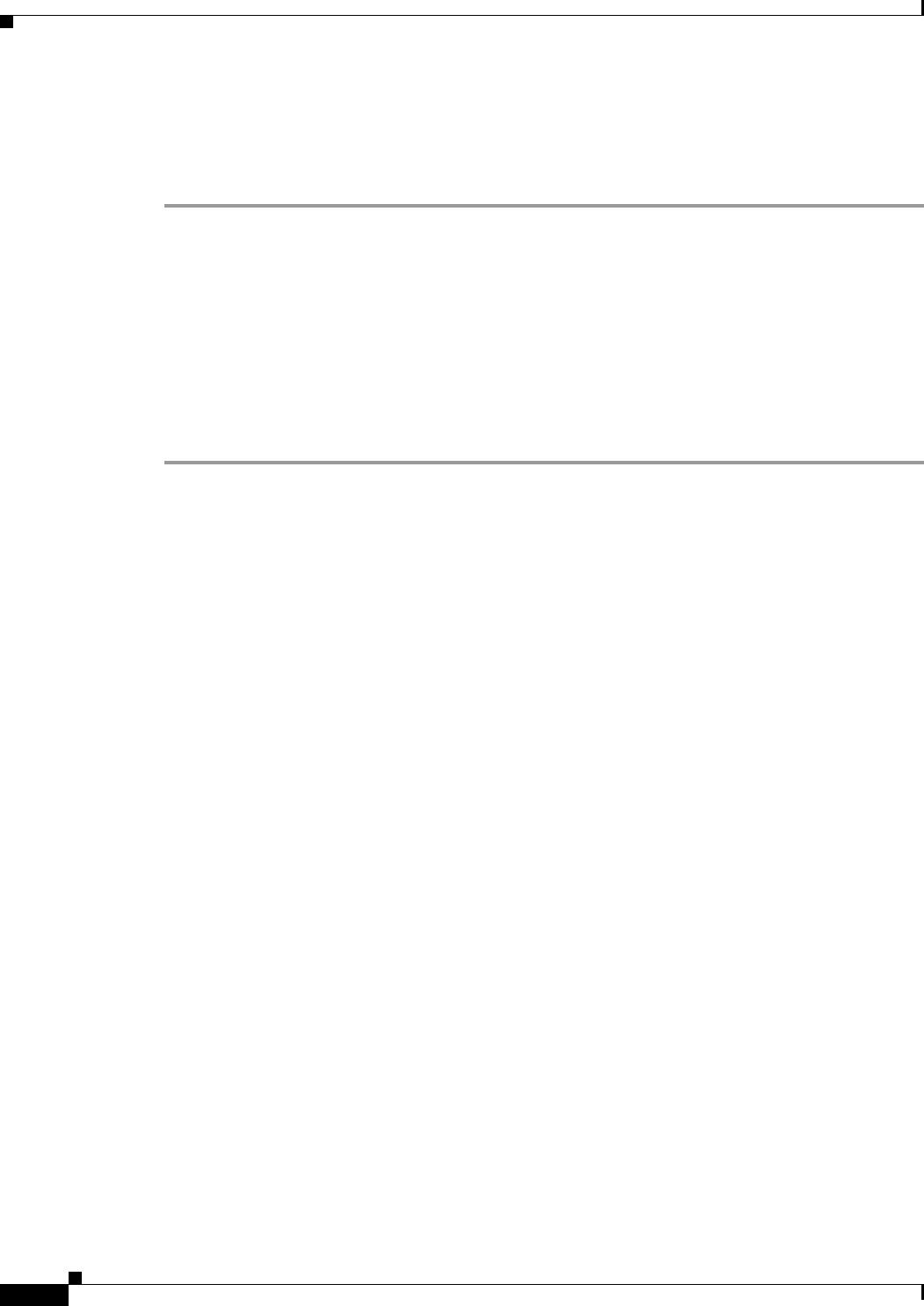
2-10
Cisco Video Surveillance 4300 and 4500 High-Definition IP Cameras User Guide
OL-19609-04
Chapter 2 Getting Started
Powering the IP Camera On or Off
To adjust the back focus, perform the following steps while viewing video from the camera. For
information about viewing video, see Chapter 4, “Viewing Live Video.”
Procedure
Step 1 With a lens attached to the IP camera, use the 0.9mm Allen wrench that is supplied with the IP camera
to loosen the focus ring hex screw.
This screw is on the bottom of the camera just behind the focus ring.
Step 2 Adjust the back focus by aiming the IP camera at an object that is at least 15 feet (4.5 meters) away and
rotating the focus ring to obtain a clear image as follows:
• For a variable-focus lens, obtain a sharp picture in both wide-angle and telephoto positions.
• For a zoom lens, ensure that the object of interest remains in focus throughout the entire zoom range
of the lens.
Step 3 Use the Allen wrench to tighten the focus ring hex screw.
Powering the IP Camera On or Off
The IP camera does not include an on/off switch. You power it on or off by connecting it to or
disconnecting it from a power source. When you power off the IP camera, configuration settings are
retained.
To power on the IP camera, take either of these actions:
• Use an STP (shielded twisted pair) Category 5 or higher network cable to connect the IP camera to
a network switch that provides 802.3af compliant PoE
• Use an optional 12 VDC or 24VAC power adapter to connect the IP camera to a wall outlet
To power off the IP camera, take either of these actions:
• If the IP camera is receiving PoE, disconnect the network cable
• If the IP camera is receiving power through the power adapter, unplug the adapter from the wall or
disconnect it from the camera
Resetting the IP Camera
You reset the IP camera by pressing the Reset button on the rear of the device (see Figure 1-3 on
page 1-5). There are various reset types, as described in Table 2-4.
You also can also perform these reset operations from the Maintenance Settings window as described in
the “Maintenance Settings Window” section on page 3-29.