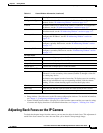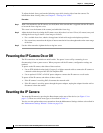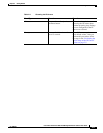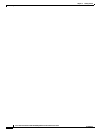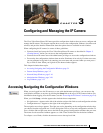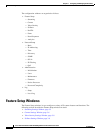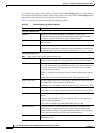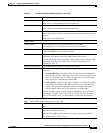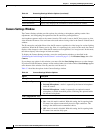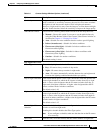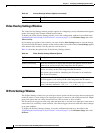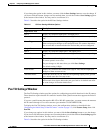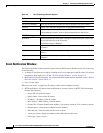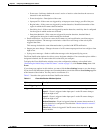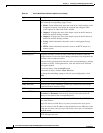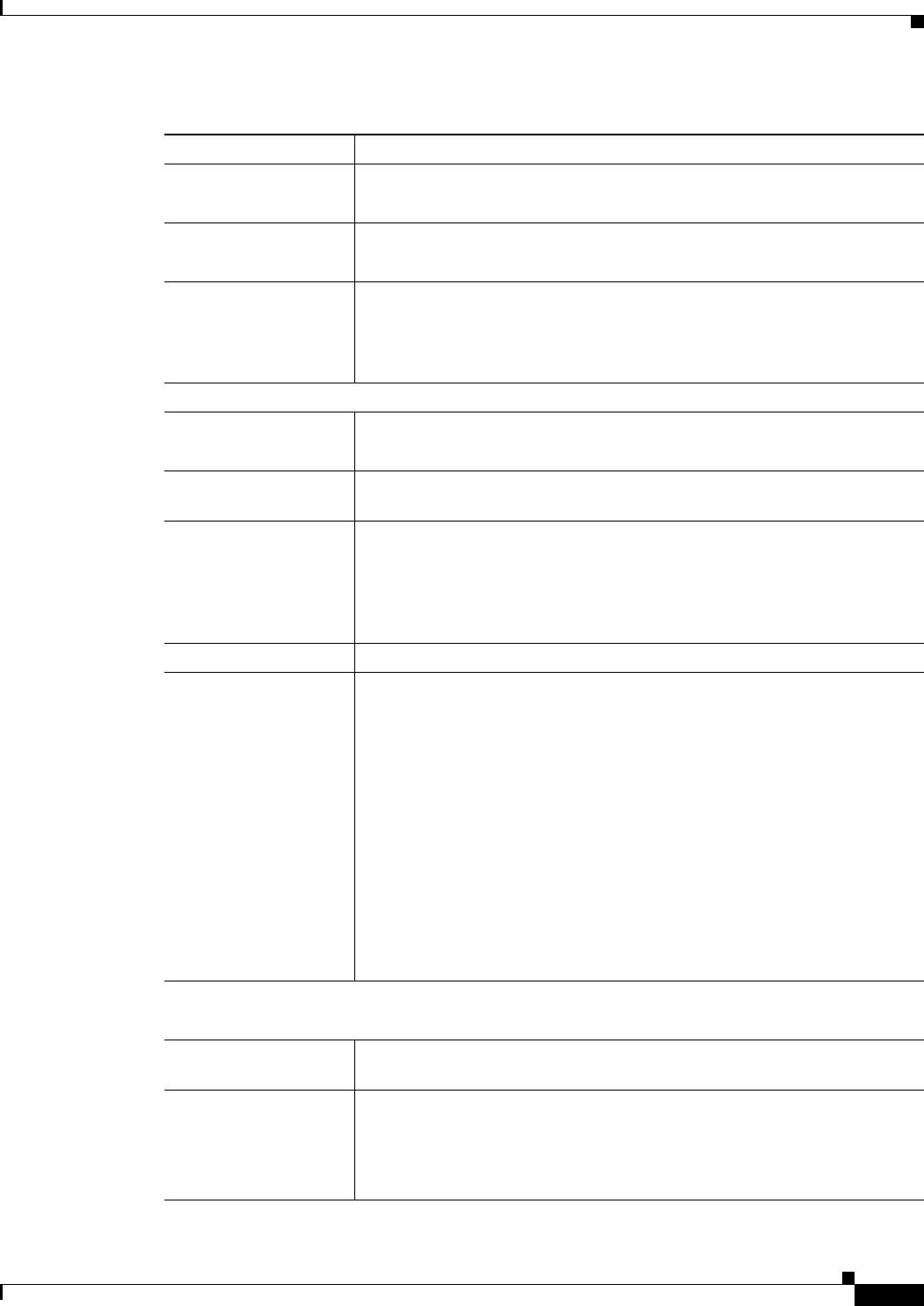
3-5
Cisco Video Surveillance 4300 and 4500 High-Definition IP Cameras User Guide
OL-19609-04
Chapter 3 Configuring and Managing the IP Camera
Feature Setup Windows
Multicast Video Port Enter the port on which the IP camera sends a multicast video stream.
Valid values are even numbers 1024 through 65532.
Multicast Audio Port Enter the port on which the IP camera sends a multicast audio stream.
Valid values are even numbers 1024 through 65532.
Time to Live Enter the number of hops, which specifies the number of network devices
that an audio/video stream can pass before arriving at its destination or being
dropped.
Valid values are 1 through 255.
Video Area
Video Standard Choose the system for video transmission: NTSC or PAL.
The setting that you make affects each channel that is enabled.
Video Codec Display only: Shows the codec for video transmission: H.264 for the primary
stream and MJPEG for the secondary stream.
Video Resolution Choose the resolution for video transmission. The resolutions in this
drop-down list depend on the video standard that you selected.
You can also change the resolution for video transmission by using the Video
Resolution drop-down list in the Camera Video/Control window, as
described in Table 4-1.
Maximum Frame Rate Choose the maximum frame rate of the video stream.
Video Quality Choose an option for the video quality of the primary video stream from the
IP camera:
• Constant Bit Rate—Available for the primary stream only. Specifies
that the video stream is output at or close to the constant bit rate that you
choose. The default value is 4 Mbps. A higher bit rate provides better
video quality but consumes more bandwidth.
• Fixed Quality—Specifies that video is output at a fixed quality, which
ranges from Very High to Low. The bit rate may vary to maintain this
quality. The default fixed quality is Normal. A higher fixed quality
provides better video quality but consumes more bandwidth.
You can use these options to help manage bandwidth use in your network.
For example, if the IP camera is focused on an area with little movement,
such as an emergency exit, you can configure it with a low fixed quality.
Audio Setup Area
Note These options apply to the primary stream only.
Enable Audio Check this check box if you if you want the IP camera to transmit and receive
audio.
Audio Compression Choose the codec (G.711 A-Law, G.711 u-Law, or AAC) for audio that is
transmitted from the IP camera.
AAC provides highest quality audio and consumes the least bandwidth.
The default value is G.711 A-law.
Table 3-2 Streaming Settings Window Options (continued)
Option Description