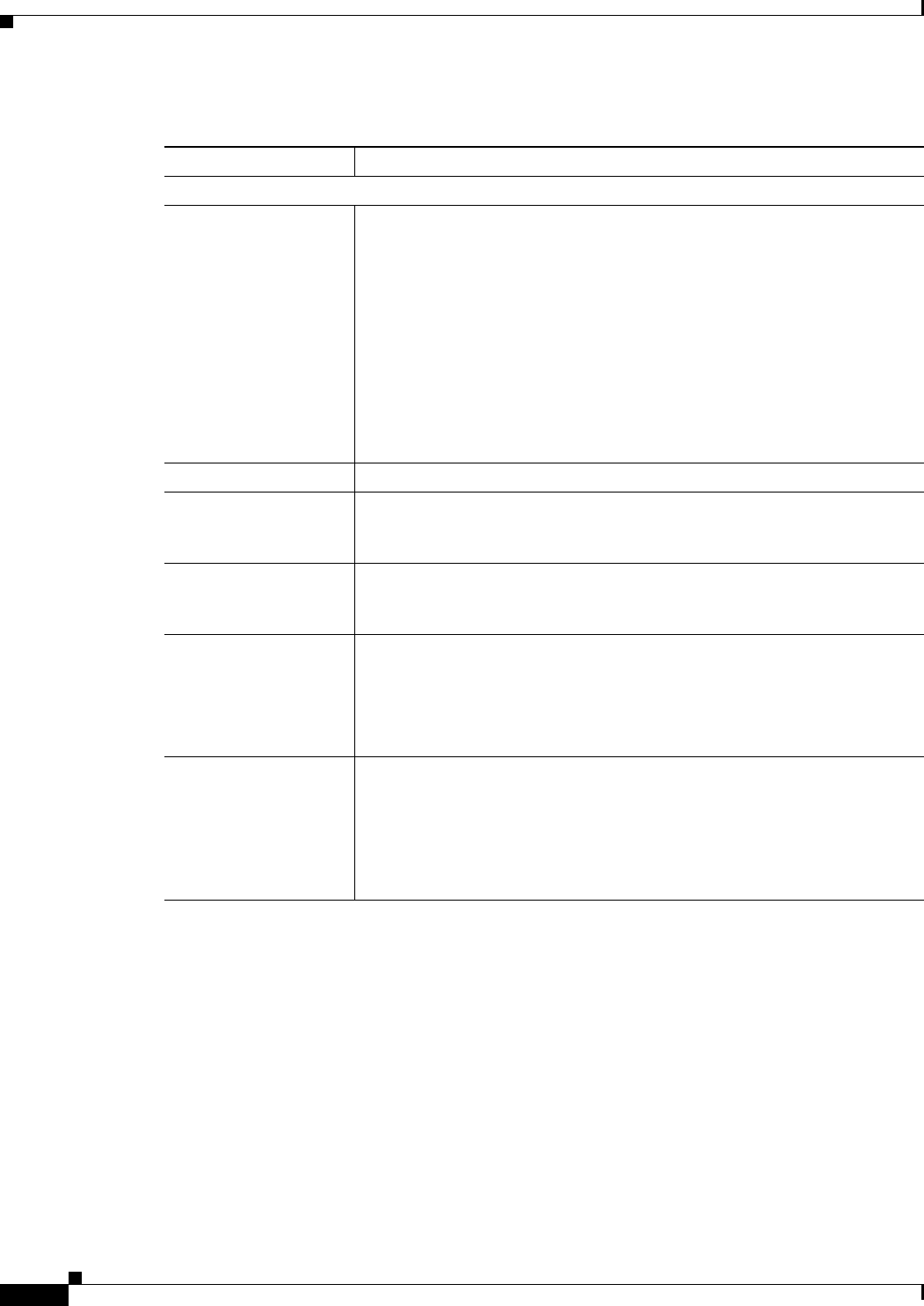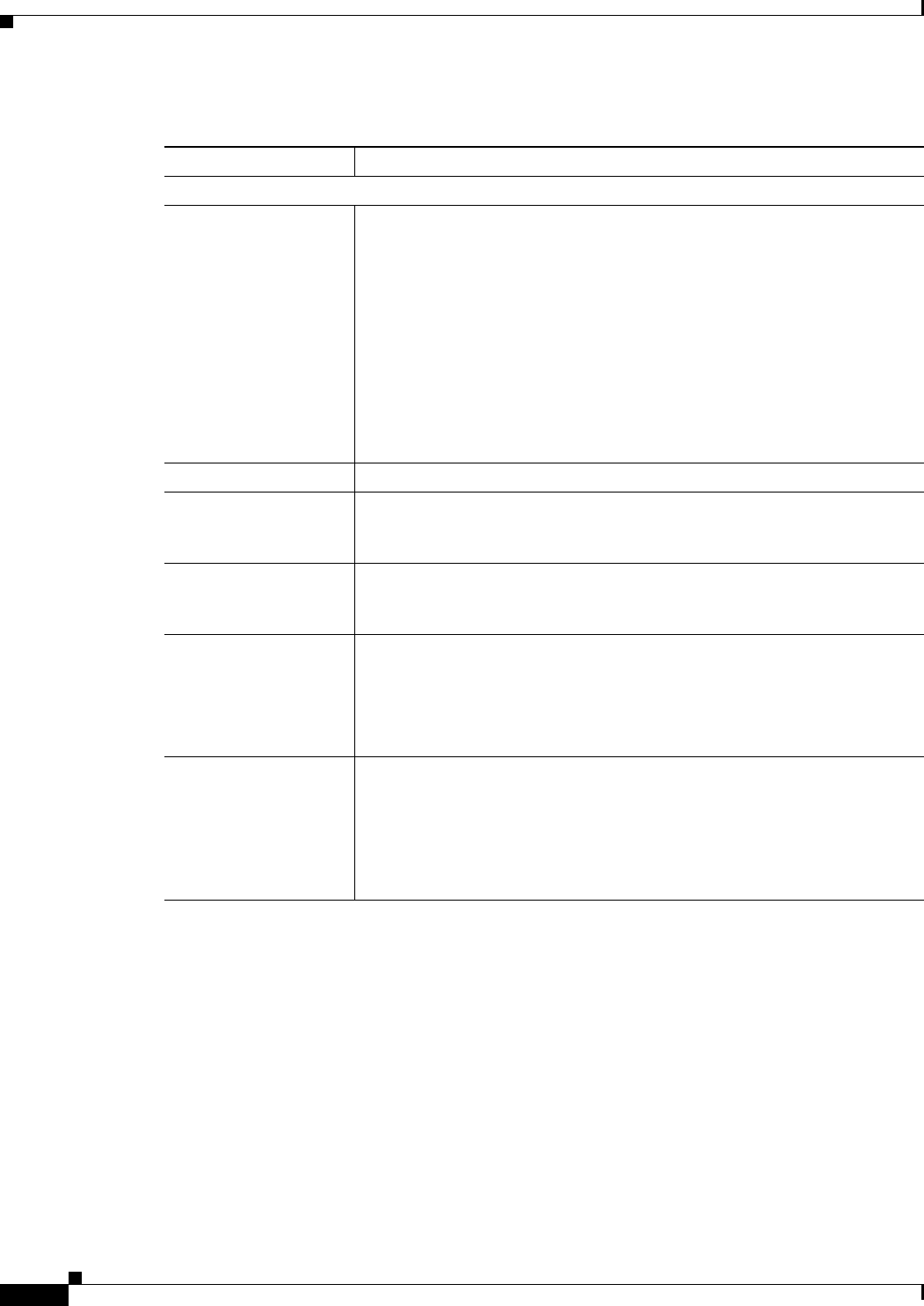
3-18
Cisco Video Surveillance 4300 and 4500 High-Definition IP Cameras User Guide
OL-19609-04
Chapter 3 Configuring and Managing the IP Camera
Network Setup Windows
Time Settings Window
The Time Settings window provides options for setting and maintaining the time of the IP camera.
To display the Time Settings window, access the configuration windows as described in the “Performing
the Initial Setup of the IP Camera” section on page 2-5, click Network Setup, then click Time.
If you change any options in this window, you must click the Save Settings button to save the changes.
If you do not click this button, changes are not retained when you exit the window. Save Settings
appears at the bottom of the window. You may need to scroll down to it.
Table 3-11 describes the options in the Time Settings window.
Table 3-10 IP Addressing Window Options
Option Description
IP Addressing Area
Configuration Type Choose the method by which the IP camera obtains its IP address:
• Dynamic—If your network includes a DHCP server for dynamic
allocation of IP addresses, choose this option if you want DHCP to
assign an IP address and subnet mask to the IP camera. Depending on
your router, the default gateway, primary DNS server, and secondary
DNS server may also be assigned. The DHCP server must be configured
to allocate static IP addresses based on MAC addresses so that the IP
camera always receives the same address.
• Static—Choose this option if you want to manually enter an IP address,
subnet mask, default gateway, and DNS server IP addresses for the
camera.
IP Address If you configured the IP camera for a static IP address, enter that IP address.
Subnet Mask If you configured the IP camera for a static IP address, enter the subnet mask
for the IP camera. Use the same value that is configured for the PCs on your
network.
Gateway Address If you configured the IP camera for a static IP address, enter the gateway for
the IP camera. Use the same value that is configured for the PCs on your
network.
Primary DNS Optional. Enter the IP address of the primary the DNS server that is used in
your network. Use the same value that is used for the PCs on your LAN.
Typically, your ISP provides this address.
This address is required if you use a host name instead of an IP address in
any configuration field in the IP camera configuration windows.
Secondary DNS Optional. Enter the IP address of a secondary (backup) DNS server to use if
the primary DNS server is unavailable. Enter the DNS server to be used if
the primary DNS server is unavailable.
This address is required if you have a secondary DNS server an you use a
host name instead of an IP address in any configuration field in the IP camera
configuration windows.