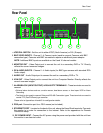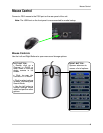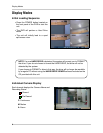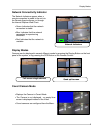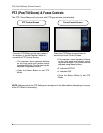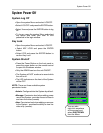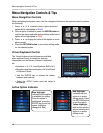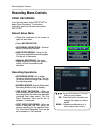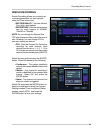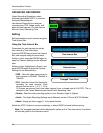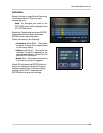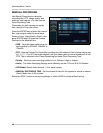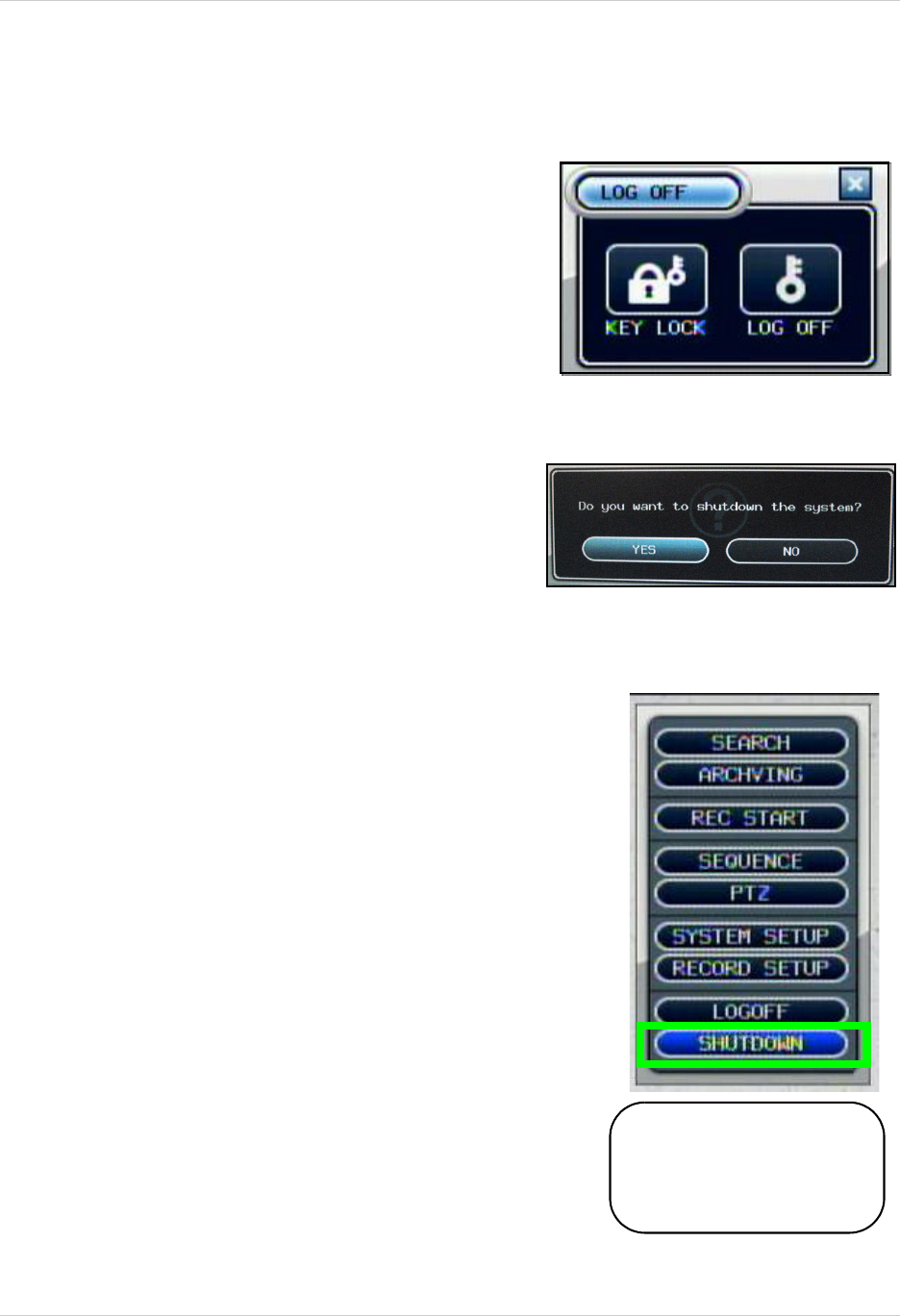
9
System Power Off
System Power Off
System Log Off
• Open the system Menu and select LOGOFF.
• Select LOG OFF and press the ENTER button.
• Select Yes and press the ENTER button to log
off.
• To log on, open the system Menu and select
any option and enter your user ID and
password in the login window.
Key Lock
• Open the system Menu and select LOGOFF.
• Select KEY LOCK and press the ENTER
button.
• Select YES and press the ENTER button to
confirm Key Lock.
System Shutoff
• Press the Power Button on the front panel or
press the power button on the remote control
to open the Shutdown window.
• Only the ADMIN can turn the unit ON/OFF.
• The System will NOT continue to record while
the unit is off.
• The LED indicators on the front of the System
will be OFF.
NOTE: There are three available system
permission levels:
• Admin: Configured into the System by default.
• Manager: Permission level when adding a new
user to the System - provides Access to Search
and view live video (remote)
• User: Permission level when adding a new user
to the System - provides the ability to view live
video only (remote).
You can also
right-click anywhere
on the screen and
select SHUTDOWN
from the Menu.