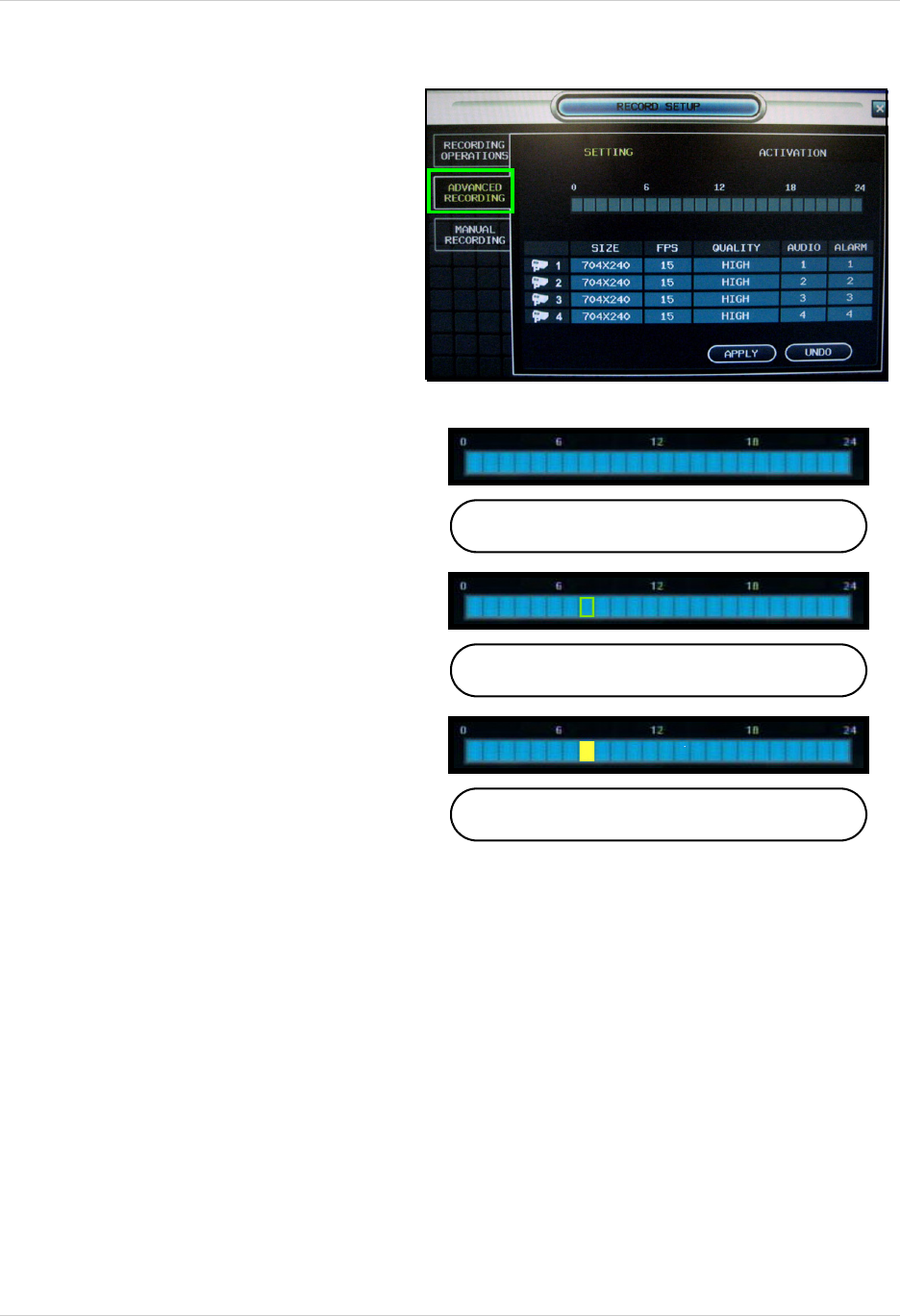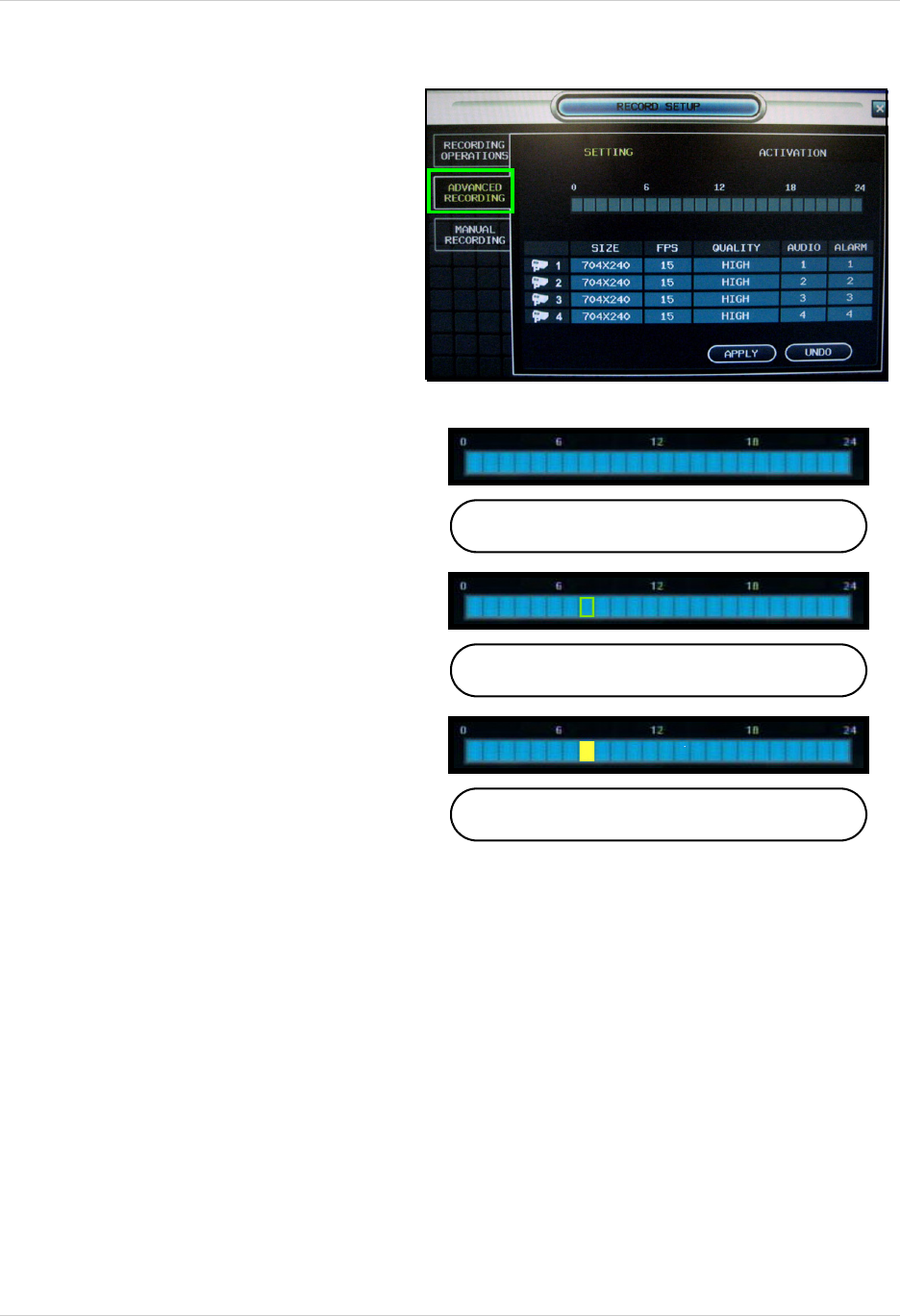
14
Recording Menu Controls
ADVANCED RECORDING
Under Recording Operations, select
Advanced and select APPLY to view the
Advanced Recording tab.
Time Interval Bar
Selected Hour
Changed Time Block
Use Manual Recording to customize
recording size, FPS, image quality, and
audio for each camera. You can also set
Manual (Panic) Recording Time.
Setting
Edit parameters for each camera using the
Time Interval Bar.
Using the Time Interval Bar
Parameters for each camera are set by
hour using the Time Interval bar.
Press the ENTER key to select the Interval
Bar, and navigate using the arrow keys.
Select an Hour and press ENTER again to
open the Camera Settings for the selected
hour.
Select an Hour (highlighted in Green), and
press ENTER again to open the Camera
Settings for the selected hour.
• SIZE - Sets the video capture size for
each camera to 352x240, 704x240 or
704x480.
• FPS - Sets the Frames Per Second for
recording for each channel. Each
channel can be set to 1, 2, 3, 7, 15 or
30 Frames per second (real time video capture) from a shared pool of 240 FPS. This is
reflected in the Frame Remaining bar below Panic Recording Time.
• Quality - Sets the video recording quality to Low, Standard, High or Highest.
• Audio - The Audio Recording Settings work differently on the 4 CH and 8/16 CH Models:
• Alarm - Assign an alarm trigger (1~4) for each channel.
Select the APPLY button to save your settings, or select UNDO to cancel without saving.
Note: The changed time block will be displayed in yellow on the Time Interval bar; time block
will also be yellow in the Activation menu.