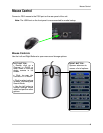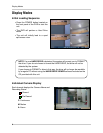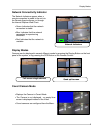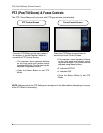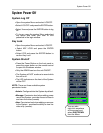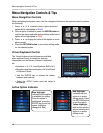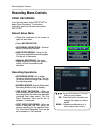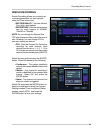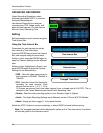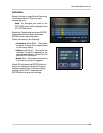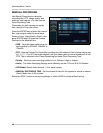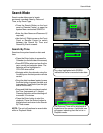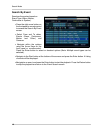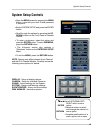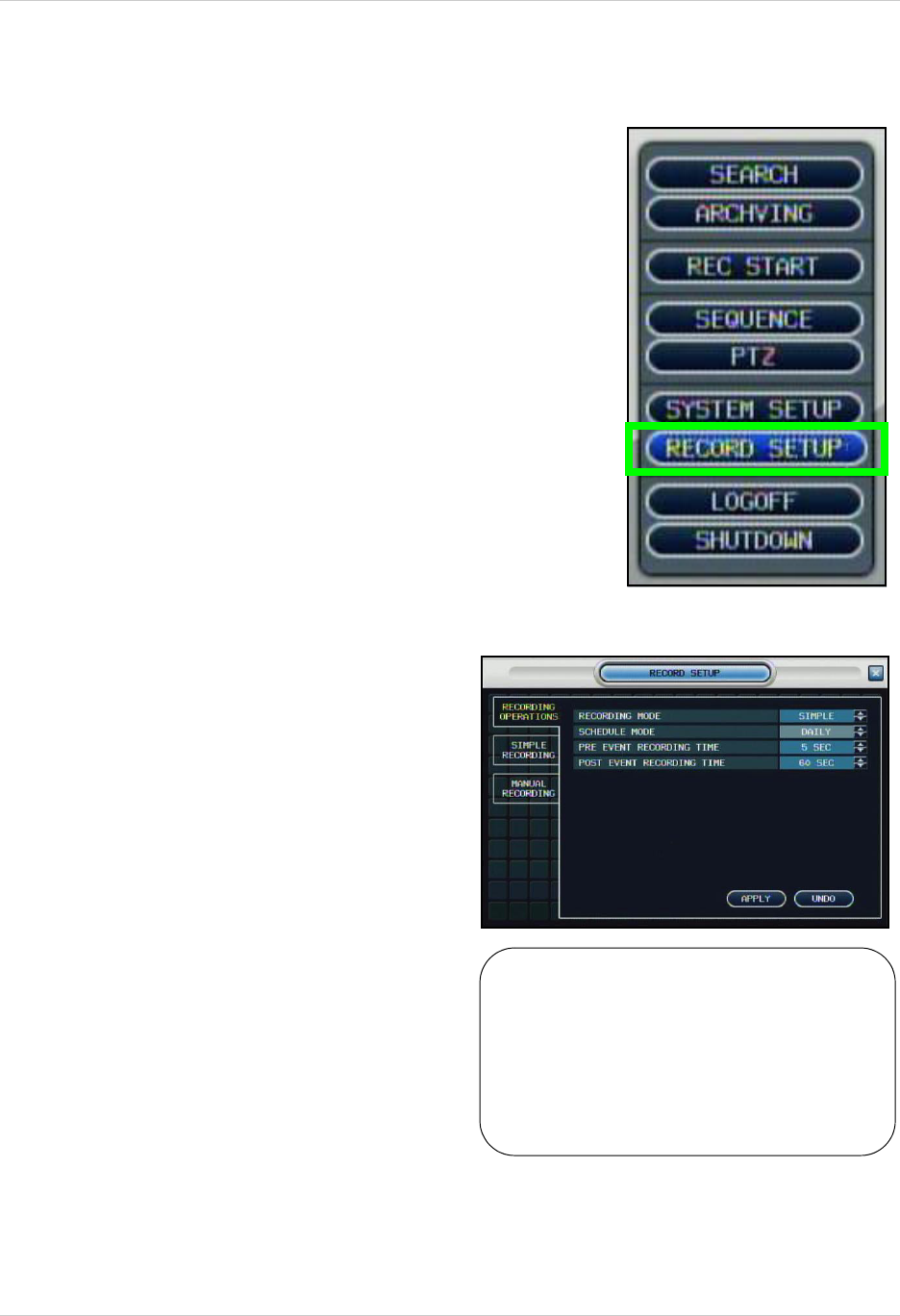
12
Recording Menu Controls
Recording Menu Controls
PANIC RECORDING
OK
MENU
: Scroll UP/DOWN/LEFT/RIGHT
within a menu option
: Press this button to select and
change the values in a menu
option
: Complete modifications of a
menu option; exit a menu
From the sub-menu, select REC START to
begin Panic Recording. To stop panic
recording, open the sub-menu and select
REC STOP.
Record Setup Menu
• Right-click anywhere on the screen to
open the sub-menu.
• Select RECORD SETUP.
• RECORDING OPERATIONS - General
setup of Recording Features
• SIMPLE RECORDING - Setup for the
Continuous and Motion recording types.
Can be set to Advanced.
• MANUAL RECORDING - Manually
adjust image size, frame rate, picture
quality, and set recordable audio
channels.
Recording Operations
• RECORDING MODE- Set to either
Simple or Advanced recording. The tab
on the left side will change if you change
the recording mode.
• SCHEDULE MODE- Sets the Scheduled
Recording Mode to Daily or Weekly.
• PRE EVENT RECORDING - When an
alarm is detected, the Pre Alarm will begin
recording before the Alarm was detected
(retrieved from video cache). The Pre
Alarm Recording Time can be set to
between 1~5 seconds.
• POST EVENT RECORDING - When an
alarm is detected, the Post Alarm will
remain recording for the specified time.
The Post Alarm Recording Time can be
set to between 5~180 seconds.