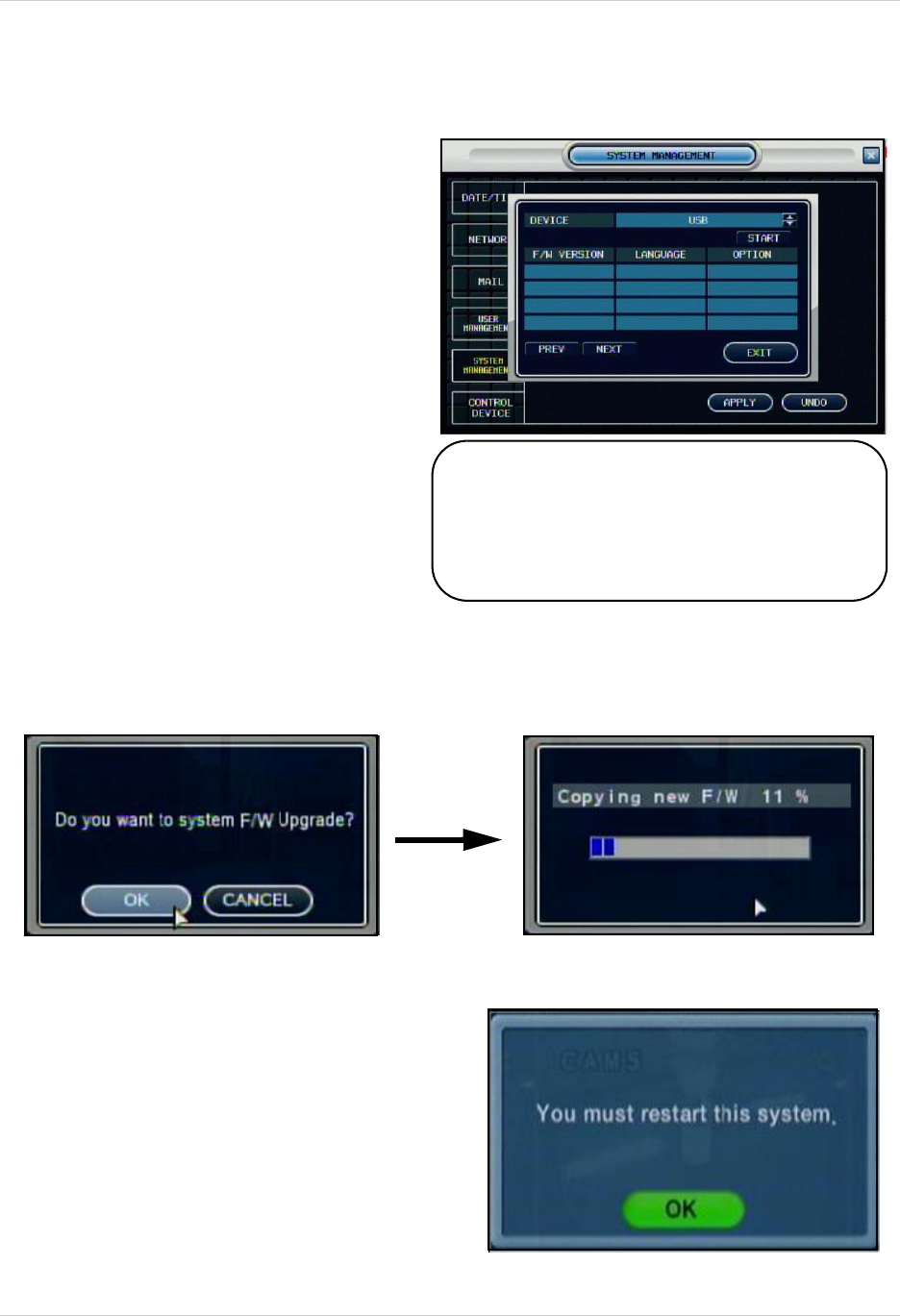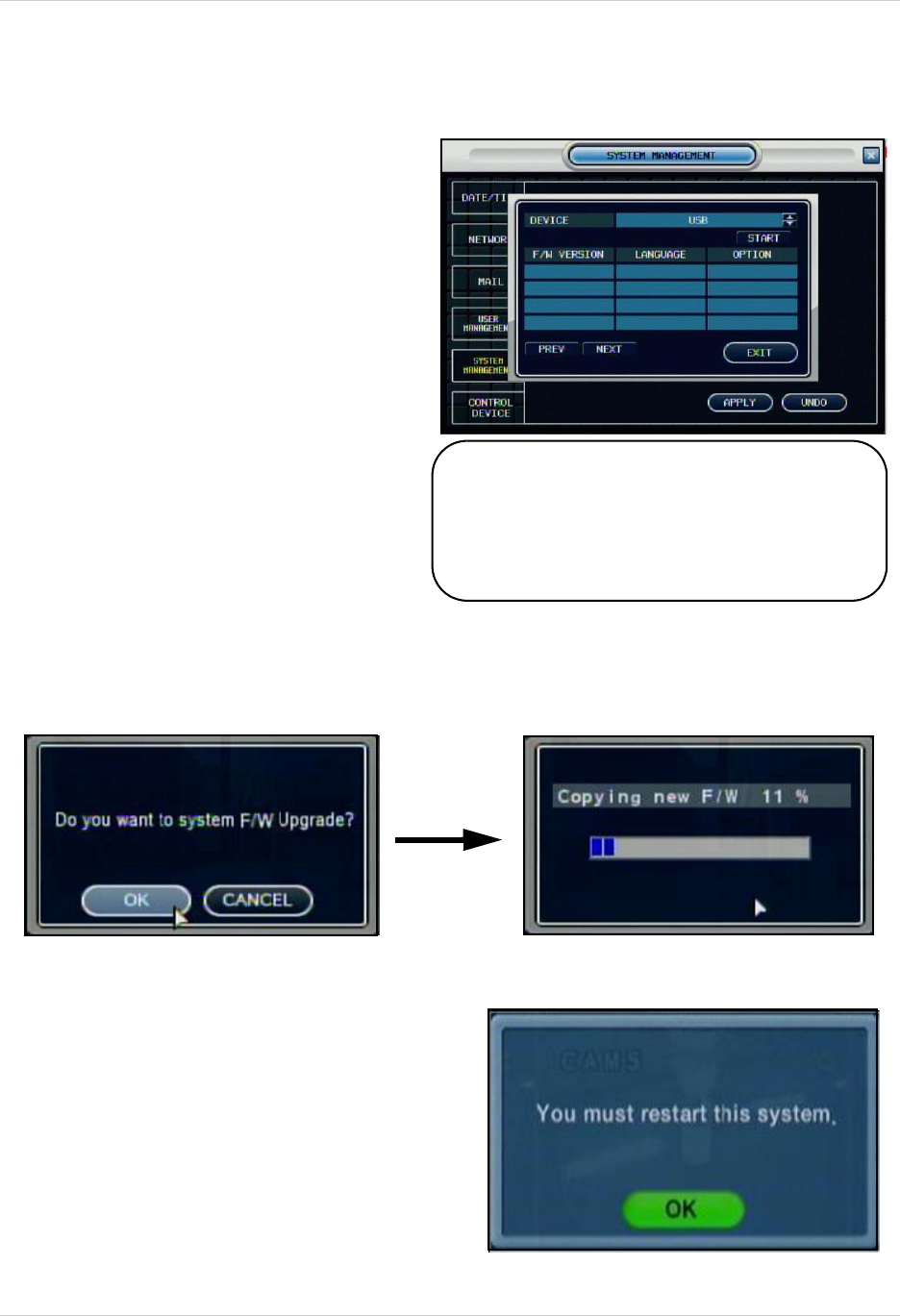
31
System Menu
SYSTEM MANAGEMENT
Firmware Update
New firmware is periodically available
for download from www.digimerge.com.
The firmware on the unit can be
updated via the USB port:
• Download the new firmware from
the website. Copy the files from the
PC to the USB flash drive.
• Insert the USB flash drive into the
System. Select the ‘Firmware
Update’ option by selecting the
PRESS button.
• Login with your user ID and
password.
• The USB device will be recognized
by the system - Press the START
button to display the available
firmware.
• Select the Firmware and press
ENTER. A prompt will appear
confirming the Update.
• Press OK to begin the update process.
• The System must be restarted for the
Changes to Take effect. Press OK, and
exit the Menu. The System will
automatically Reboot.
NOTE: You will need to restart your system
(power off and disconnect/reconnect power
cable) once the firmware has been updated for
the new changes to take effect. The DDNS
Settings will need to be re-entered after the
Firmware upgrade.