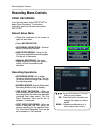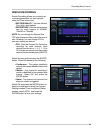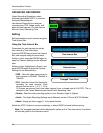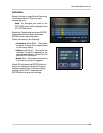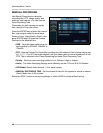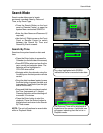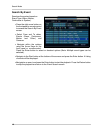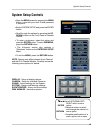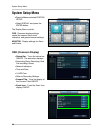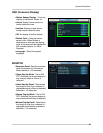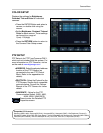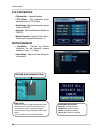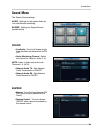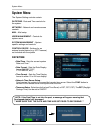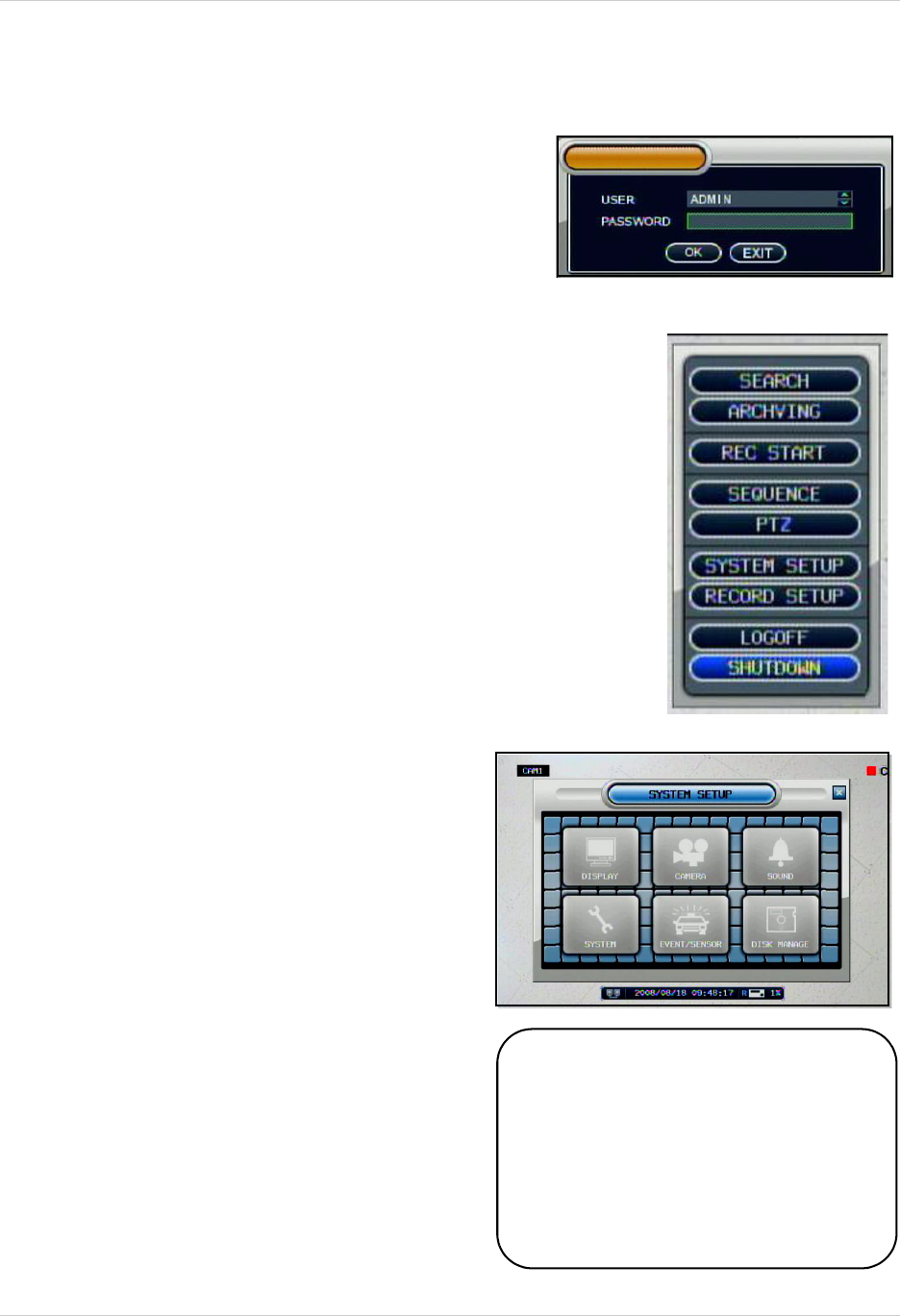
19
System Setup Controls
System Setup Controls
• Open the MENU screen by pressing the MENU
button. Login with your user ID and password
if required.
• Select SYSTEM SETUP and press the ENTER
button.
• Scroll through the options by pressing the UP,
DOWN buttons on the Front Panel or Remote
Control.
• To enter a sub-menu, select the option and
press the ENTER button. To exit a SUBMENU,
press the RETURN button.
• The 4-channel version also contains a
“Shutdown” button on the ENTERING SETUP
Menu.
• To exit the MENU, press the RETURN button.
NOTE: Options may differ between the 4 Channel
and the 8/16 Channel Models. Carefully review the
following menu options for details.
DISPLAY - Setup of display options.
CAMERA - Setup for individual Cameras.
SOUND - Sound settings for the System.
SYSTEM - System and Network settings.
EVENT/SENSOR - Alarm and Event setup.
DISK MANAGE - Hard drive options.
ENTER
RETURN
: Scroll UP/DOWN/LEFT/
RIGHT within a menu
option
: Press this button to select
and change the values in a
menu option
: Complete modifications of a
menu option; exit a menu