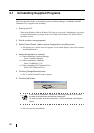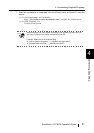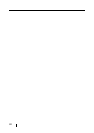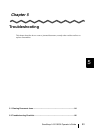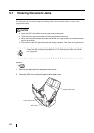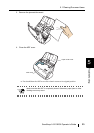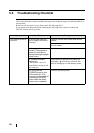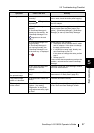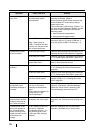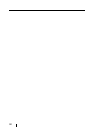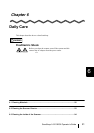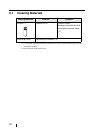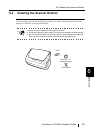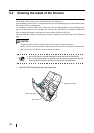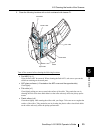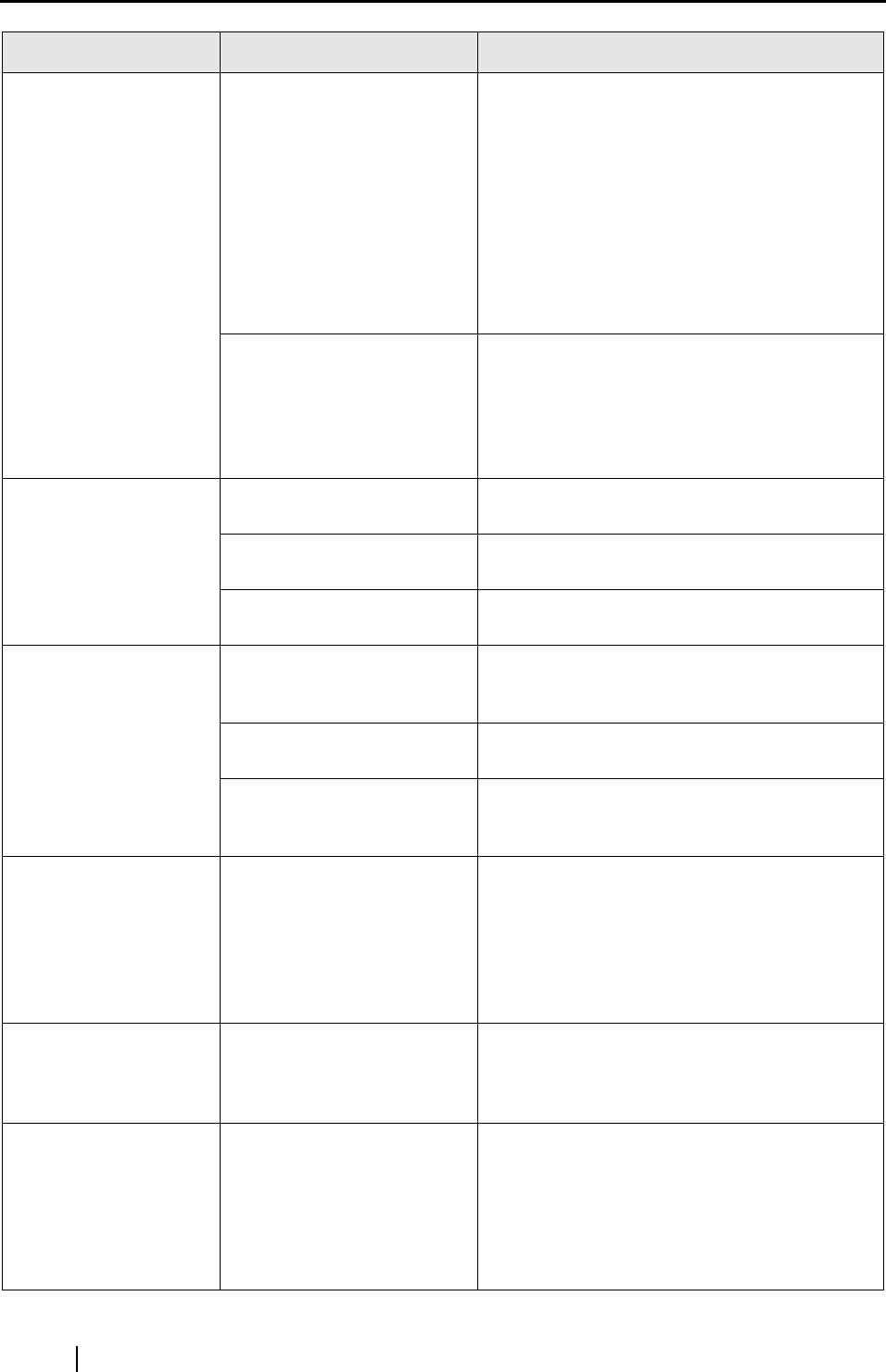
88
The scanning speed is
very slow.
Does your PC satisfy the
recommended system
requirements?
Confirm the system requirements in " Before
Installing ScanSnap" (page 6).
Scanning speed will be slower whenever the
recommended CPU and memory require-
ments are not met.
If this is the case, at [Scanning] - [Option...] in
the "Scan and Save Settings" window, unmark
the boxes of the following to increase the
scanning speed.
• Allow automatic image deskew
• Allow automatic image rotation
Is the USB 1.1 connected?
Note: When using an
USB1.1 interface, the data
transfer rate may be slower
due to large data sizes.
If your PC has an USB 2.0 port, connect the
scanner to this port. (If using a USB hub, it
must also support USB 2.0 interfaces.) (*1)
Double-feeds (Note)
occur frequently.
Is the Pad ASSY dirty? Clean the pad following the instructions in "6.3
Cleaning the Inside of the Scanner" (page 94).
Is the Pad ASSY worn? Clean the Pad ASSY following the instructions
in "7.2 Replacing the Pad ASSY" (page 102).
Is the document stack
thicker than 5mm?
Reduce the number of sheets in the document
sheet to 5mm thickness or less.
Paper is not fed (stops
midway).
Is the Pick roller dirty? Clean the Pick roller following the instructions
in "6.3 Cleaning the Inside of the Scanner"
(page 94).
Is the Pick roller worn? Clean the Pick roller following the instructions
in "7.3 Replacing the Pick Roller" (page 105).
Are there any debris on the
document feeding path?
Remove any debris from the document feed-
ing path. (Refer to "5.1 Clearing Document
Jams" (page 84).
The scanner is not
recognized even if
ScanSnap Manager is
installed.
Did you connect the scan-
ner to your PC before
installing ScanSnap Man-
ager?
Is the scanner registered as
"Other device" in the
"Device Manager"?
On the [Start] menu, select [Control panel] -
[System] - [Hardware] - [Device Manager].
Delete the "Other Device" selection in the
[Device Manager] and restart your PC.
The file size of a
scanned black & white
image is the same as
for a color document.
Is the B&W document
scanned in the color mode?
Select "B&W" at [Color mode:] on the [Scan-
ning] tab in the "Scan and Save Settings" win-
dow.
The back side of the
document appears in
the scanned image
when scanning a two-
sided document (noise
of the back side
image).
Is the "Setting for text only
document." checkbox
unmarked at [Option...] on
the [Scanning] tab in the
"Scan and Save Settings"
window?
Mark the "Setting for text only document."
checkbox. (Available only in color mode).
Symptom Check This Item Remedy