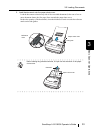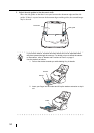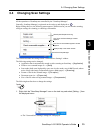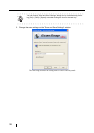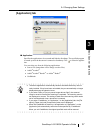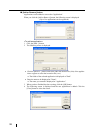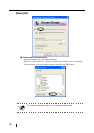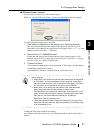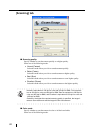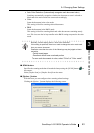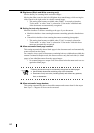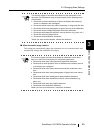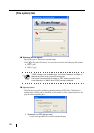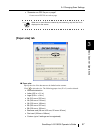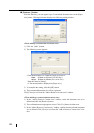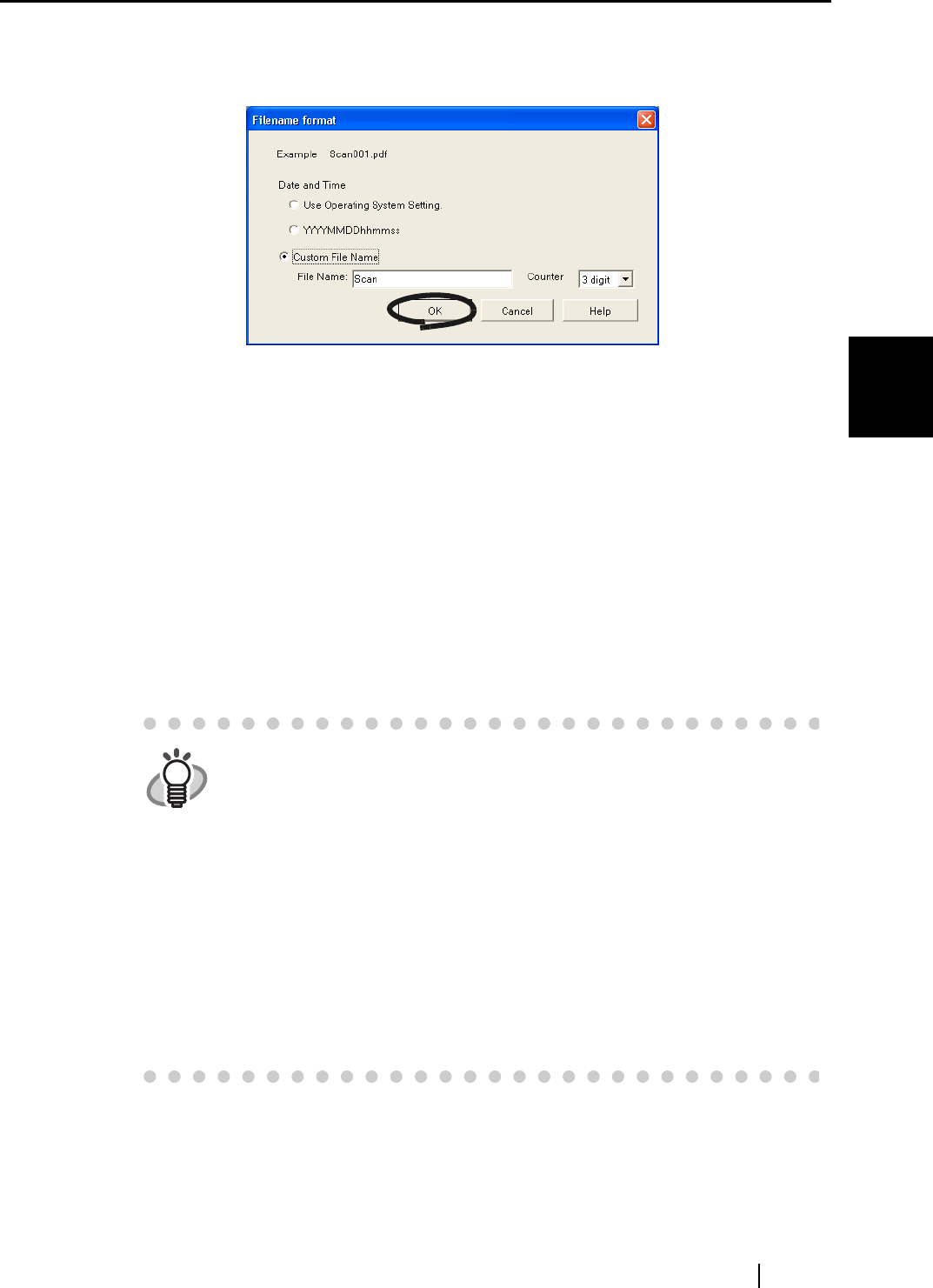
3.4 Changing Scan Settings
ScanSnap fi-5110EOX Operator's Guide 41
Basic Scanner Operations
3
■ [Filename format...] button
Set the name of the file to save the scanned image to.
When you click the [File name format...] button, the following screen is displayed.
The following three settings can be specified.
1 "Date and time (depending on the setting of your Operating System)"
Files are named according to the settings of the Operating System of your PC.
When there is any character not appropriate for file names, like (/;+,*>”<>|), such
character will be replaced by “-“ (hyphen).
2 "Date and time (YYYYMMDDhhmmss)"
Set the date and time for the file name when saving a scanned image to a file.
Example)
When the file is saved in PDF format at 19:00:50 on December, 27, 2003, the
file name will become:
20031227190050.pdf
3 "Custom File Name:"
A file is named combining the text string entered at "File Name:" and the number
with the digits specified at "Counter".
(An example of a file name is displayed on the top of the screen.)
Clicking the [OK] button enables the settings.
(An example of the file name that you set is displayed under the [File name format...]
button.)
HINT
About "Counter:"
• When there is not another file with the same name as the one specified
at "File Name:" in the save destination folder (specified on the [Save]
tab), the counter becomes 1 (001 in the case of three digits). From then
on, the counter is incremented by one upon saving a new file.
• When there is a file having the same name in the save destination
folder, the counter becomes the smallest unused number.
Example) When files Scan01.pdf, Scan03.pdf, Scan04.pdf exist in the
folder, and the scanned image is saved to a file having the same name
from then on, the counter becomes Scan02.pdf, Scan05.pdf,
Scan06.pdf, Scan07.pdf and so forth.
• When the specified number of digits is exceeded (for example, when
saving the 100 th file when two digits are specified.), the number of dig-
its is incremented by one.