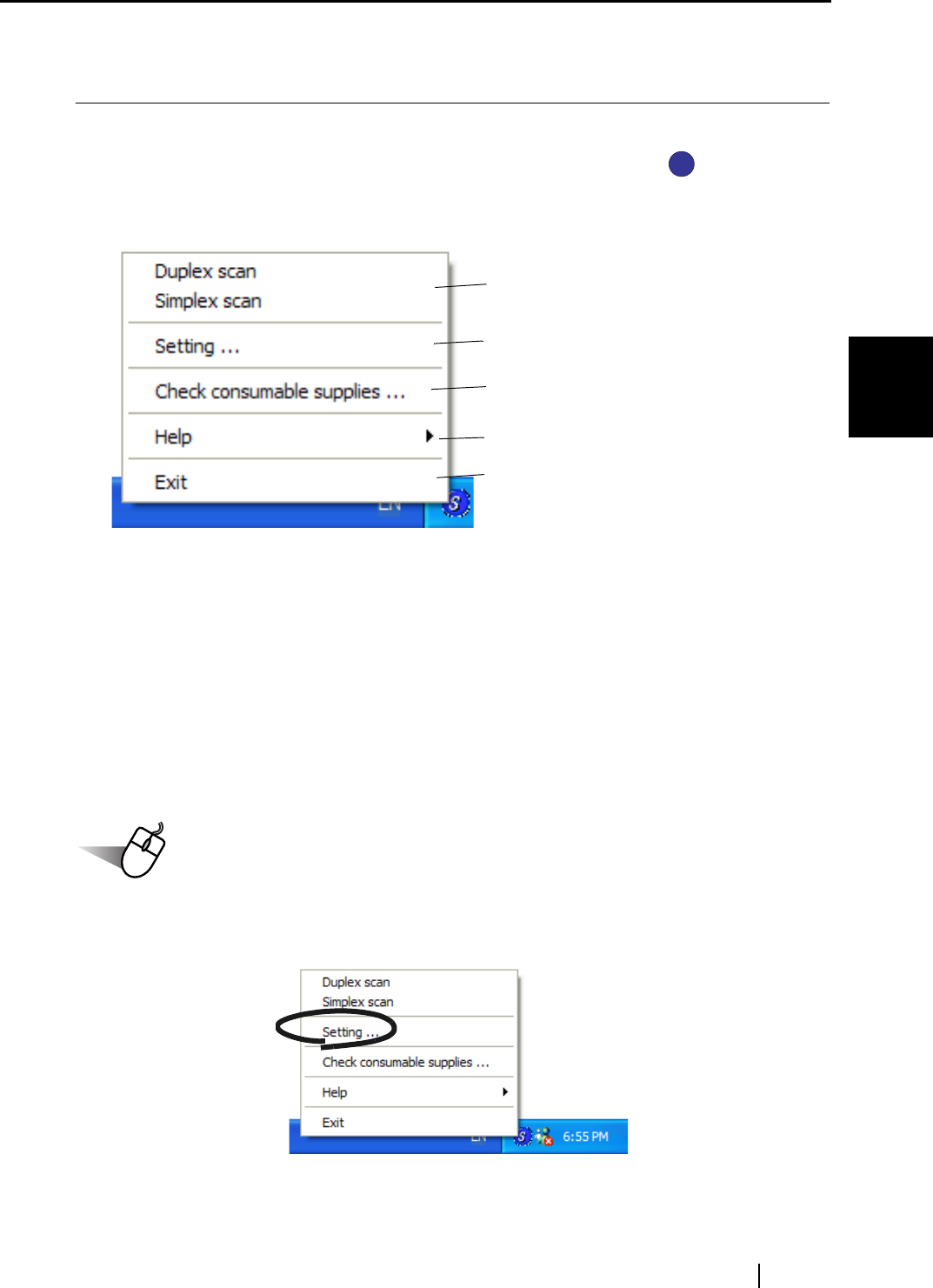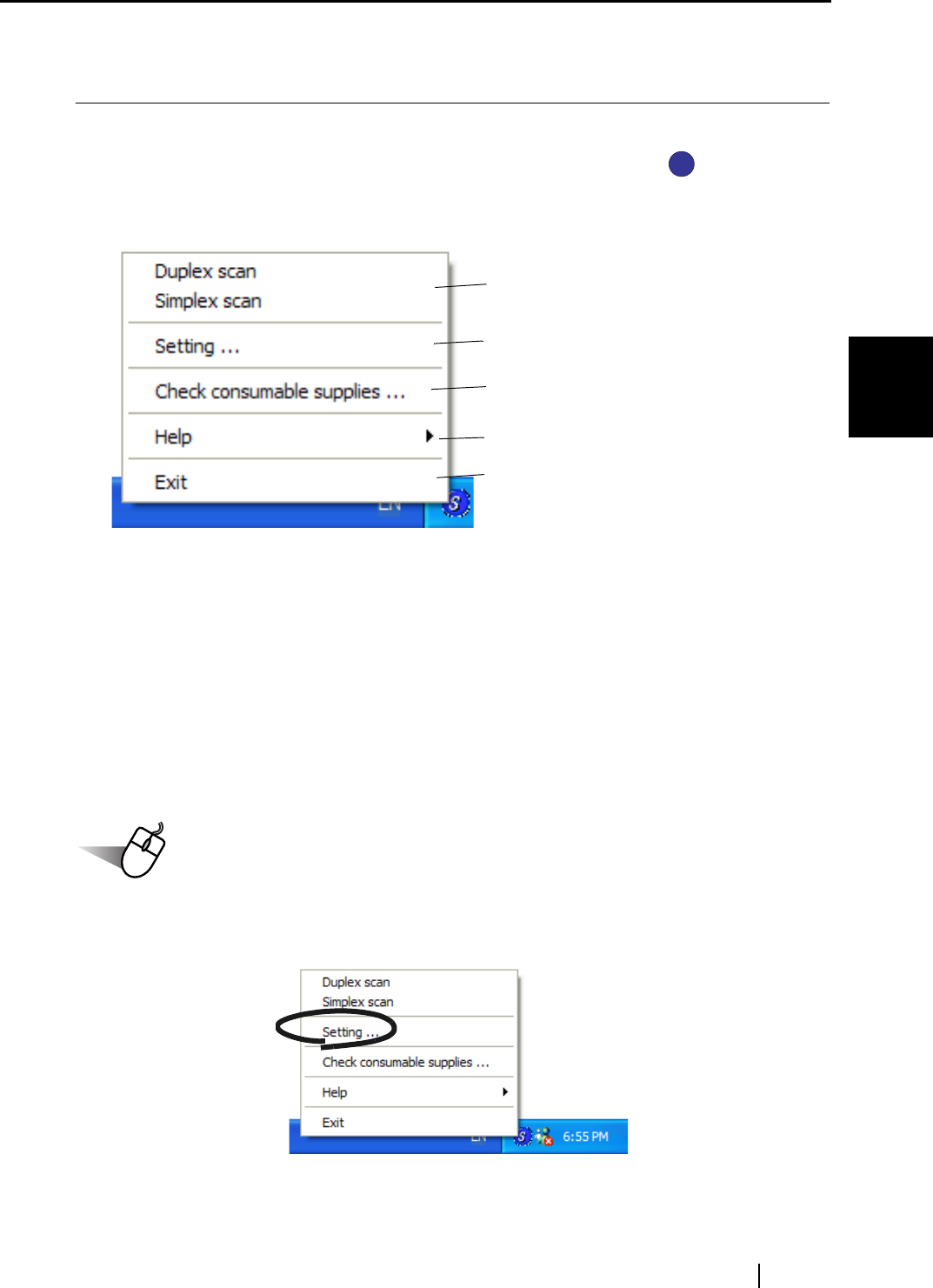
3.4 Changing Scan Settings
ScanSnap fi-5110EOX Operator's Guide 35
Basic Scanner Operations
3
3.4 Changing Scan Settings
All the operations of ScanSnap are controlled by the "ScanSnap Manager".
Generally, ScanSnap Manager is registered on the task tray and displayed as .
Right-clicking this icon, the following menu appears. With this menu you can start the scanning,
configure settings for scanning, or checking consumables.
This section describes the settings on the "Scan and Save Settings" window.
The following settings can be changed:
• Application that is automatically started up after scanning on ScanSnap
→ [Application]
• Folder to save scanned images to
→ [Save]
• Scan mode (draft scan, high quality scan, scan in color mode, scan in B&W mode, reduce
noise of back side image, automatically remove blank pages)
→ [Scanning]
• Format of file for the scanned image
→ [File option]
• Document scan size
→ [Paper size]
• Size of the file when saving scanned images
→ [Compression]
The following describes how to change the settings.
Operation
1. Right click the "ScanSnap Manager" icon on the task tray and select [Setting...] from
the displayed menu.
⇒ The "Scan and Save Settings" dialog box is displayed.
S
S
Start Duplex/Simplex scanning.
The "Scan and Save Settings" window
appears.
The "Check consumable supplies" window
appears.
Displays Help or the About window.
Exit ScanSnap Manager.