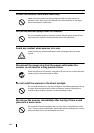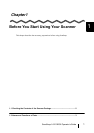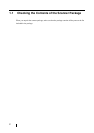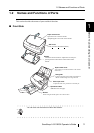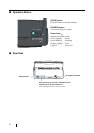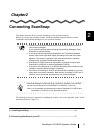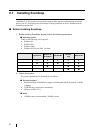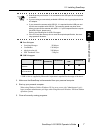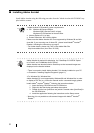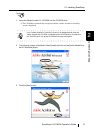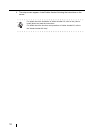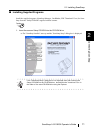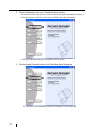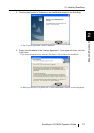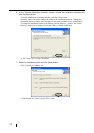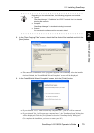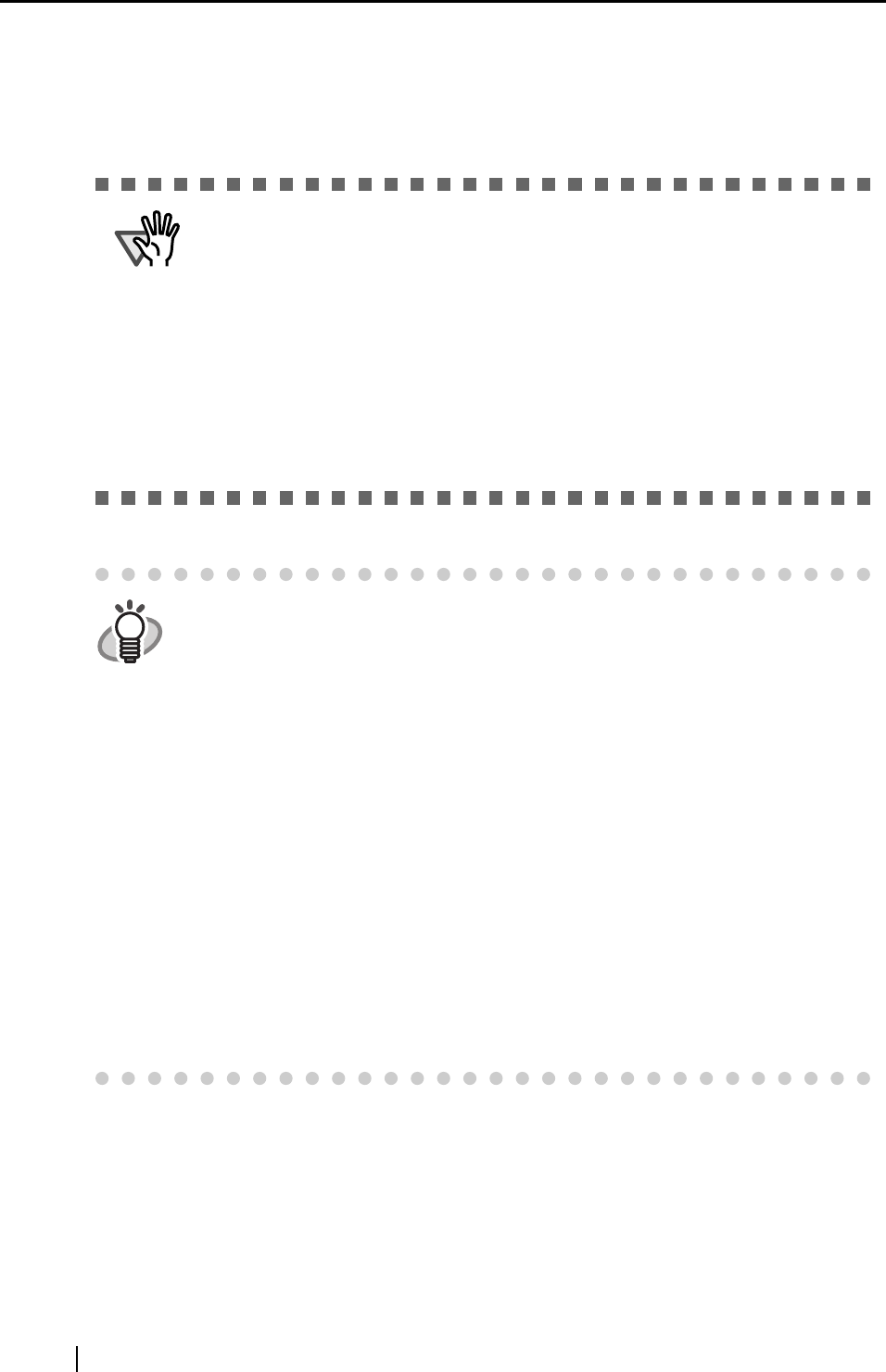
8
■ Installing Adobe Acrobat
Install Adobe Acrobat using the following procedure from the "Adobe Acrobat 6.0 CD-ROM" sup-
plied with the scanner .
ATTENTION
v
"Adobe Acrobat 6.0 Standard" system requirements:
• OS: Windows 98 Second Edition.
Windows 2000 (Service Pack 2 or later).
Windows XP Professional or Home Edition.
• Internet Explorer 5.01 or later
• Screen Resolution: 800 x 600 or higher
Please note that Adobe Acrobat 6.0 is not supported by Windows 98 and Win-
dows Me. If you are using one of these OS, please install Adobe
®
Acrobat
®
Reader
™
following the instructions on page 8.
* For further details, please visit FAQ on the Adobe Web Site
http://www.adobe.com (As of Dec.12 2003)
HINT
Adobe Acrobat is required for displaying the "ScanSnap fi-5110EOX Opera-
tor’s Guide" and "CardMinder User’s Guide".
Adobe Acrobat can also be linked to ScanSnap so that scanned images are
displayed on the Acrobat window.
* There is no need to install Adobe Acrobat if it is already installed on your PC.
⇒ Proceed to "Installing Supplied Programs" (page 11).
<For Windows 98 / Windows Me>
Adobe Acrobat 6.0 is not supported by Windows 98 and Windows Me. In order
to display a PDF file (e.g. instruction manual and/or a scanned image), please
install Adobe
®
Acrobat
®
Reader
™
following the instructions below.
1. Insert the Setup CD-ROM into the CD-ROM drive.
2. Right click the Start button and select the explorer.
3. Double click the icon [ar505enu.exe] which is located under [AcroRead] in
the CD-ROM drive.
4. Install the application following the instructions on the Setup screen.
* Note that it is not possible to edit scanned images with Adobe
®
Acrobat
®
Reader
™
.