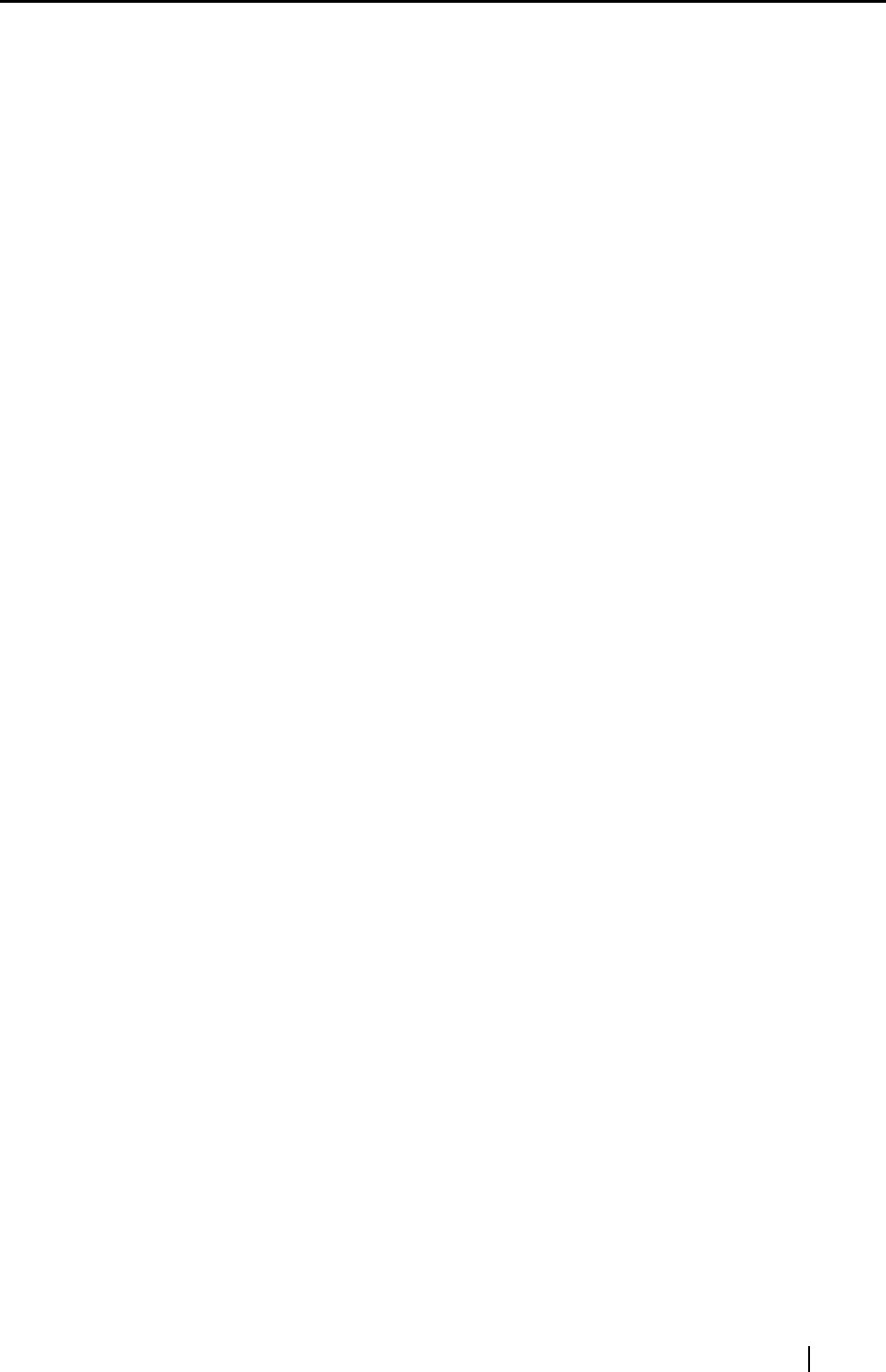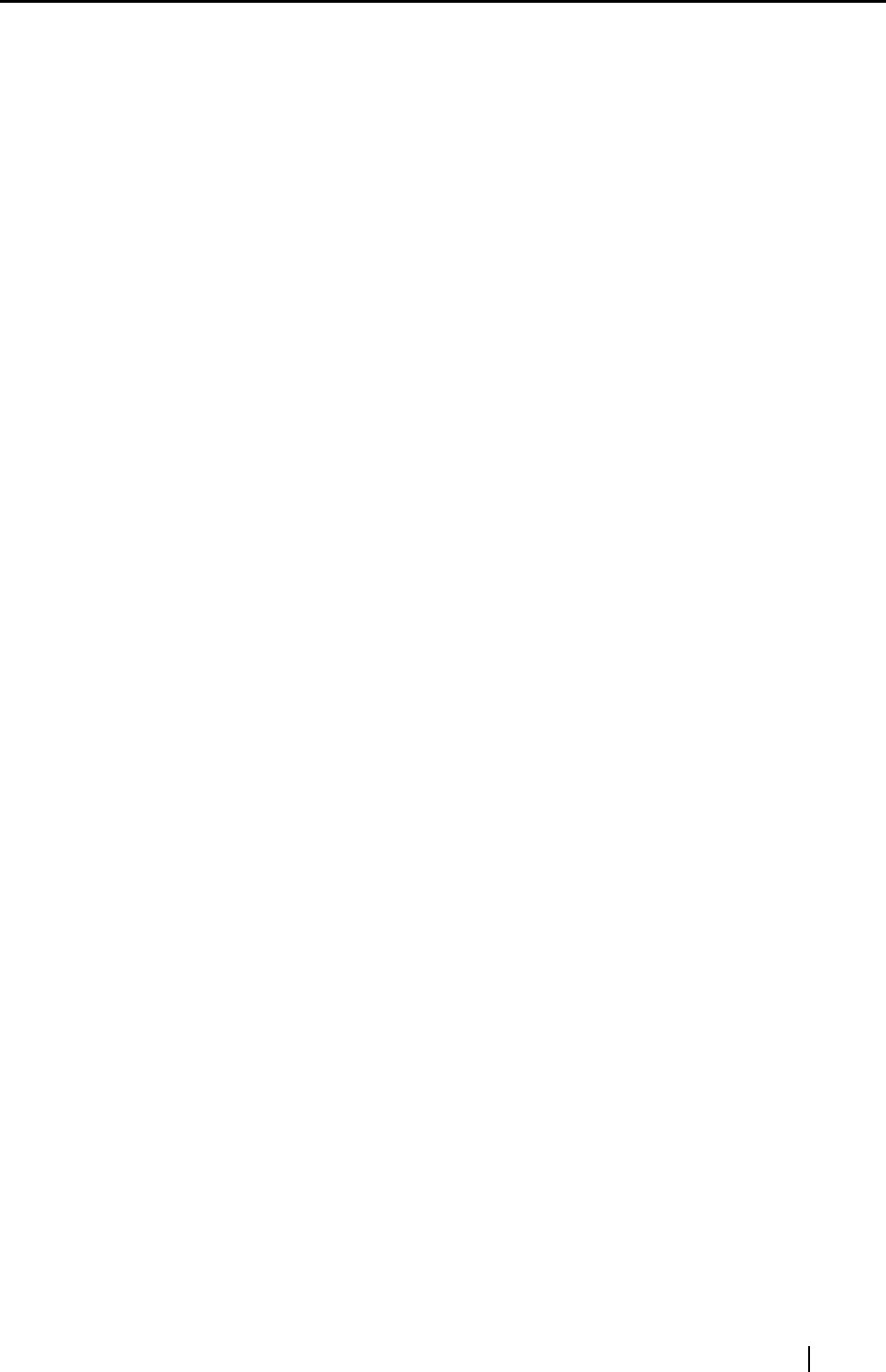
ScanSnap fi-5110EOX Operator's Guide iii
3.2 Scanning Different Document Types.............................. 30
3.3 Loading Documents ......................................................... 32
How to load documents ...................................................................... 32
3.4 Changing Scan Settings .................................................. 35
3.5 Various settings according to your needs ..................... 52
Scanning only one side of a document............................................... 53
Scanning color document in black and white...................................... 54
Skipping blank pages.......................................................................... 55
Deleting pages from a PDF file........................................................... 57
Correcting skewed documents............................................................ 58
Correcting the orientation of scanned images .................................... 60
Rotating the page view of a PDF file................................................... 62
Saving scanned images as different files............................................ 64
Saving scanned images with a high compression rate ....................... 66
Merging scanned images into one PDF file ........................................ 68
Converting scanned images to an editable text with OCR.................. 71
3.6 Scanning Business Cards ............................................... 72
Scanning business cards.................................................................... 72
3.7 Viewing PDF File Thumbnails.......................................... 76
Start the PDF File Thumbnail View..................................................... 76
Displaying thumbnails of PDF files ..................................................... 78
Chapter 4 Uninstalling ScanSnap ......................................... 79
4.1 Uninstalling Supplied Programs .................................... 80
Chapter 5 Troubleshooting .................................................... 83
5.1 Clearing Document Jams................................................. 84
5.2 Troubleshooting Checklist .............................................. 86
Chapter 6 Daily Care............................................................... 91